*All reports/Spreadsheets can be found in the Office Admin Sharepoint file.
Around the 15th of every month, the departments will “close out” the prior month. The following reporting will be collected here: https://advantus1-my.sharepoint.com/:x:/g/personal/mmcduff_advantus_com/EbPKEpBcak5KjI6n9Ficd8MBOLQbY5An6MAtxZS7lcOg_A?CID=93C24D69-2A53-4CB9-8F98-6D68FB6AFA21
- Labor Absorption
- Warehouse Temp Labor
- Overtime
- PBG Production vs. Forecast
Empty Bin Report
- The Operations team will update the Empty Bins spreadsheet with the number of open bins at each location:
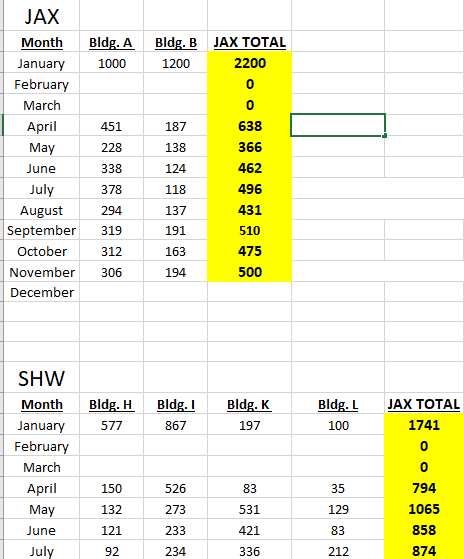
Labor Absorption
- A link to the production report from NS will be sent by Accounting.
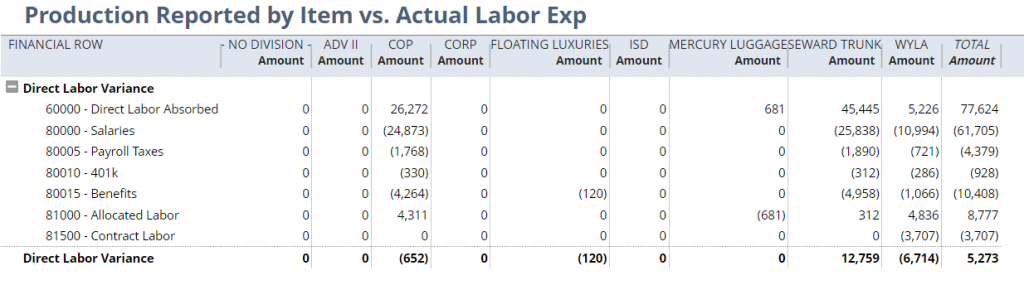
- Export Report to Excel. Use the spreadsheet to obtain the total expense per month.
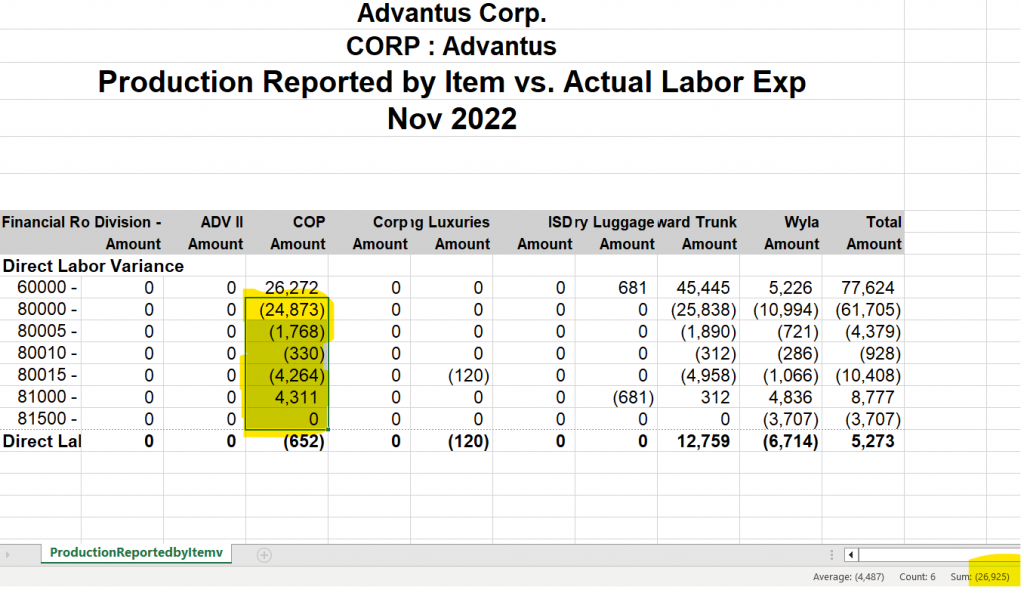
- Add Labor Absorbed and Actual Expense amounts to the Labor-Absorption spreadsheet. The Over/Under field will auto-populate a positive or negative. Update the color accordingly. Negative=RED, Positive =GREEN.
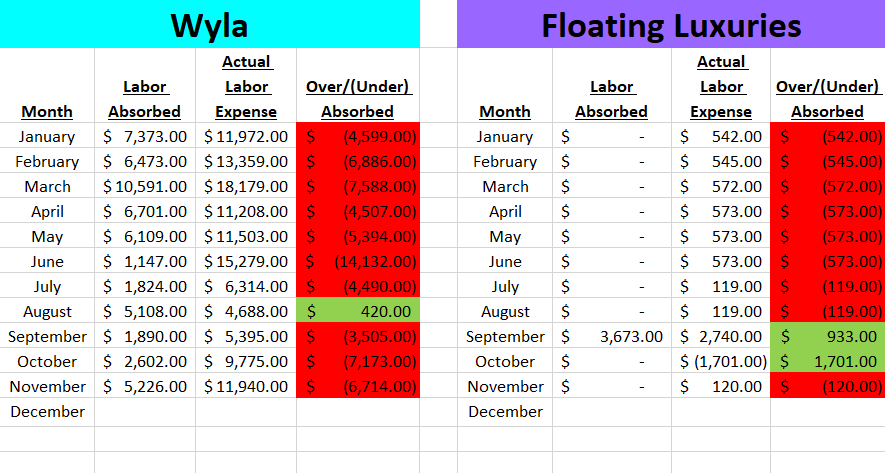
- If the total is a negative, email the departments to inquire about the under-absorption and a due date to respond. Send reminders as needed.
- COP – Virginia, Filpo, Marc Wyla – Genee, Marc Floating Luxuries – Melissa, Marc Mercury – Genee, Marc, Miranda Seward – Melissa, Les ADVII/ISD: Clint, Virginia, Marc
- Update the spreadsheet with their comments and highlight their comments for ease of reference.
- Save.
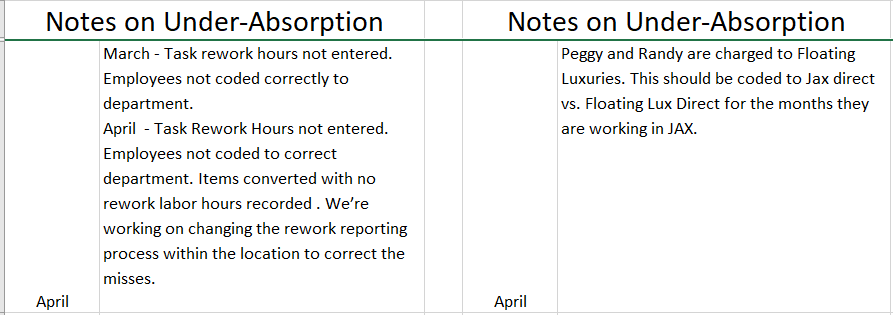
Warehouse Temp Labor
- HR will complete the Temp Labor tabs.
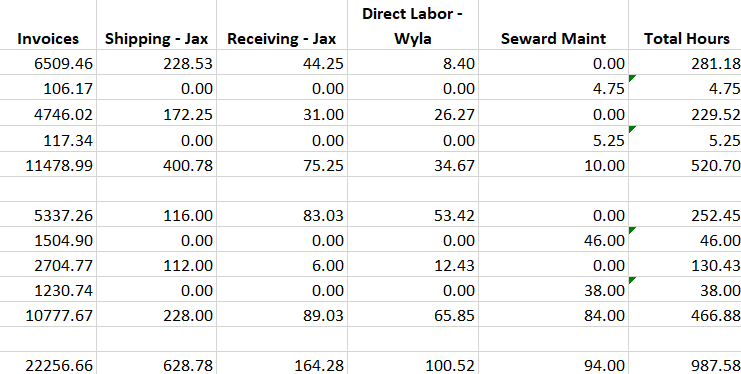
- Copy the Yellow and Green sections from the previous tab.

- Use the existing formulas to add all TOTAL HOUR and TOTAL DOLLARS for both JAX and PBG (see above).
- Check the Weekly Average column and update the /X to reflect the numbers are divided by 4 or 5 (weeks). (# of weeks will be reflective in the number of lines for JAX and PBG. (Refer back to older tabs if needed.).
- Add comments to reflect the category the overtime was reported in. List any/all of the following: Production (direct labor), Shipping and Receiving, Material Handling, & Maintenance (Cleaning).
- Update the summary page and save.
Overtime
- HR will send an email with the monthly overtime for the entire company.
- Copy the entire chart.
- Then copy the colorful section from the previous month.

- Highlight each line with the department color (shown above), if the overtime is over 4.0 hours. Add up amounts for each department.
- If there is excessive amount of overtime with any dept. email the Manager for comment.
- Note: C/S and Accounting employees are allowed up to 5 hrs. of pre-approved overtime each week.
- Update the summary page.
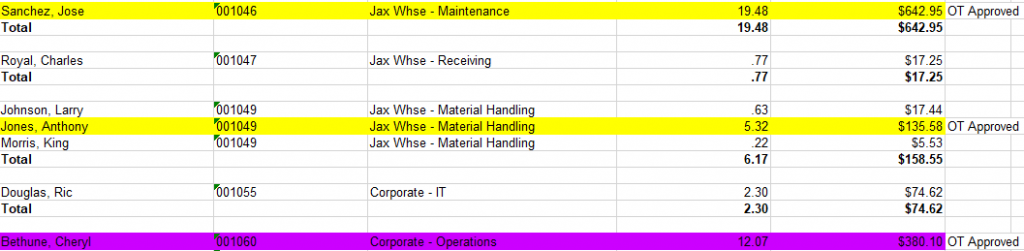
PBG Production vs. Forecast
Operations will complete the appropriate tabs on the spreadsheet.
