Amazon Fine Upload Process
- Amazon will send a summary email with a spreadsheet of all weekly fines to compliance@advantus.com. One email per vendor number.
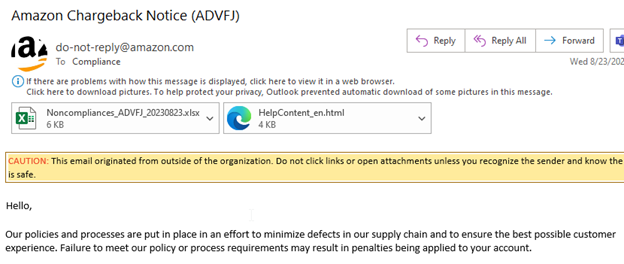
2. Navigate to the ComplianceFineImportTemplate-FINAL.xlsx spreadsheet. ComplianceFineImportTemplate_Update (1).xlsx and create a copy with today’s date. Ex. ComplianceFineImportTemplate-08.28.23.
3. Complete the following Mandatory fields on the template:
- Customer Fine Number – This is the Issue ID on the Amazon Chargeback spreadsheet.
- Amount of Fine – Financial charge column on the Amazon Chargeback spreadsheet.
- PO# – Corresponding Purchase Order # on the Amazon Chargeback spreadsheet.
- Customer Vendor Number- Leave this column blank. The system will load the correct customer number based on the PO on the import. Note: If you value the customer number in this import column, the system may load incorrect data.
- Reason for Fine – Issue Type listed on the Amazon Chargeback spreadsheet.
- Fine Notification Date – Date fines were received.
- Fine Status – Select a status based on the below chart.
- Fine Responsibility – drop-down box that mirrors the same drop-down box in NS.
- Violation Type – drop-down box that mirrors the same drop-down box in NS.
- Amount Approved/Amount Disputed – Should match the value in the Amount of Fine.
- Approved Date – Enter the date the Fine is Approved (if applicable).
- Cost of Business – if the fine is due to Cost of Business then use the drop-down box to select Yes.
4. Guide to most common fines:
| Reason for Fine | Fine Responsibility | Violation Type | Fine Status |
| PO On-Time Accuracy | Supply Chain | Fill Rate | Approved |
| Carton Content Accuracy | IT | ASN | Approved |
| No Carton/Pkg Content label | Shipping | Labeling – Missing | Approved |
| Ship in Own Container | Cost of Business | Package | Approved |
| Prep – Bagging | Cost of Business | Package | Approved |
| Prep – External Bubble Wrapping | Cost of Business | Package | Approved |
| Prep – Barcode Labeling | Cost of Business | Package | Approved |
| Oversized Carton | Cost of Business | Package | Approved |
| Prep – Set Creation | Cost of Business | Package | Approved |
| ASN Accuracy | EDI | ASN | Researching |
5. Save the file as both an .xlsx and a .csv file in the following folder: Amazon Completed Uploads. The .csv file will be used to import.
6. The completed template will be uploaded into NetSuite using Scripted Import.
- Any records that are not successfully imported can be edited on the fine record or resubmitted using the process above.
