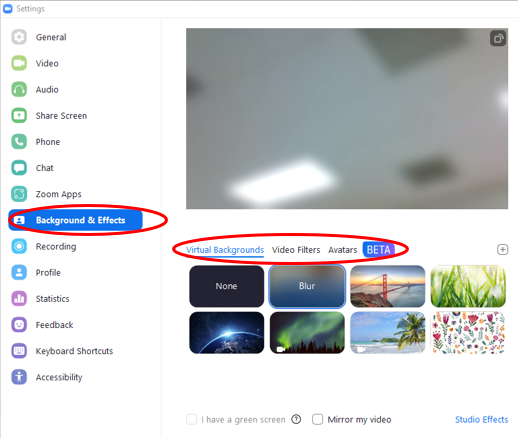Meeting Etiquette
Employees should keep in mind the following when attending a Zoom meeting:
- Be on time.
- Be aware of your background. Don’t sit or stand in front of a window.
- Mute yourself upon entering the meeting.
- Click on the settings icon (gear shaped) on your main page:
- Click on Audio
- At the bottom of the page, click on “Mute my microphone when joining a meeting”
- Stay muted until you speak. You can unmute yourself by hitting the spacebar.
- Attend via video. To preview your video prior to attending the meeting:
- Click on the settings icon on your main page:
- Click on Video
- Scroll down to the “Always show video preview dialog when joining a video meeting” Check the box.
- When in a large meeting of 10+ people, please state your name before you speak.
- Don’t multitask. Dedicate your attention to the call and subject matter at hand.
- Eliminate distractions such as notifications from messaging applications, ringtones and other applications running on your desktop.
- Fix technical issues beforehand (test your equipment).
How to change Video Background within the Zoom Desktop App:
- Click on the settings icon on your main page:
- Click on Background & Effects
- Select new background, video filter, or upload a photo to use.
- Backgrounds and filters must be work appropriate.