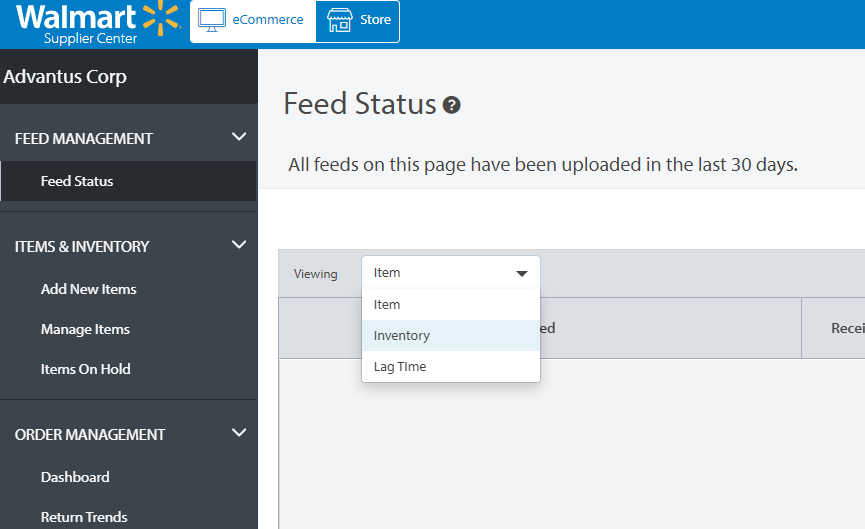Seward inventory needs to be manually updated in the Supplier Center portal on a daily or bi-weekly basis, depending on the time of year. During Seward’s busy season August-May, it should be done on a daily basis.
Step 1:
Open the file: C:\Advantus Sales Operations – Documents\Customers\Walmart.com\Seward\Inventory Updates\2023
Make a copy of the most recent file and change the date to todays date.
This file has all of the trunks and trunk accessories that are currently active on Walmart.com. If you add an item, you will need to add the SKU to this document.
Step 2:
Set the Availability Code to AC for all rows.
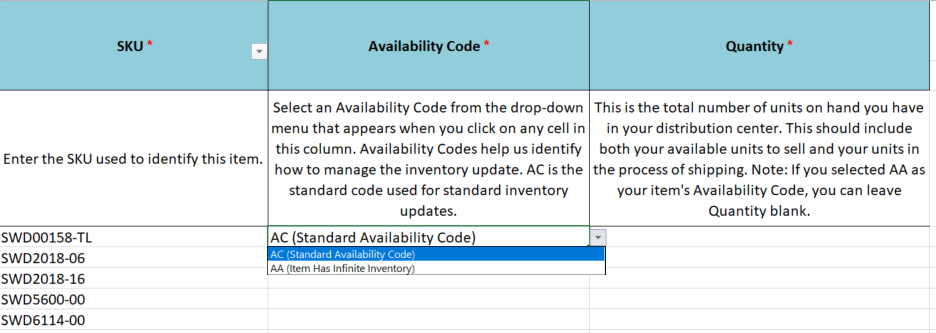
Step 3:
Use this Saved Search to pull inventory https://5050497.app.netsuite.com/app/common/search/searchresults.nl?searchid=708&saverun=T&whence=
Set the Division Filter to Seward Trunk
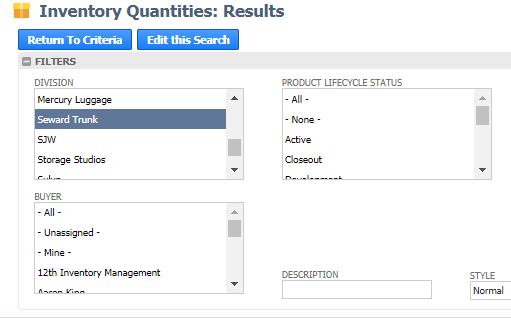
Set the Material Cost Type to Finished Good
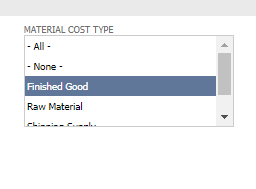
Step 4:
Export the File. VLOOKUP the Net Available to Column D.
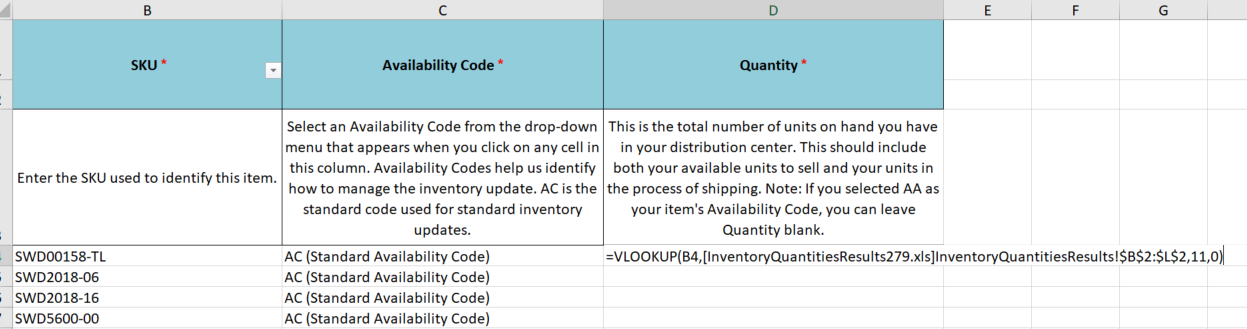
There are a few skus that you will have to input the inventory manually into the form because the Walmart SKU does not align with the Seward SKU.
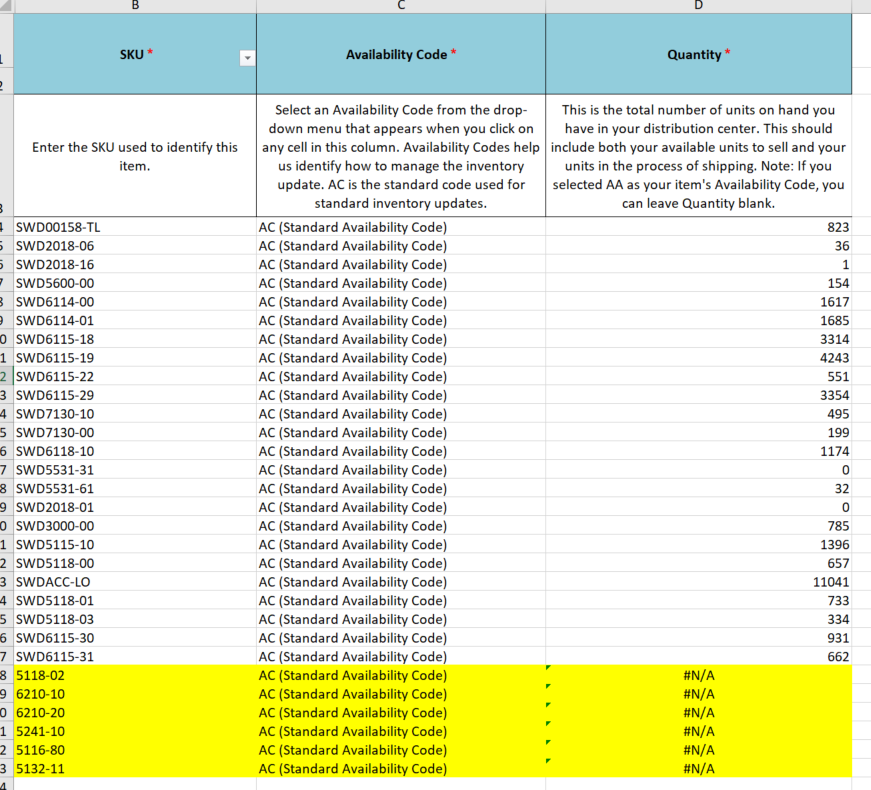
Step 5:
Save the inventory file.
Step 6:
Log-in to Walmart Retail Link: https://retaillink.login.wal-mart.com > Supplier Center > Proceed on Ecommerce.
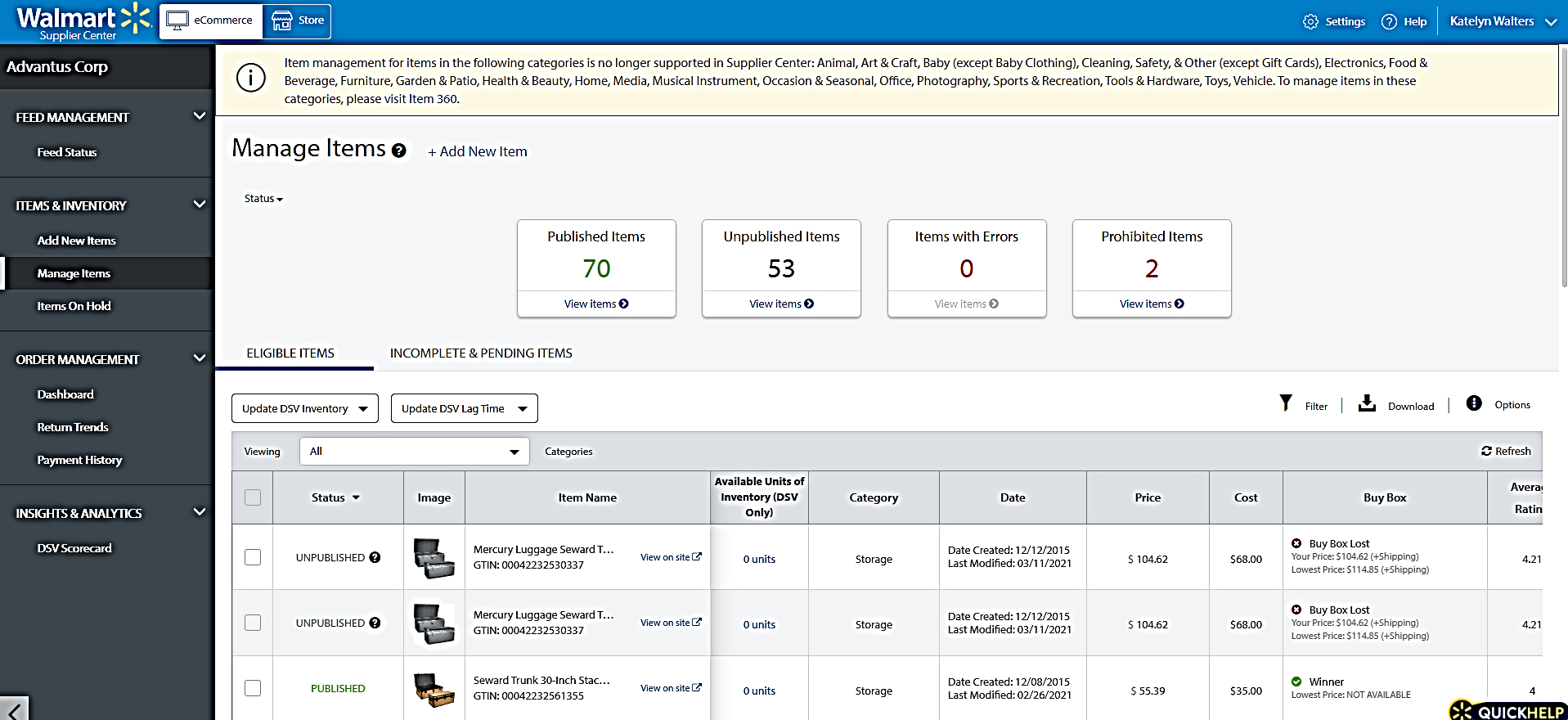
Step 7:
Go to Update DSV inventory and select Upload Inventory Spec
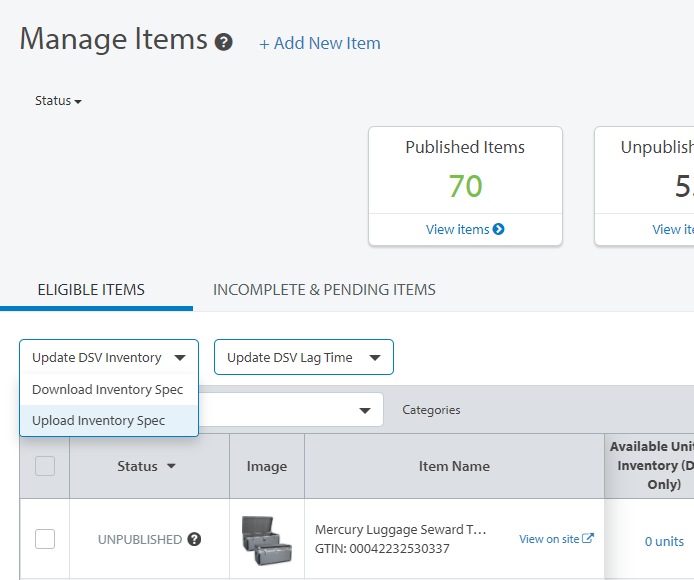
Step 8:
Once on the Upload Inventory Spec page, select Petersburg from the drop down menu. Upload the file and then submit.
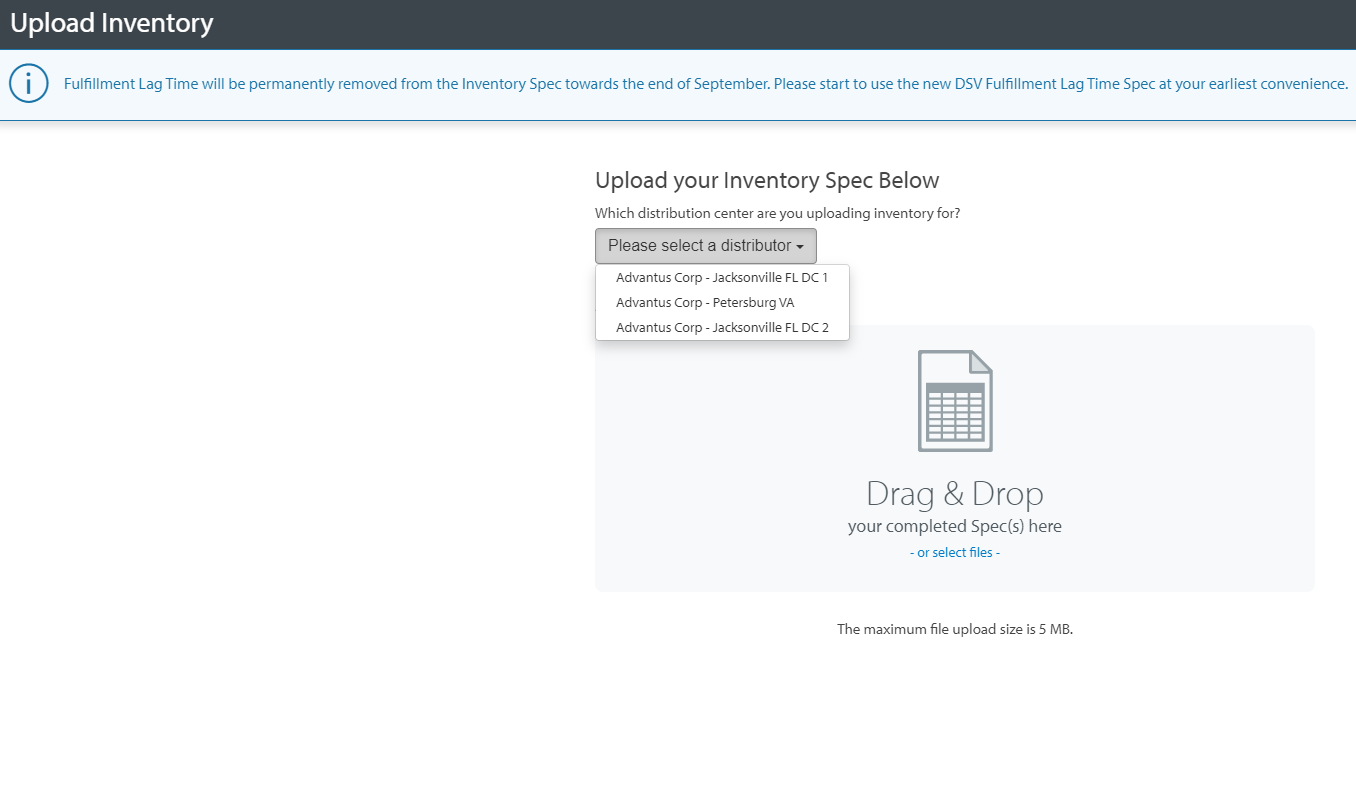
Step 9:
You can track the progress of your submission by going to Feed Status.
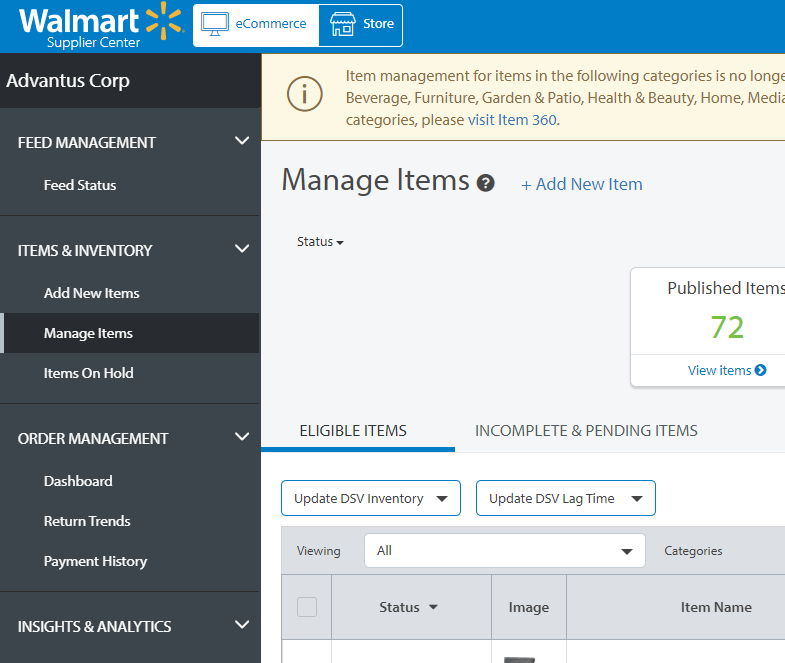
Select Inventory from the drop down menu. You will be able to see whether an update is completed, pending, or if there were errors.