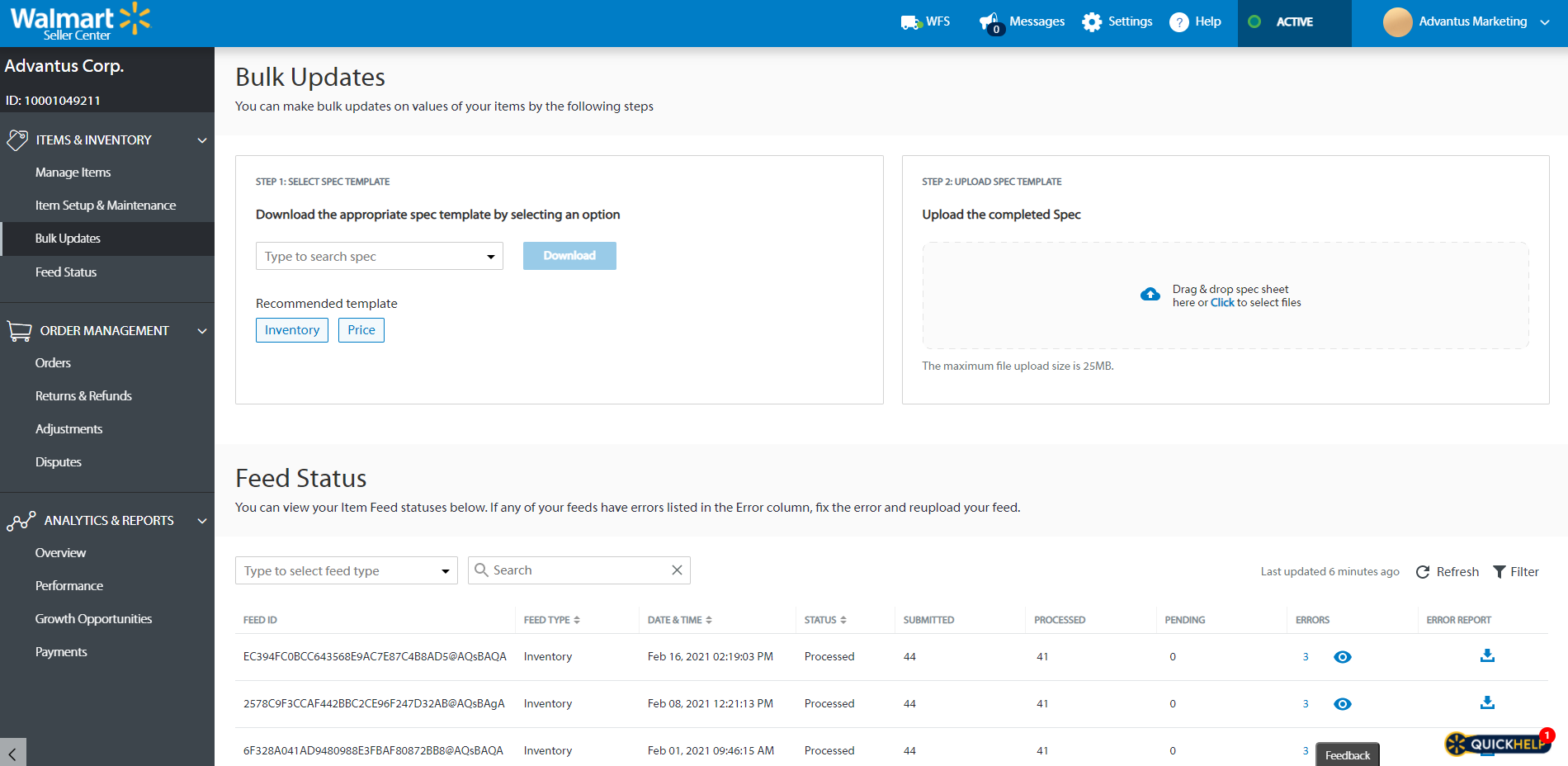When shipping a large item, you need to charge a special shipping and handling fee. You can do this using a shipping template.
On Walmart Market place, you would go to your settings icon and select Shipping template from the menu
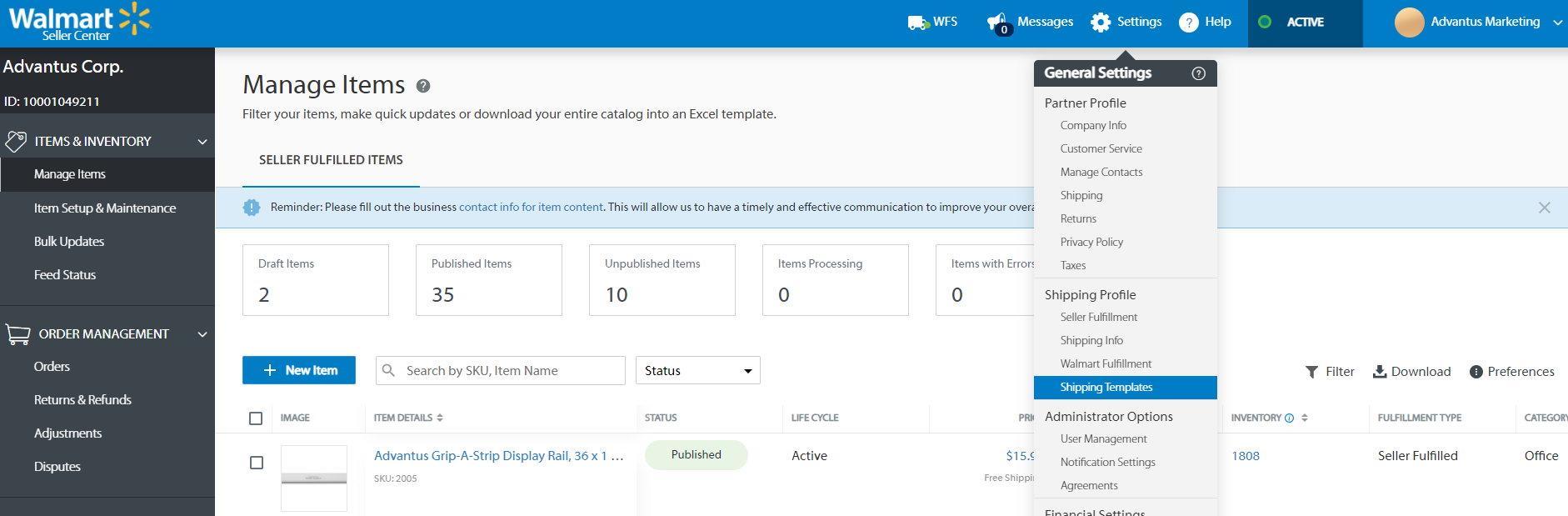
You can create a shipping template if one has not been created to meet your needs or you can assign a sku to an existing template.
To create a template:
Click set up a template. For this example, we are going to set up a shipping template for an item where we want to charge a shipping & handling fee of $150.00 for an item that costs $1318.00
From the menu, select Paid Standard template.
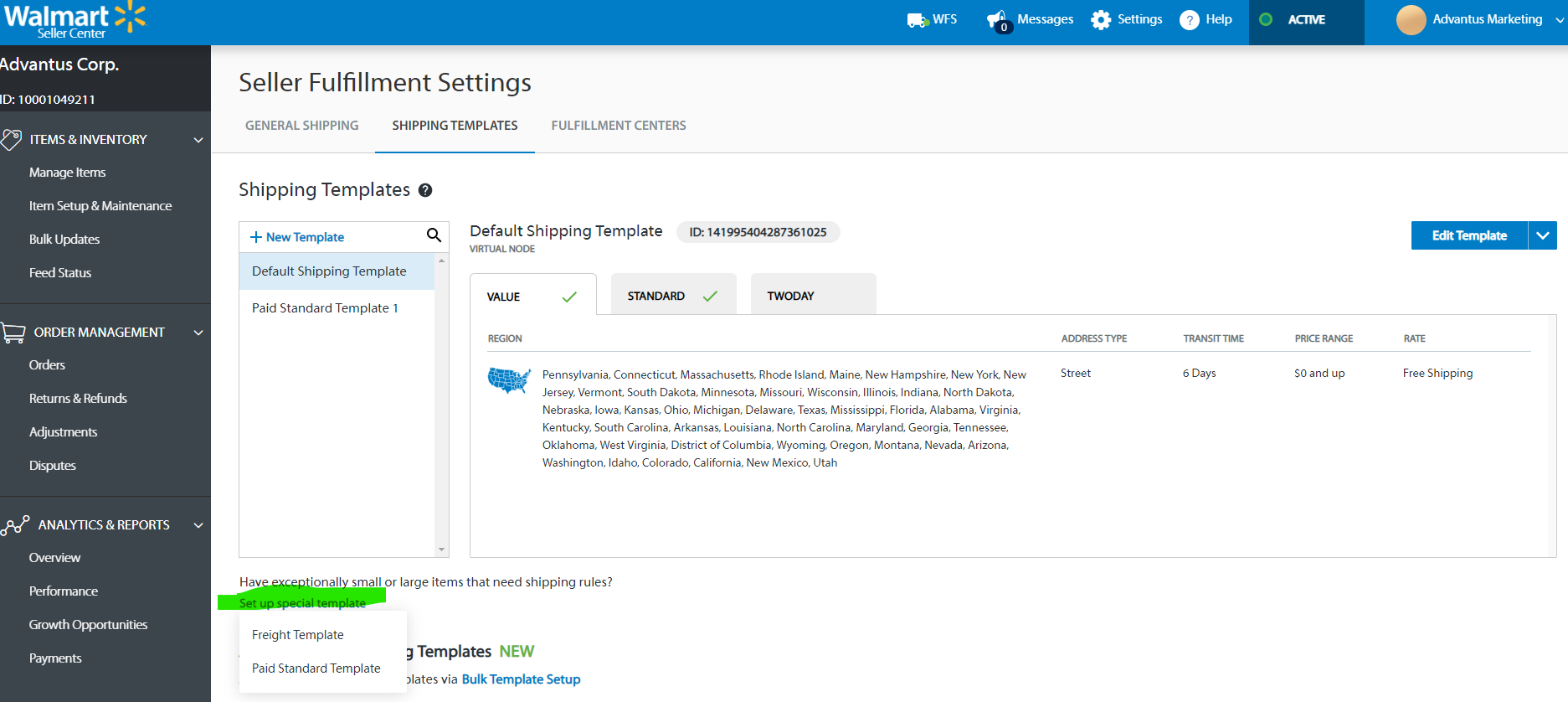
Select “The price of the total order (tiers)”
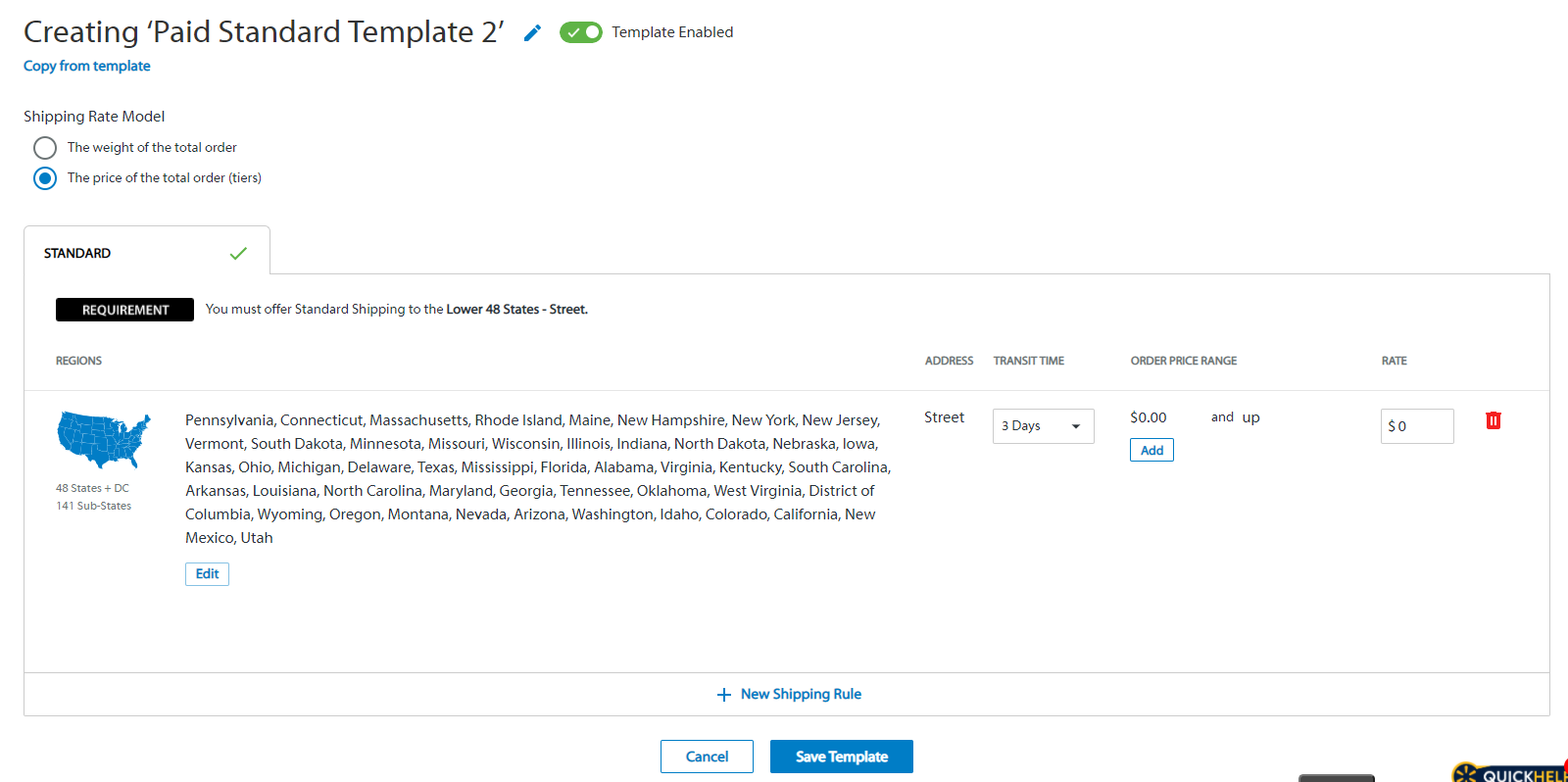
Select a transit time of “4 days”- most of our items will ship within that time range. Add an order price range of items totaling $1,200 or more will pay a rate of $150.
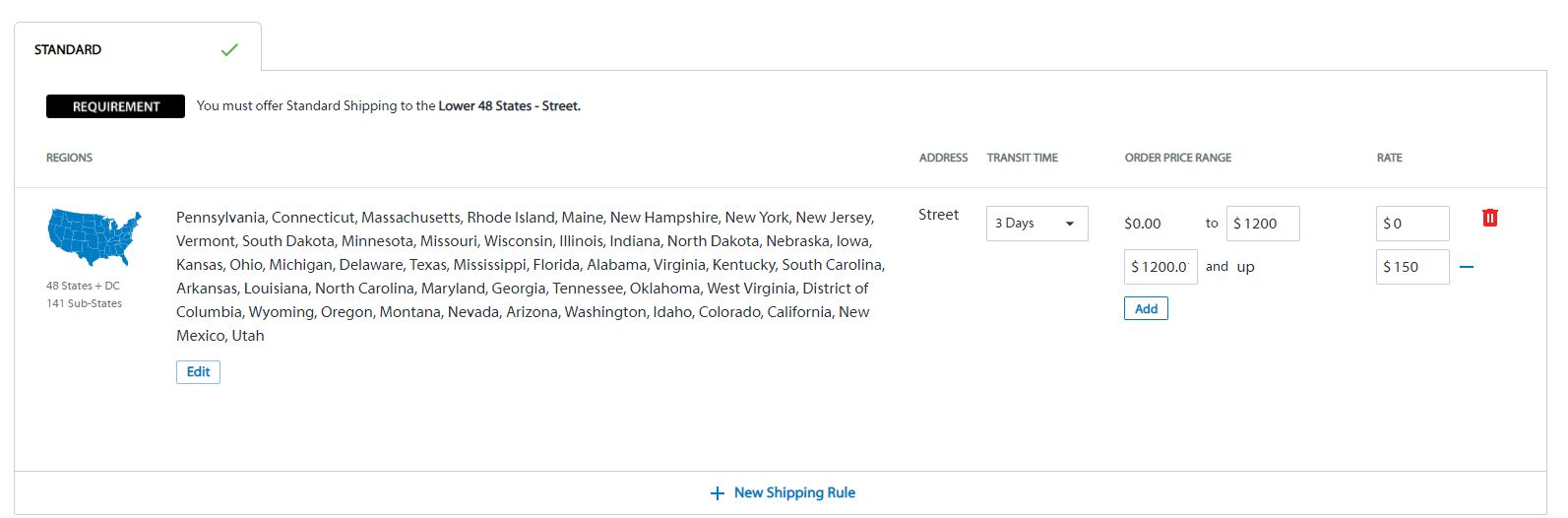
Once it is complete, select ‘Save Template.’ Once this is complete, you will need to create assign the items to a Shipping Template.
Assign SKUs to Shipping templates:
Select Bulk Template Setup
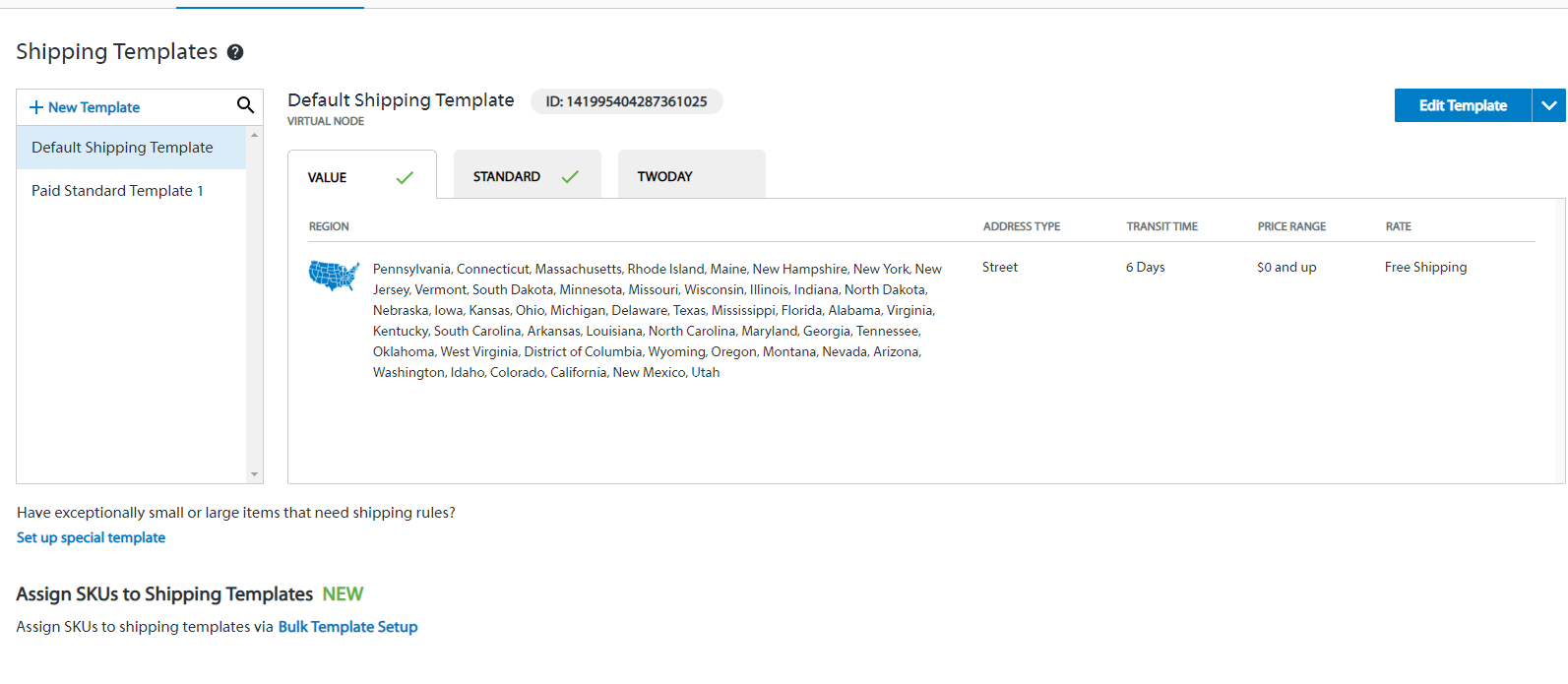
Select ‘Bulk Mapping SKUs to Shipping Template’
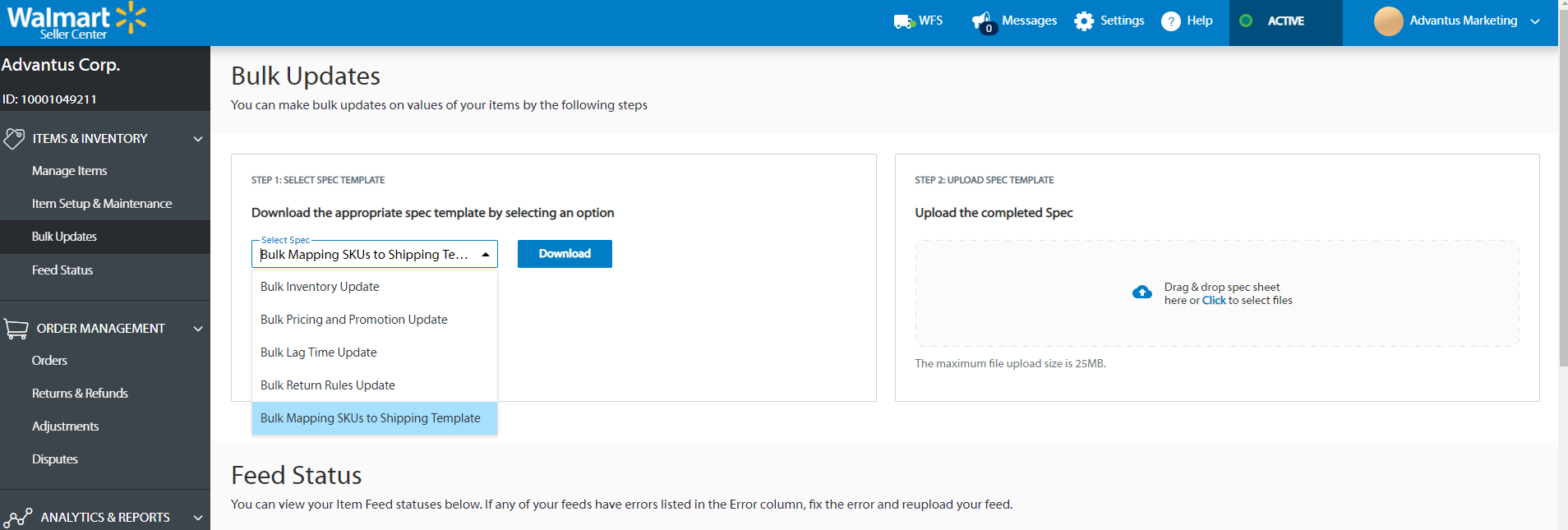
Once you download the excel file, open it and fill it out. You can find the Shipping Template ID by following the link in the spreadsheet.
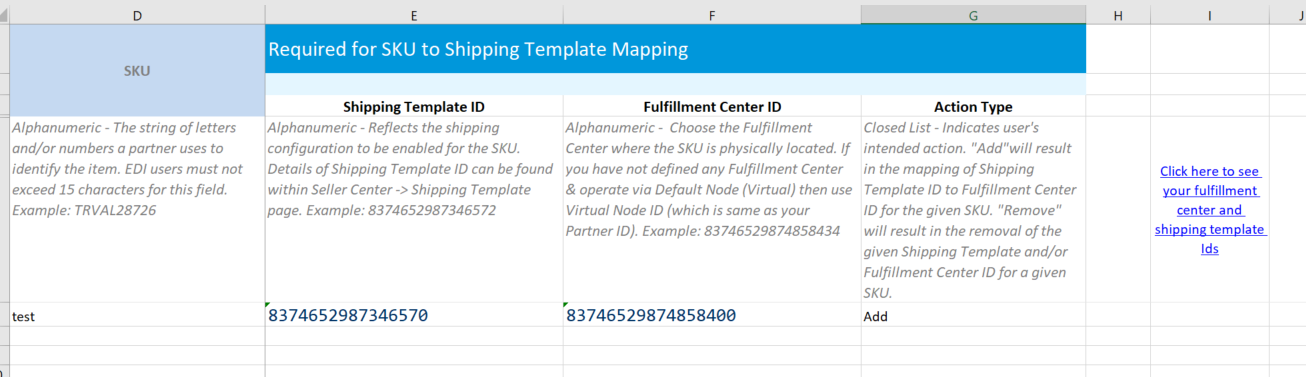
Once complete, save the spreadsheet in the Walmart Marketplace Customer folder: S:\Sales & Marketing\Customers\Walmart.com\Marketplace
Upload the excel file. You can monitor the update in the feed Status page. You can also visit the item’s webpage to see if it accurately reflects the correct shipping pricing.