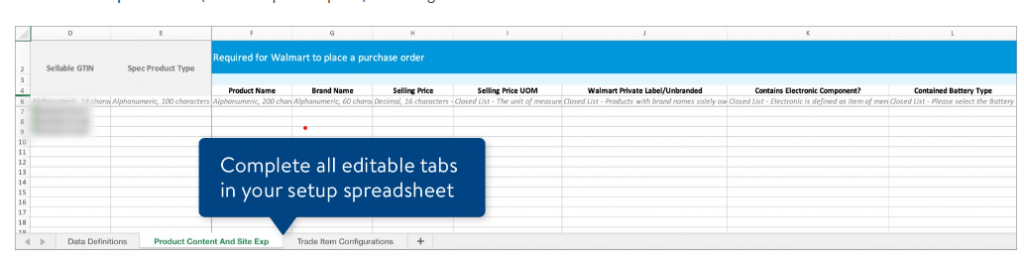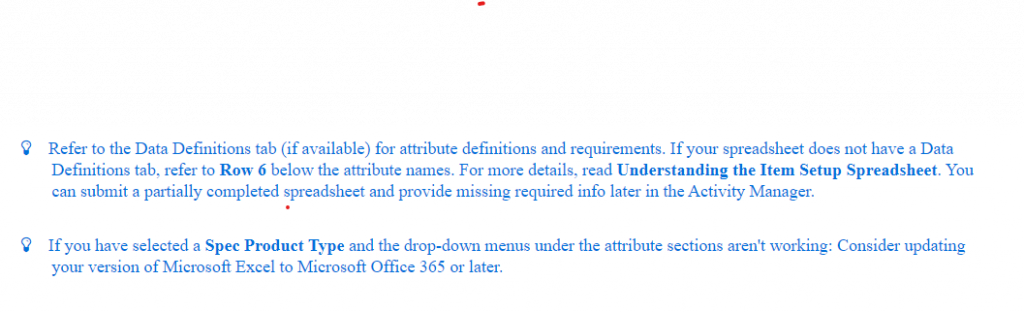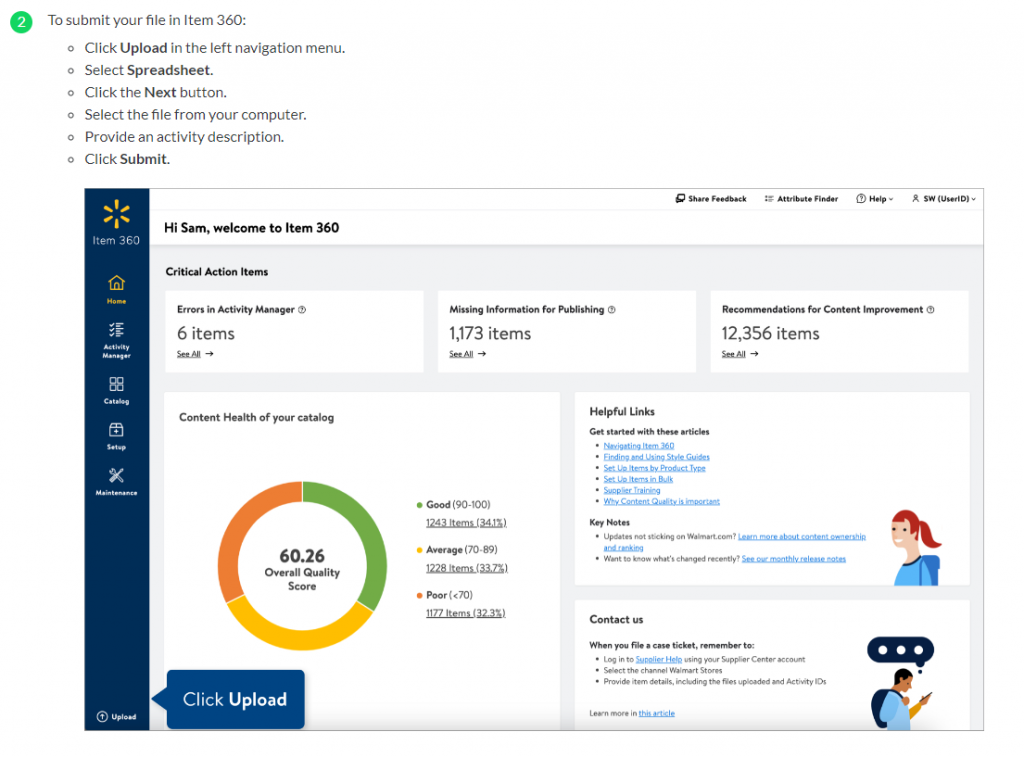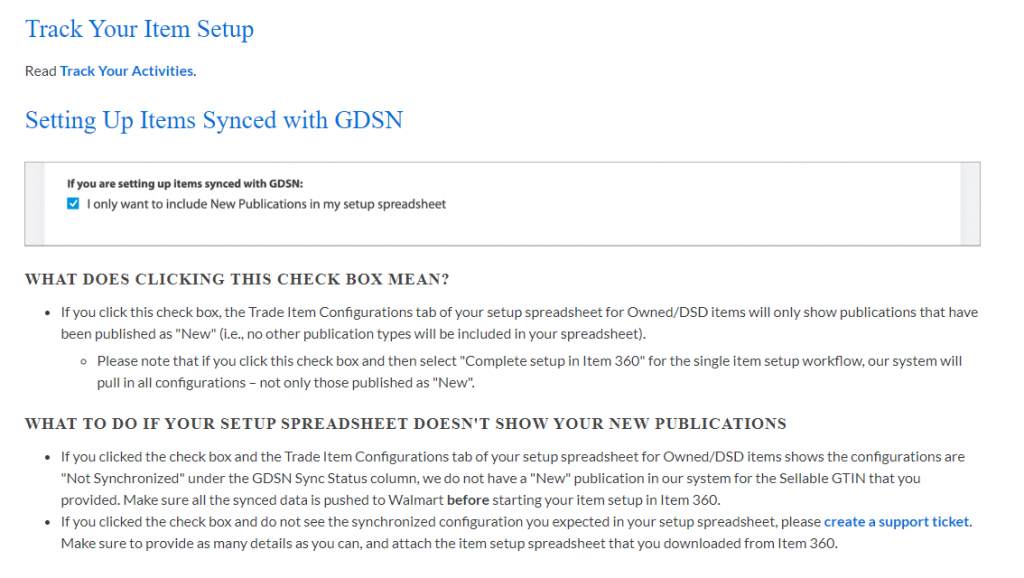Log into Retail Link and select the Item 360 App:
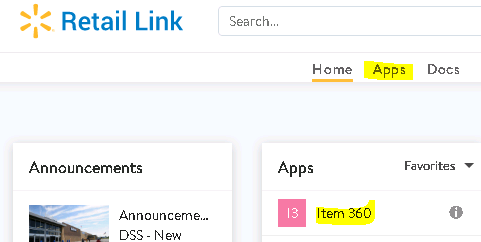
On the left-hand side of your screen, you’ll see the toolbar/menu. Click on “SETUP”:
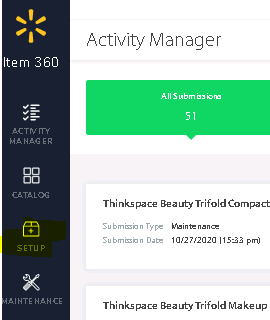
On the right-hand side of the toolbar click on “SETUP NEW“.
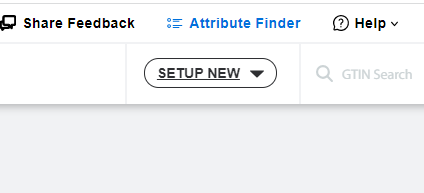
Then click on “Items“.
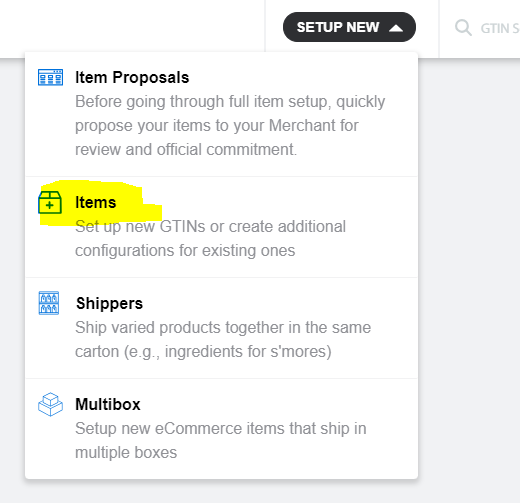
For dropship (DSV) select the options as they appear in the below box. The Contract Number will depend on the Item you’re entering. Select the appropriate number from the Contract Number drop down. Hit “NEXT” when all options are filled in.
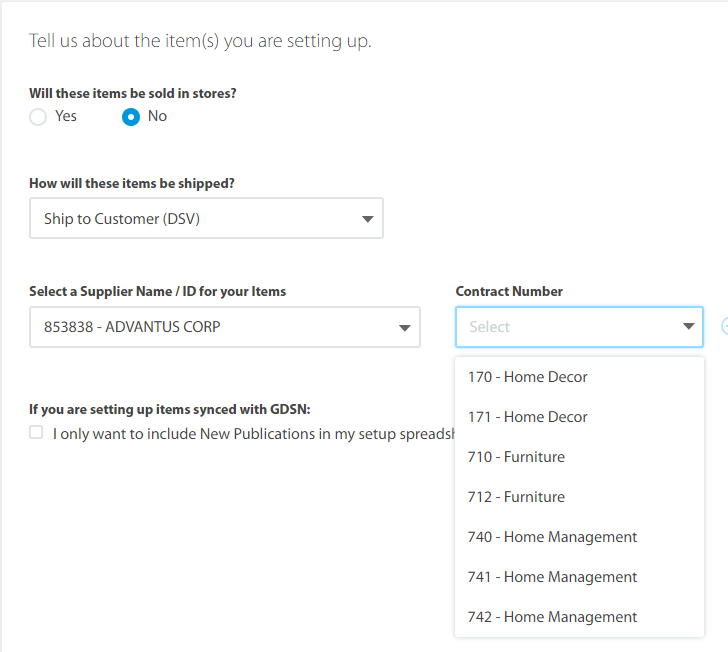
Next you will need to select the applicable Product Types. If you don’t see any matches for your item, select the Category Name “Other”.
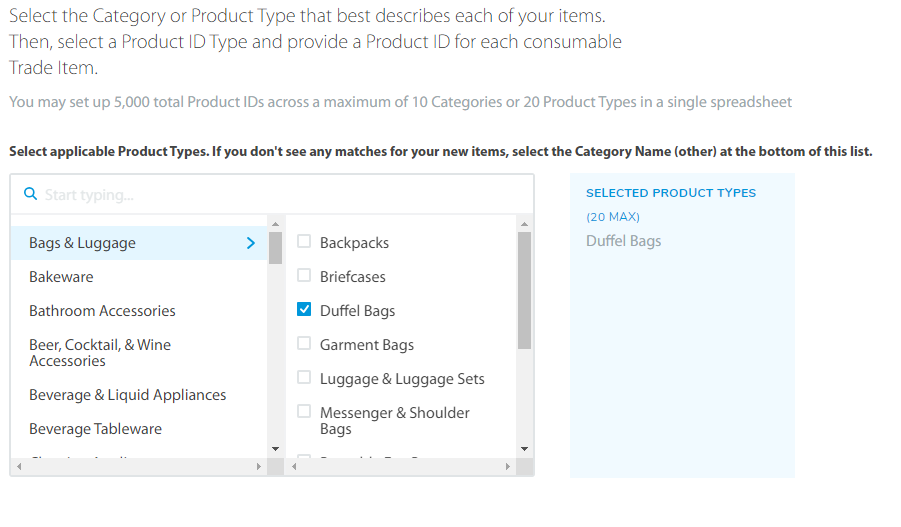
Select which Product ID Type you’ll be using, then enter that Product ID in the provided box. Typically it will be either the UPC or GTIN. Hit “SUBMIT” when done.
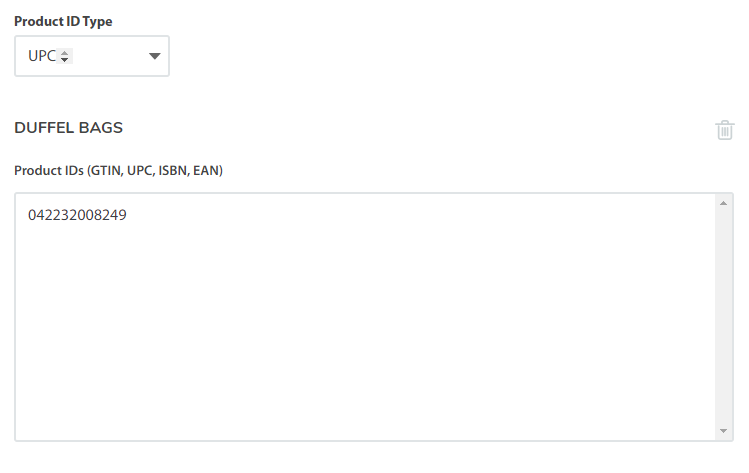
If you’re entering a single item, it will prompt you to choose one of the below. For entering both single and multiple items, it’s easier to use the spreadsheet. Click “Download spreadsheet” and “Continue”.
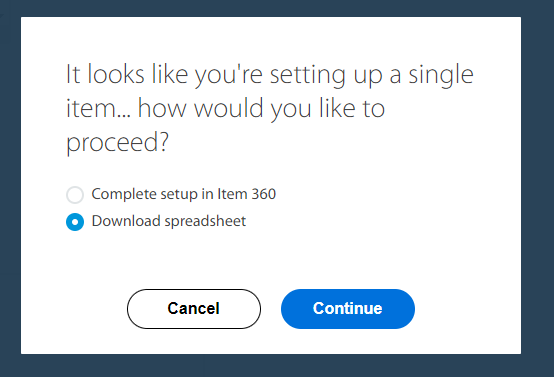
Fill out the required fields within the spreadsheet. You will need to get the following information from the Sales Rep: 9 digit supplier ID, Price, Cost, and Walmart Factory ID. All other information should be in NetSuite. Also see here for Bulk Item Set Up https://itemmanager.helpdocs.io/article/eotykqd3m2-set-up-items-using-a-spreadsheet