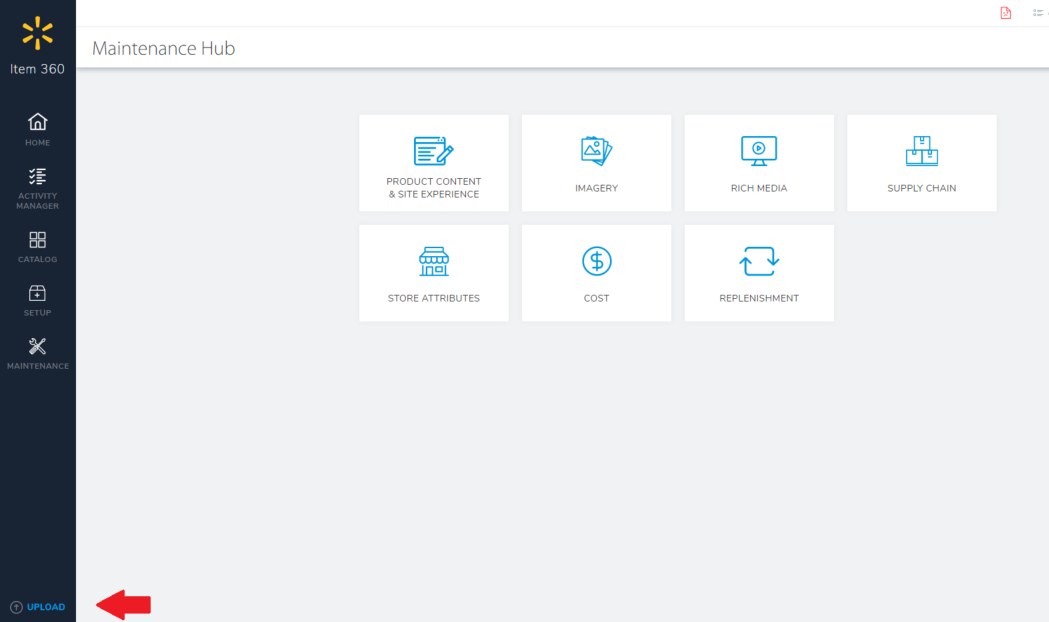Create and Export Your Spreadsheet
- Log-in to Item 360.
- In the left navigation menu, click Maintenance. Then, click the Item Configuration & Supply Chain tile.
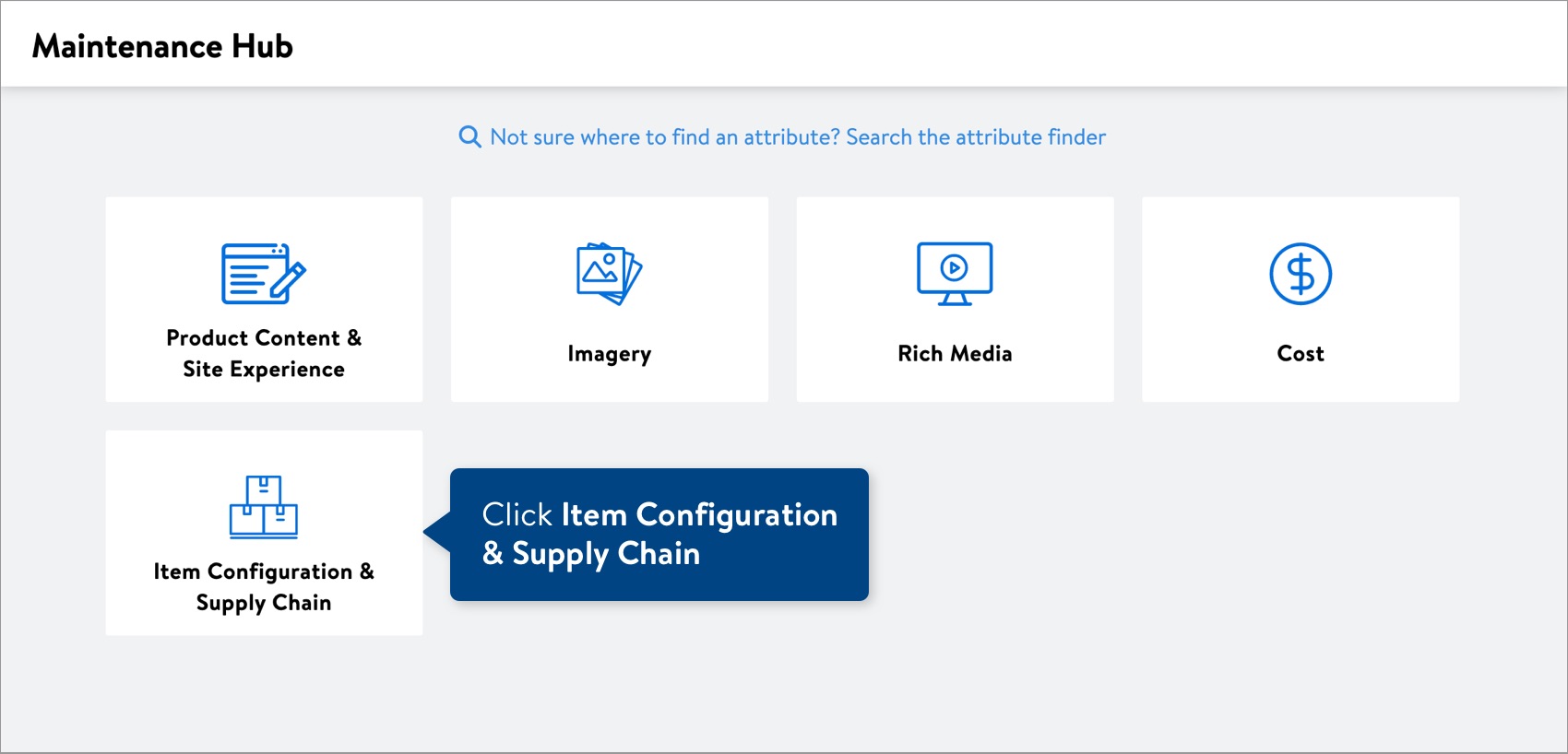
- Enter the Walmart Item Numbers in the box. The Walmart ID number will begin with “55”. Then, click the Next button.
- Select Export custom set of attributes.
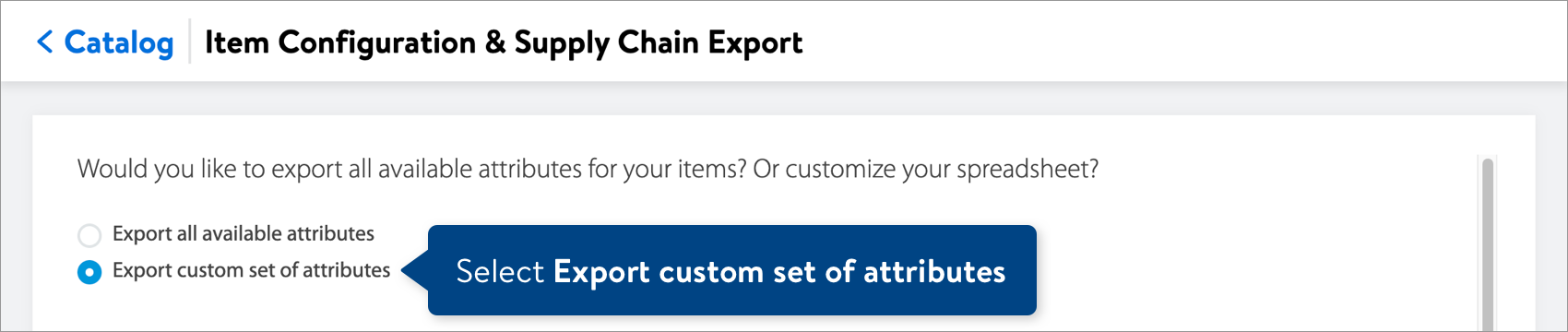
- Open the General drop-down menu, and select Supply Item Status Code.
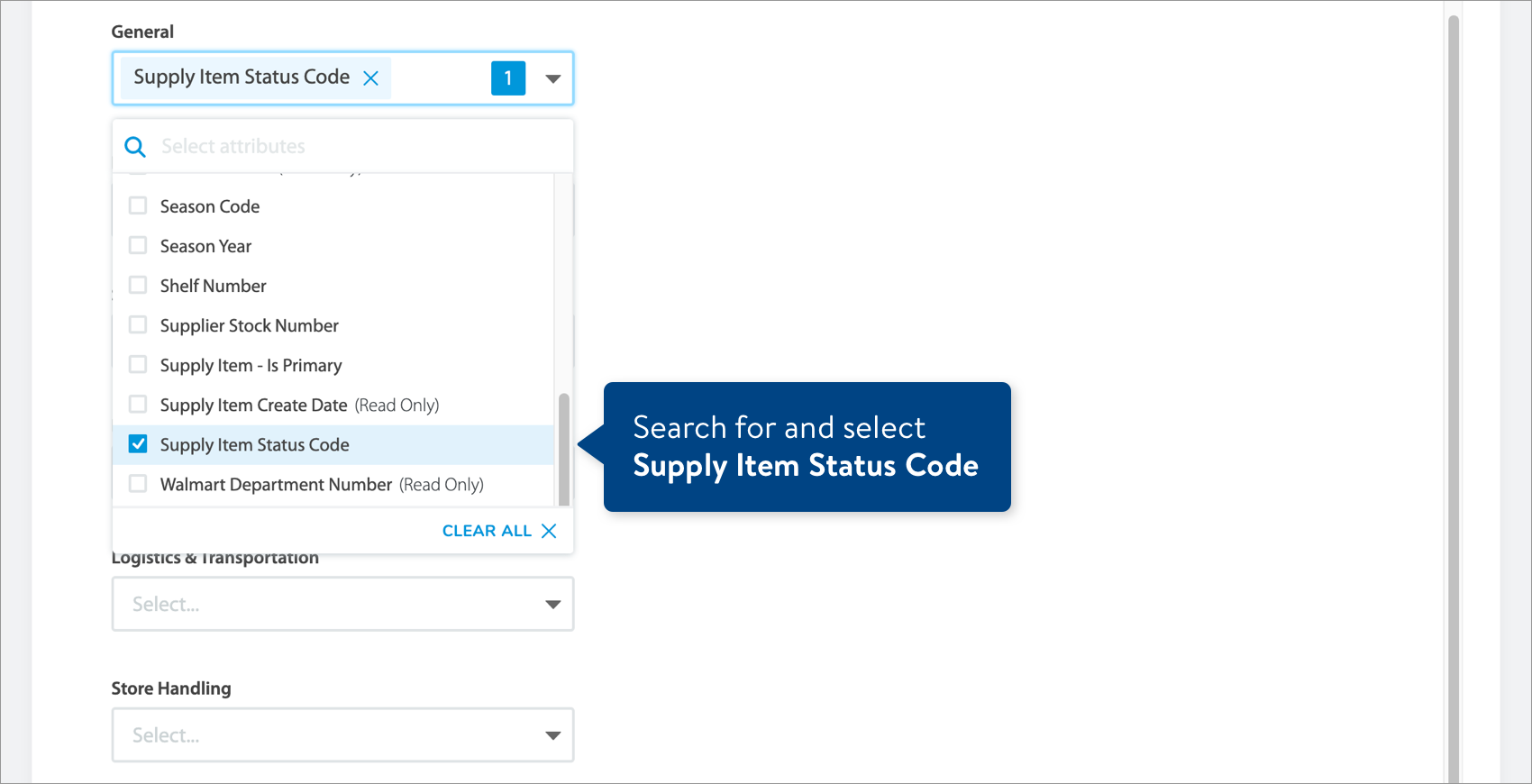
- Click the Download button.

Complete and Submit Your Spreadsheet
- Open the spreadsheet and select the new value for the Supply Item Status Code. You can find attribute definitions and data requirements in the row beneath the attribute names. A- Active, D- Discontinue, I- Inactive.
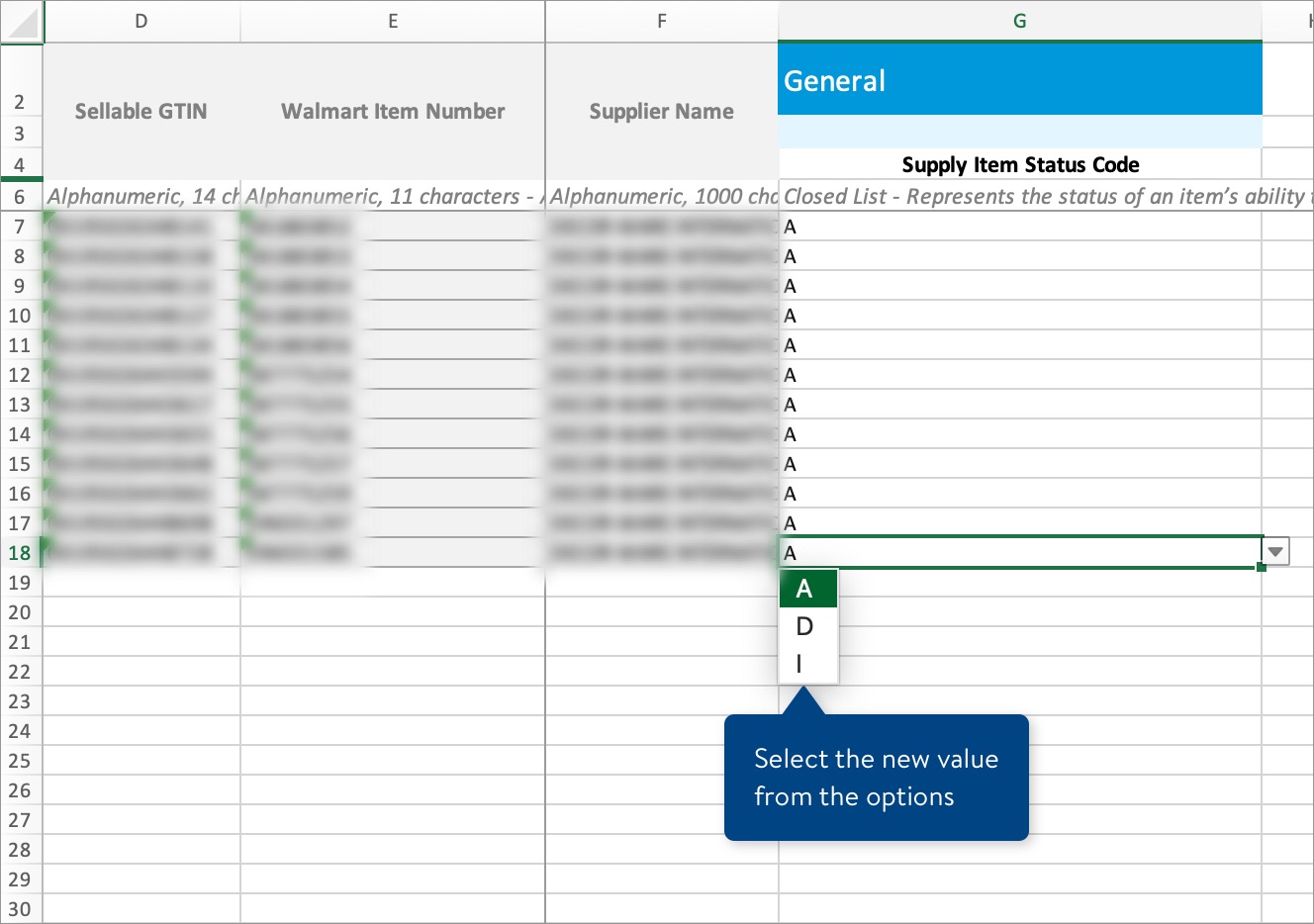
Once you have this complete, save this Item configuration in Sharepoint in the appropriate folder: C:\Users\bunderwood\Advantus Corp\Advantus Sales Operations – Documents\Customers\Walmart.com
To submit your file in Item 360:
- Click Upload in the left navigation menu.
- Select Spreadsheet.
- Click the Next button.
- Select the file from your computer.
- Provide a maintenance description.
- Click Submit.