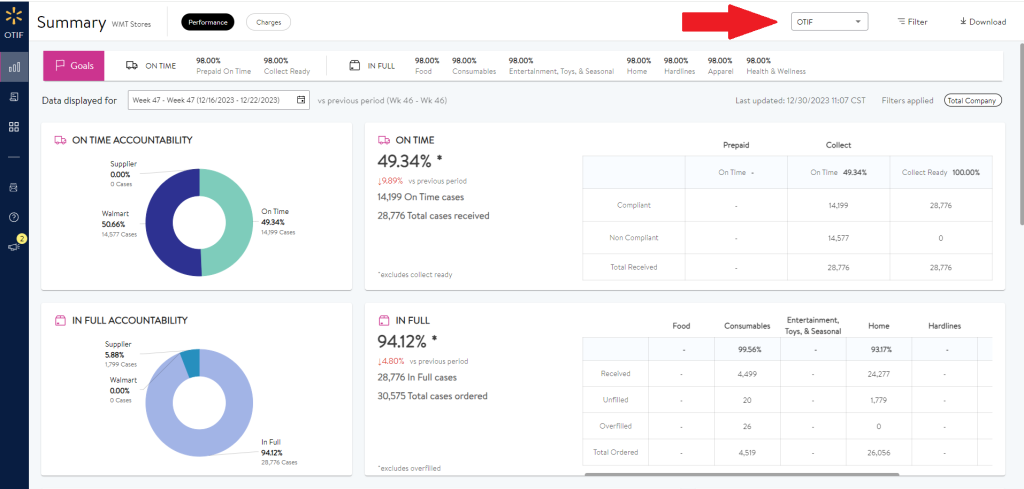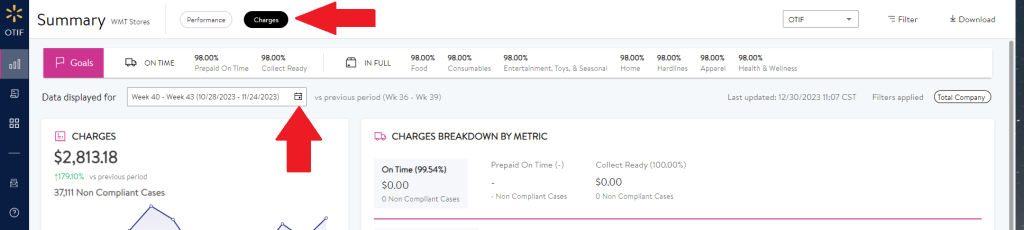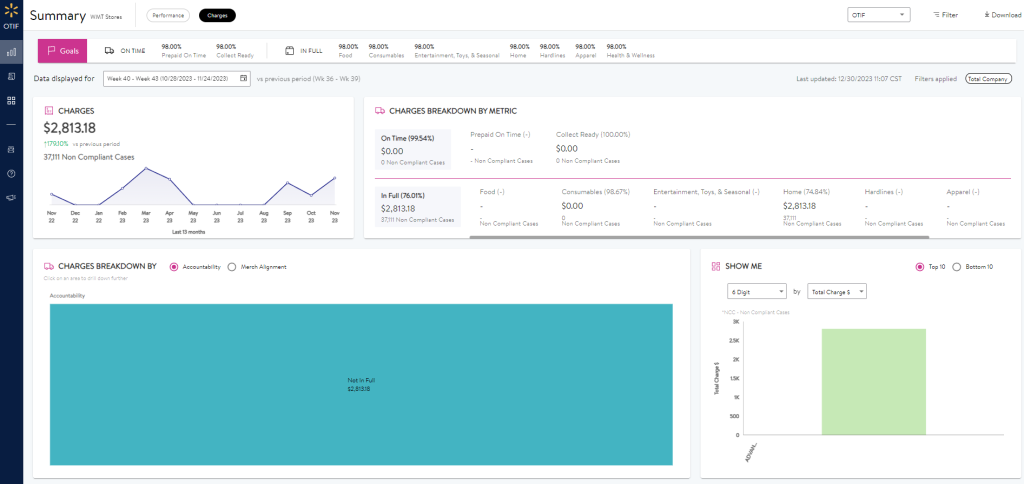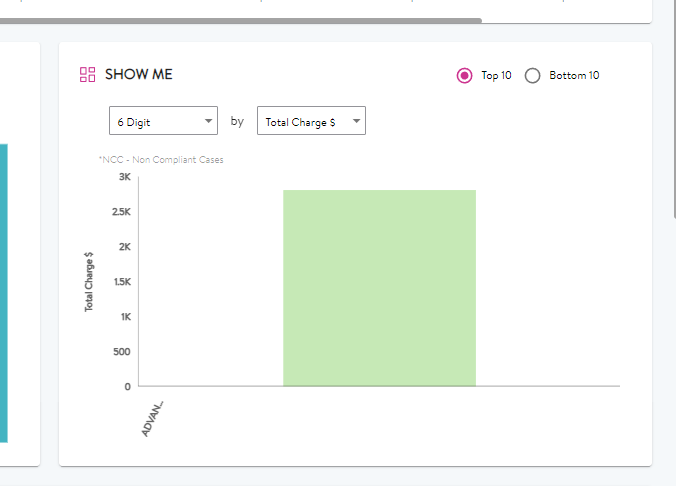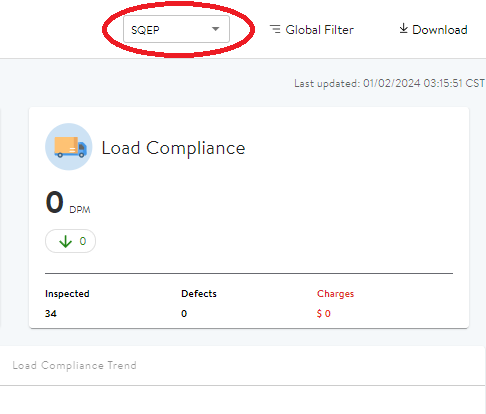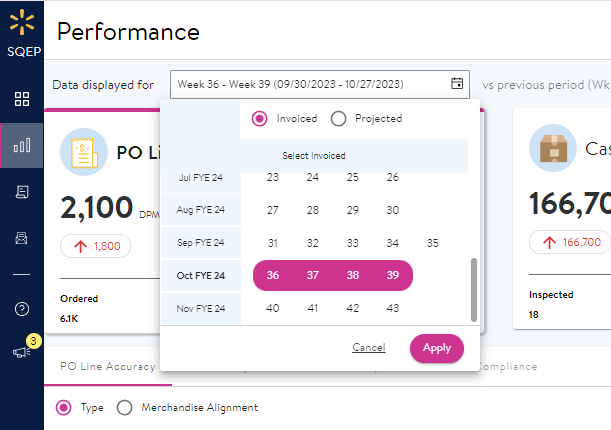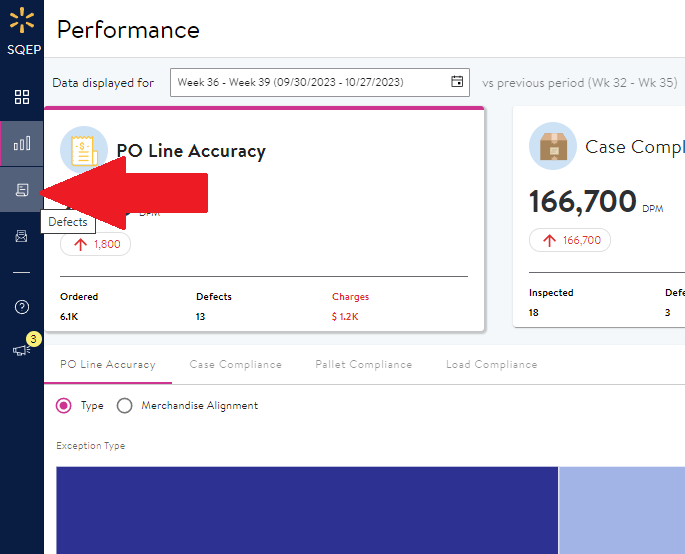Accessing Walmart Monthly Chargebacks
Wal-Mart will not send email notifications of monthly chargebacks. They will send a “Stores and eCom OTIF Scorecard” once a week but this will not contain relevant chargeback information. You must obtain monthly chargeback details from Wal-Mart’s portal Retail Link.
Note: Wal-Mart does not follow the traditional calendar but their own fiscal calendar, beginning in February. Chargebacks are assessed based on Wal-Mart’s fiscal months/weeks. This typically occurs towards the end of the month, approximately the 22nd-26th. EDIT: As of Feb. 1, 2024, Walmart portal should log fines quarterly instead. The first invoice is expected end of April 2024.
Login to Retail Link using the login information located on the Shared Login page in NetSuite.
There are 2 ways to access the On Time In Full (OTIF) Scorecard:
- Select Apps from the top of the Retail Link home page. Locate the On Time In Full (OTIF)
Scorecard app from the app list. - Type “On Time In Full (OTIF) Scorecard” into the search bar at the top of the Retail Link home
page.
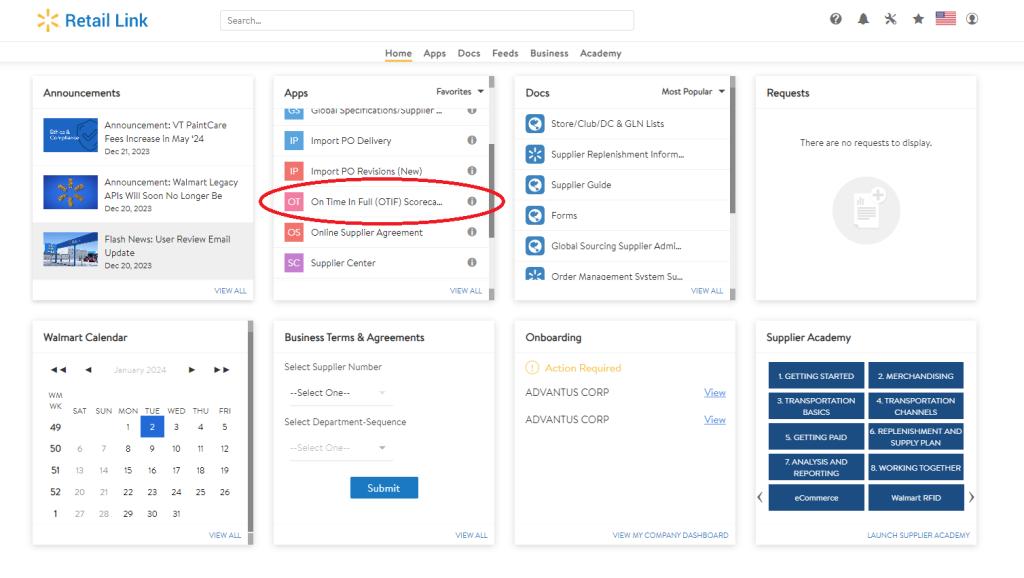
Currently, there are 2 separate categories that chargebacks can be assessed for: On Time In Full (OTIF)
and the Supplier Quality Excellence Program (SQEP). The default landing page will be the On Time In Full summary.
To access the Charges for the previous Wal-Mart month, click Charges at the top of the page. The default view will be the current invoiced charges. Click the calendar button next to the “Data displayed for” box to change the Wal-Mart month that you wish to view. You can also view projected charges for the upcoming Wal-Mart months that have not been invoiced and the current Wal-Mart week.
The main Charges screen will show a total amount of charges and breakdowns based on:
- Metric Breakdown: On Time and In Full
- Accountability and Merch Alignment
- Top 10 and Bottom 10
- Trend Analysis
To View a PO Line Level report of the charges (necessary for applying chargebacks to the correct corresponding Advantus division):
- Under “Show Me” on the main Charges page, click the bar showing the total charges applied. A new page will be opened.
- Verify that the “Host PO Number” column is present and NOT an OMS PO Number column. You may have to click the three dots on the top right of the table enable the Host PO Number column and disable the other. Once this is verified, click the Download button in the top right corner. The file may take a minute to download. A green progress circle will appear.
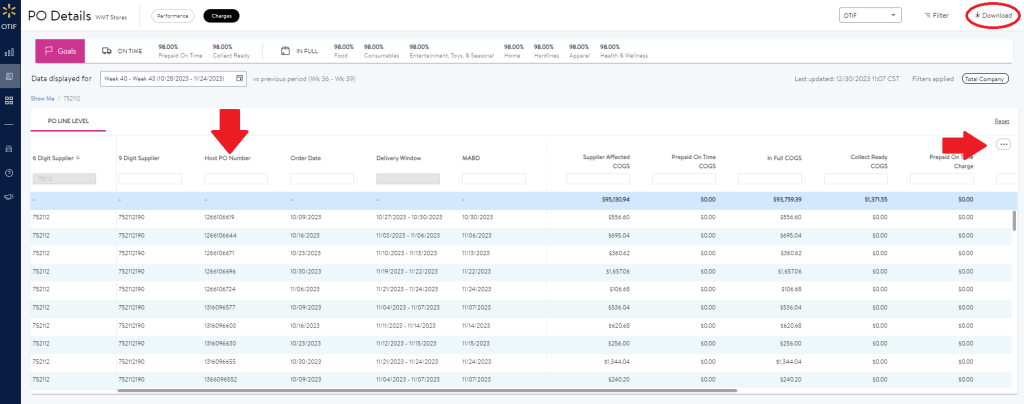
- The downloaded file will look like this:
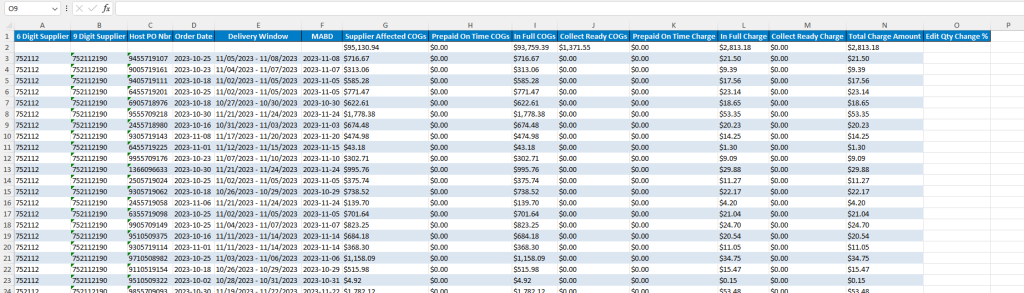
Similar steps must be repeated on the main scorecard page for the Supplier Quality Excellence Program (SQEP) charges. On the main page, select the dropdown box in the top right corner and select SQEP.
- Click the calendar button next to the “Data displayed for” box to change the Wal-Mart month that you wish to view. You can also view projected charges for the upcoming Wal-Mart months that have not been invoiced and the current Wal-Mart week.
- In the middle of the page click the download arrow to generate an Excel download of the information relating to SQEP chargebacks. You may need to zoom out to see the arrow.
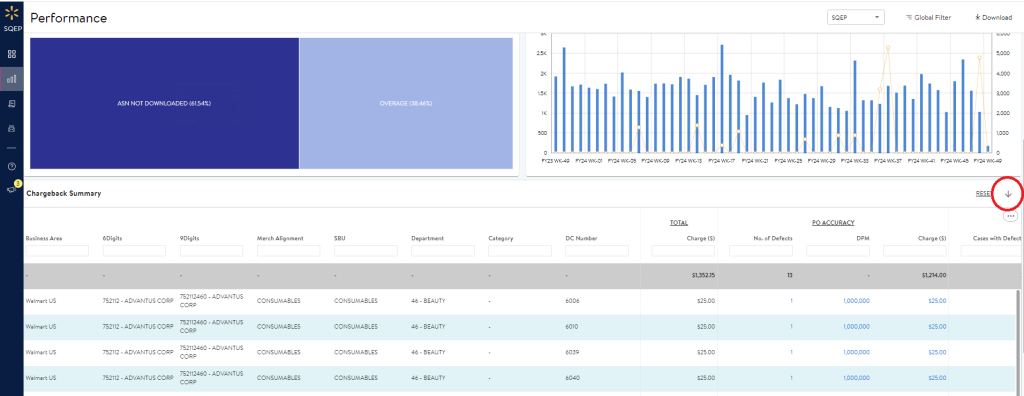
- The Defects tab will contain additional information (PO’s, fine reasons, pictures…) about the fines you just downloaded. This may be useful for later when logging the fines.
Logging the Fines
These fines will be put into the default import template and uploaded in SharePoint. Navigate to the Walmart folder in the Compliance site. Documents > Noncompliance > Noncompliance > CUSTOMERS > Pending Violations > Walmart.
- Fill in the information shown in the screenshot from the files you downloaded in the previous steps.

Notes:
- Column B: Enter fines as either WLM (month) OTIF (year) or WLM (month) SQEP (year).
- Ex. WLM Nov SQEP 2023
- Column D: The PO number will come from the “Host PO Nbr” column. Verify that the PO column is NOT labeled “OMS PO Nbr”. The PO put on the import template must be 10 characters long.
- Column F: The vendor code is determined by the Vendor ID in the portal;
- 752112460 – 02WMJAX (Advantus North – Mirrors, Makeup Brushes, etc.) Ships out of 12th Street and has a Ship Date
- 853838740 – 411WAL (Mercury- these are DS and shouldn’t see fines for these)
- 752112190 – 46WLM (Craft & Hobby – Sulyn glitter) Ships out of 12th and has a Ship Window
- 752112640 – 02SAMJAX (Thermometers – it’s rare to see fines for these) Ships out of 12th and has a Ship Window
- 85383802 – 417WLM (Seward Trunks – these are DS and we will get an email regarding DSV chargebacks for these once a quarter – get with Jon Benson) Ships out of PBG
- 752112630 – 02SAM (Advantus North – Mirrors, Makeup Brushes, etc.) Ships from Tuf-Tite and has a Ship Window.
- Column G: enter Fill Rate or what the defect type was in the Defects page in the portal for SQEP cases.
- Column H: enter the date the email notification was received.
- Column J: Walmart fines should be entered as RESEARCHING.
- Column K: Fine responsibility for OTIF should be Supply Chain. Responsibility will vary for SQEP.
- Column L: Violation type for OTIF should be Fill Rate. Type will vary for SQEP.
Miscellaneous Wal-Mart Resources
Accessing Wal-Mart’s Supplier Academy
Adding/Updating a COI in Wal-Mart’s Retail Link