Process Overview: Supervisors and Managers are responsible for tracking employee performance. Records of performance conversation/instances should be documented and saved for future reference. The following process outlines the steps taken to accurately document the performance instances.
Step 1: Navigate to SharePoint and select the Advantus Operations Group.
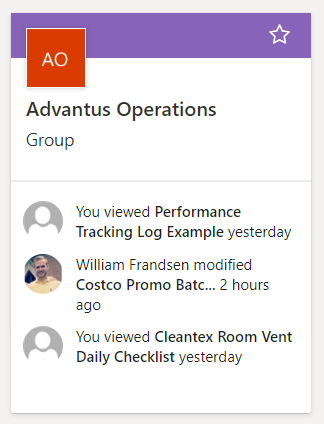
Step 2: Click on the SharePoint folder.
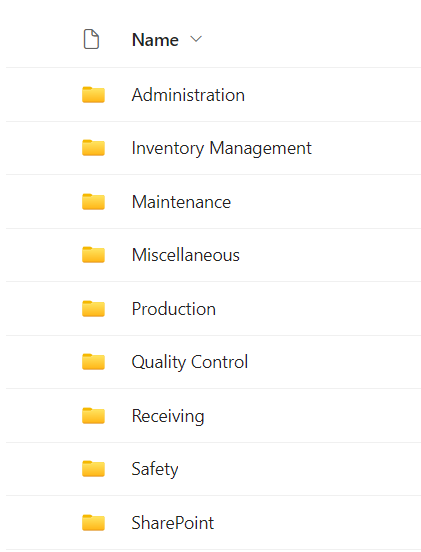
Step 3: Select the Employee Performance Tracker folder.
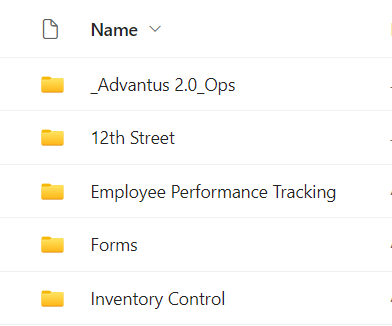
Step 4: Select the Performance Tracking Log Example.
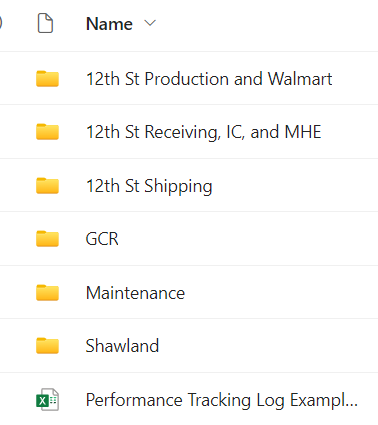
Step 5: Once opened, click on File, Save As, and Download a Copy.
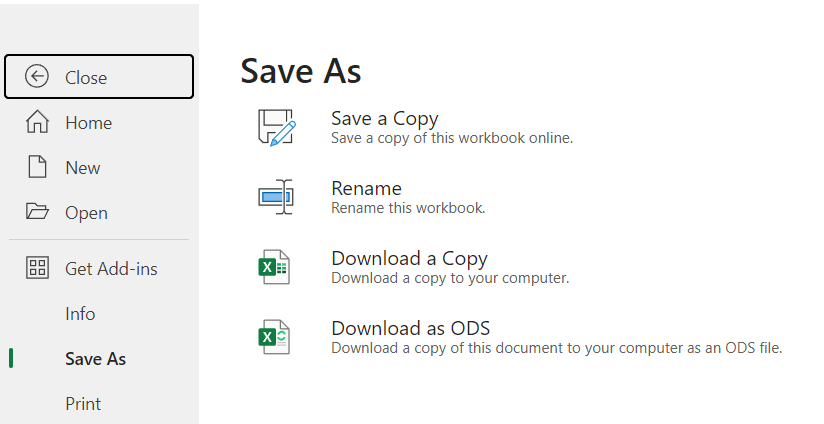
Step 6: Rename the downloaded file as follows – Last Name, First Name Performance Tracker.
![]()
Step 7: Open the renamed file, clear all content, and add the employees name into cell B2.
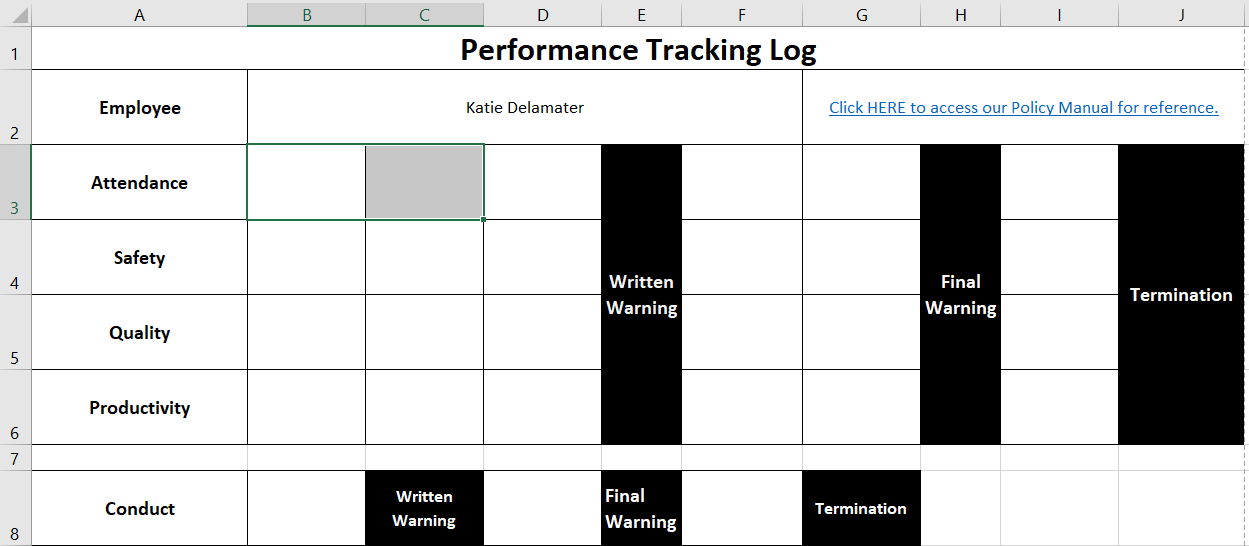
Step 8: Enter details of performance issue(s) and or conversations in the appropriate cell(s).
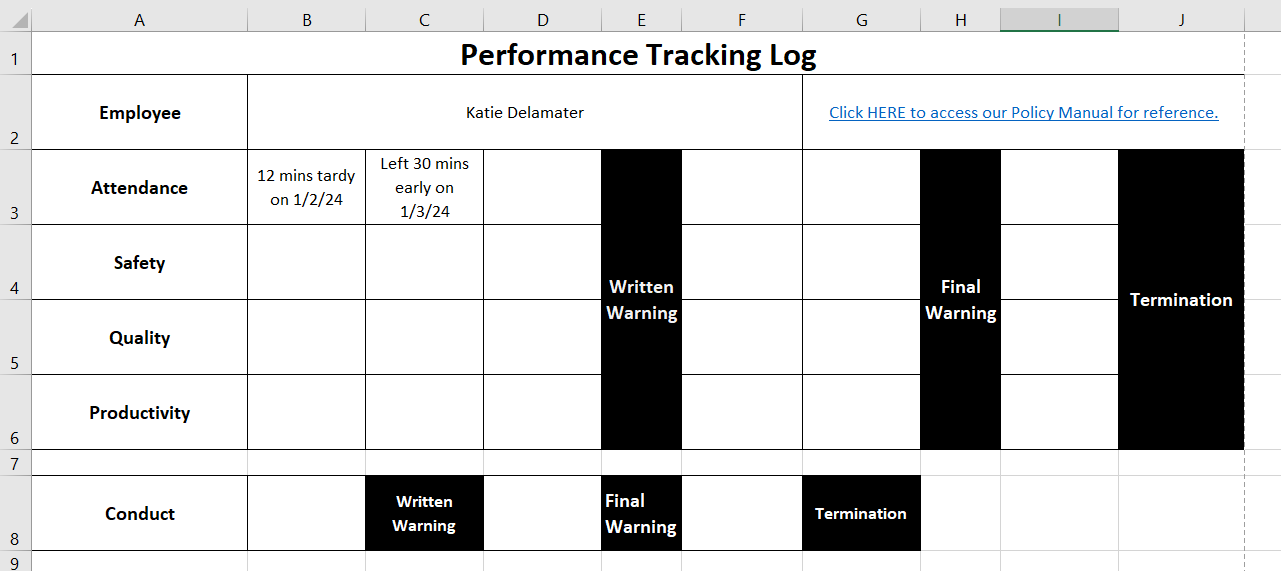
Step 9: Navigate back to the Advantus Operations Group > SharePoint folder and select the folder for the department/location of the employee whose tracker was just updated.
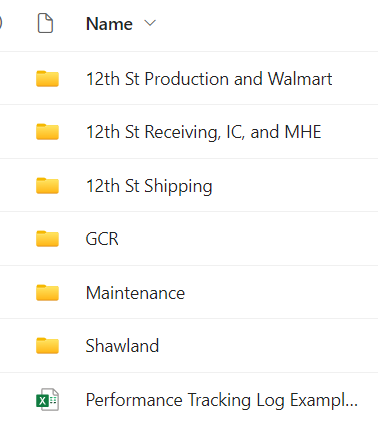
Step 10: Upload the file.
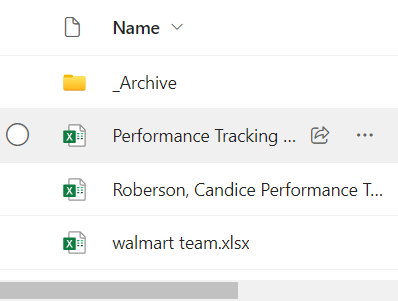
This completes the process of updating the employee performance tracker.
