Why are correct NMFC classifications important?
Domestic trucking rates are based on a combination of a product’s NMFC code and class. While most classes are based on density, we have a few based on packaging types, dimensions, or a single class. For NMFC codes and classes based on density, the lighter and less dense the product is, the less product can be loaded on a truck, which increases trucking costs. The opposite is true as well. The heavier and denser the product, the more product that could get loaded on a truck will decrease trucking costs. If products are classified incorrectly, P&S can end up costing Advantus more money in trucking fees or cost our customers more money, which they will bill back to us.
Make sure you are on the Custom BOL Type Default view, and you can see what the NMFC class is based on and the density note.
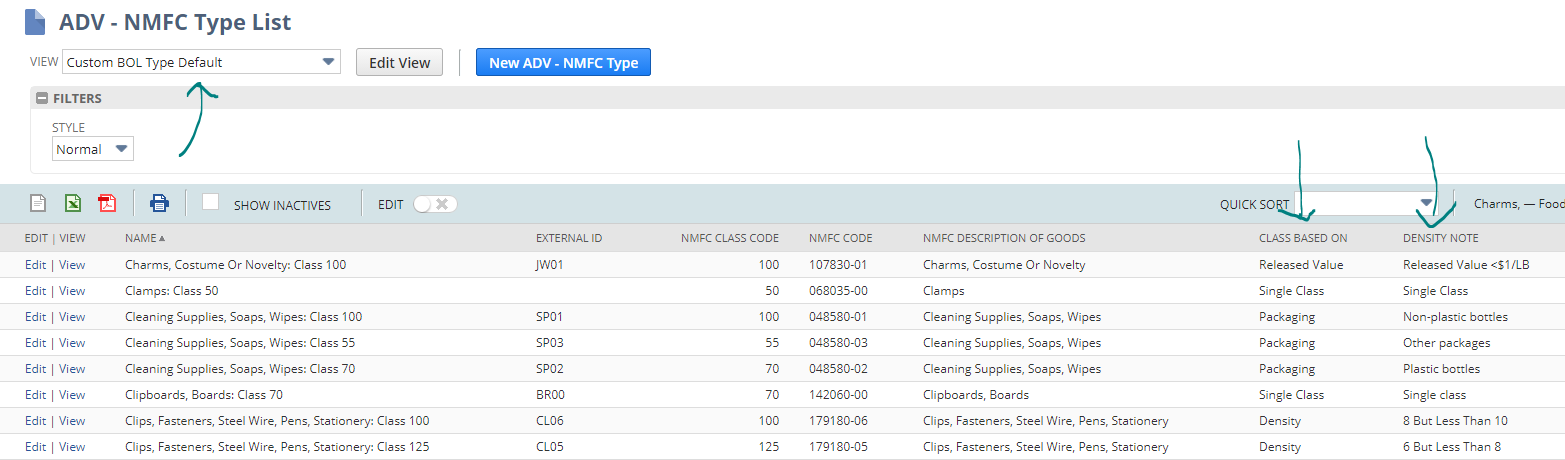
- Open the appropriate saved search from the reminders menu.

- Using the filters to select a product type (inventory or assembly) will allow you to inline edit the saved search.
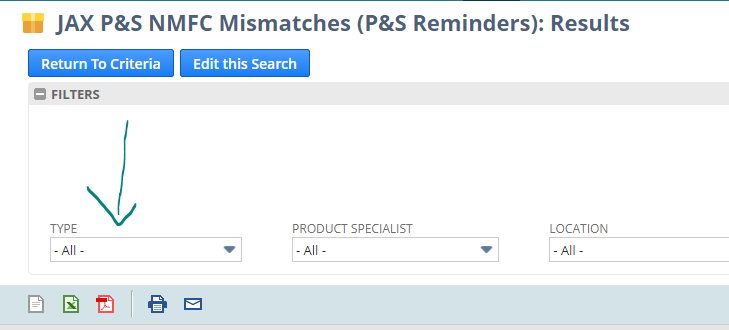
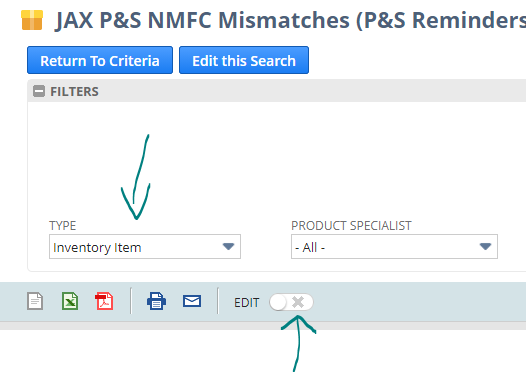

- Calculated Class – this is the calculated product density based on master carton weight/dimensions, or if an item ships individually, its carton weight/dimensions.
- Selected NMFC Type – this is the current NMFC record tied to the item.
- Selected Class – this is the selected NMFC class.
- Ships Individually – Yes for items that ship individually / No for items that do not
- Verified UPC? – Yes for items with the sellable unit marked as verified / No for items without the sellable unit marked as verified (this is important for items that ship individually)
- Verified Master? – Yes for items with the master carton marked as verified / No for items without the master carton marked as verified.
- Green Highlight – Items with a green highlight have verified carton dimensions in the system. You are clear to update the NMFC mismatches.
- NOTE – if the item is not green, dims are not verified. Do not update until you have verified dimensions!
- Red Type – Items in red are classifying as a class 400 for some reason. Check the item to make sure all information is correct. If it is and the item still says class 400, see Tracey. We should not have any class 400 items set up in the system without approval.
- Move the edit button to the right so it shows a green checkmark.
- Check the items selected NMFC type to make sure it makes sense.

- If it does, change the Selected NMFC Type’s class to match the calculated class, then hit tab.
- Note – If the NMFC type does not make sense, use the NMFC type list from above to reference and choose the type that makes sense.
- Note – If the dimensions are not verified, do not update the NMFC type until you get verification.

- If you have an item in which we want to override the suggested calculated class, you can use the NMFC verified checkbox.
- NOTE – This checkbox should only be used for NMFC classes that are not based on density or NMFC classes with limited density options.
- For example: Adhesives only have 3 density classes instead of the usual 11 classes.
- NOTE – This checkbox should only be used for NMFC classes that are not based on density or NMFC classes with limited density options.
- NMFC Verified – this checkbox means that a member of P&S has reviewed the NMFC mismatch and made the conscious decision to override the calculated class suggestion.
- As you can see in the example below, the 97048 calculated class is 125, but the Unprinted Paper NMFC type is a single class.

- When all changes are made, slide the edit button back to the left to save.
