- Log into the Wells Fargo Portal
- Company ID: advan203
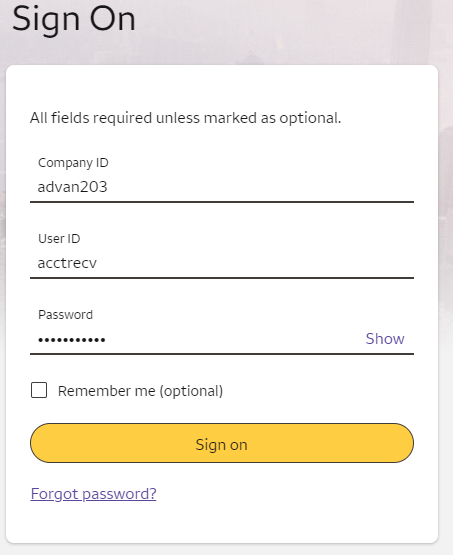
- Select Quick Reports button

- Select the Run button next to the Daily AR Report
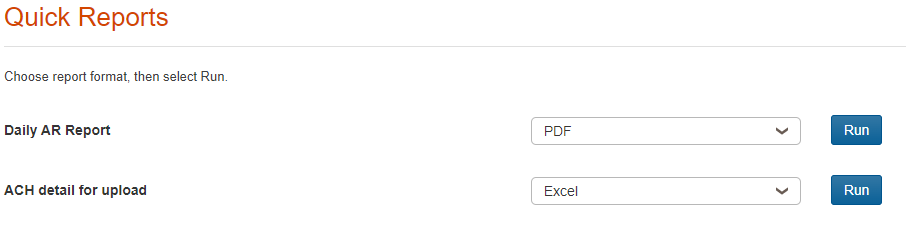
- The report will appear in a separate tab
- Select the print icon
- Select Save as PDF as the Destination
- Select Save
- Navigate to the correct month in the correct year on the R drive (R:\YYYY\MM – Month YYYY)
- Example: R:\2022\11 – November 2022
- Create a folder for the day of the Wells Fargo report (should be the previous business day)
- Save the PDF in the newly-created folder as MM.DD.YY – Previous Day Composite
- Example: 11.04.22 – Previous Day Composite
- Open the current year’s Cash Reconciliation Spreadsheet
- S:\Accounting\Accounts Receivable\Team Folder\YYYY Cash Reconciliation Spreadsheet
- From the Wells Fargo Daily AR Report, enter each credit transaction and debit transaction for returned items
- Populate the following columns:
- Bank Date
- Type
- Credit Card = CYBERSRC or AMERICAN EXPRESS
- ACH = All other MISCELLANEOUS ACH CREDITS
- Wire = INCOMING MONEY TRANSFER
- Check = LOCKBOX DEPOSIT or COMMERCIAL DEPOSIT
- Customer
- For Checks, enter Lockbox or Deposit (based on the type listed on the bank report)
- Bank Deposits = payment types ACH, Wire, and Check
- AMEX = AMERICAN EXPRESS
- Visa/MC = CYBERSRC
- Copy the Total column’s formula from a previous row


- Add a thick black line under the last transaction
- Highlight the last line of the previously completed day
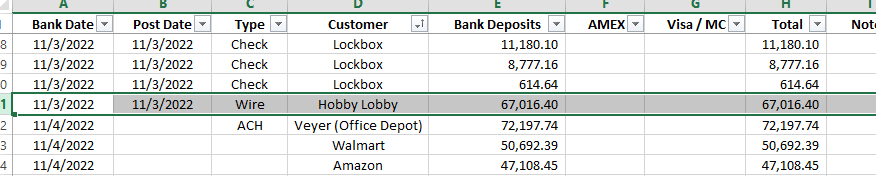
-
- Select the Format Painter option
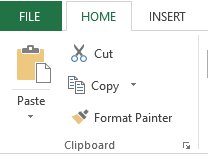
-
- Select the last row of the current day
- Double-check to ensure all payments have been entered for the correct amount
- Highlight Total column for the current day
- Match the SUM to the total Credit Amount on the bank report
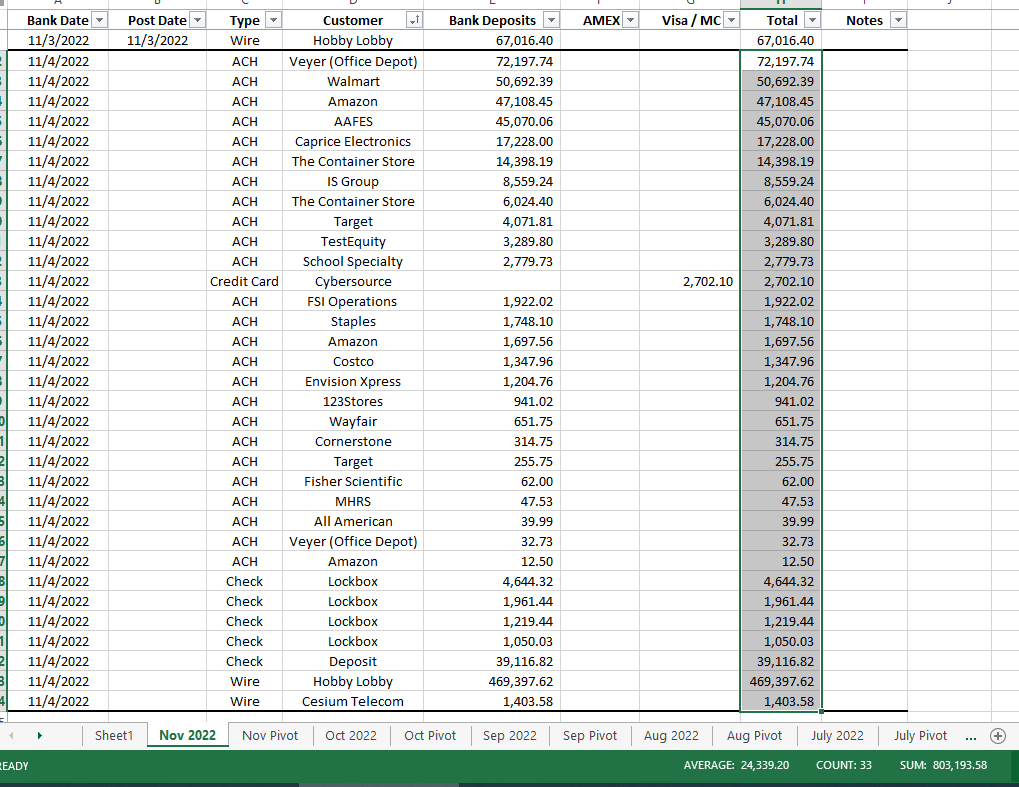

- Save spreadsheet
