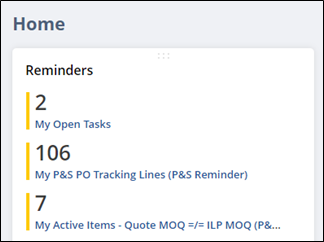A task must be created if you need to debit a vendor for something unrelated to a rework, such as air freight or missing DHL reference codes. The vendor should be aware of the issue and know the debit memo is coming.
IMPORTANT: If inventory needs to be removed from the system and the vendor will be debited, DO NOT enter a task. P&S Specialist must work with SCM Buyer on a Vendor Return Authorization (VRA).
- Create a new task using one of two options.
- Option 1: New Warehouse/Vendor Action Task
- Option 2: personalize your quick add options to include “Task,” select it, and choose Warehouse/Vendor Action
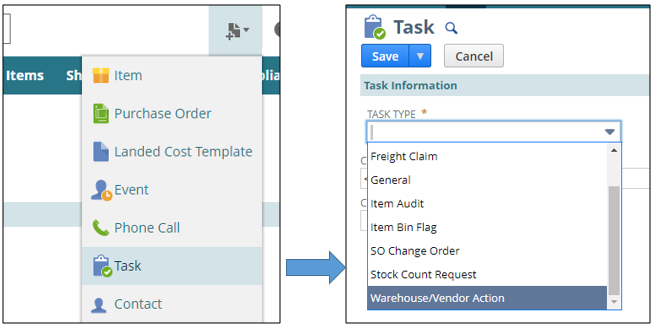
Task Information Section
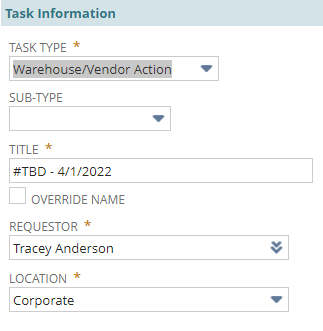
- Do not select a sub-type
- The title will auto-populate after the task is saved.
- NOTE – You can override the auto-population by checking the Override Name box.
- Change Requestor if necessary
- NOTE – It will auto-populate to the user’s name.
- Change Location if necessary.
- NOTE – It will auto-populate to the user’s main location.
Directions & Notes Section
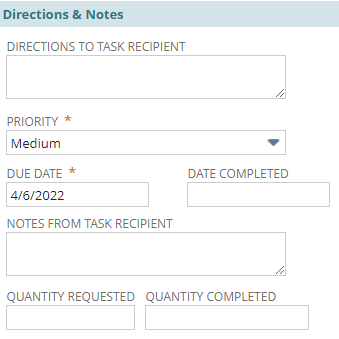
- Enter Directions to Task Recipient
- NOTE – Be clear and specific in your directions, including GL codes associated with the debit, tracking numbers to pull bills, etc.
- Adjust priority if necessary
- Enter due date
Vendor Errors Section
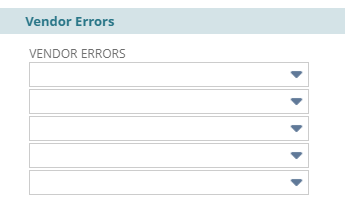
- Select the reason for the debit
- NOTE – It can be multiple reasons
Task Status Section
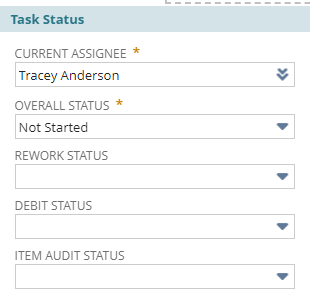
- Change the Current Assignee to Vendor Compliance.
- NOTE – The system will auto-populate to your name
- Leave Overall Status as Not Started
- Ignore Rework, Debit, and Item Audit Status
Related Records Section

- Enter Item number if applicable
- NOTE – If it is multiple items or specifically related to a PO, leave blank
- Select NetSuite PO if applicable
- Enter or select vendor
- Product Specialist and Buyers will auto-populate
Vendor Debit (Compliance) Section
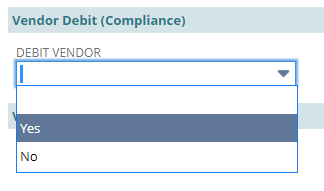
- Select Yes
- NOTE – Compliance will not see the request if you do not select Yes.
Drop Files Here Option
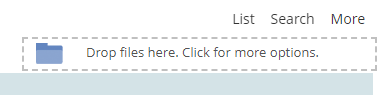
- Drag and drop any email backup related to the vendor agreeing to the debit notice.
- NOTE – The messages can be found in the Communication subtab under the files sublist.
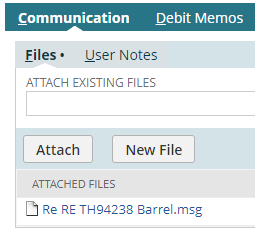
- Save
- Double-check the task to make sure all information is saved correctly.
- NOTE – There have been issues with the Current Assignee not saving on the initial task creation.
- FYI – Vendor Compliance processes debits once a week on Fridays.
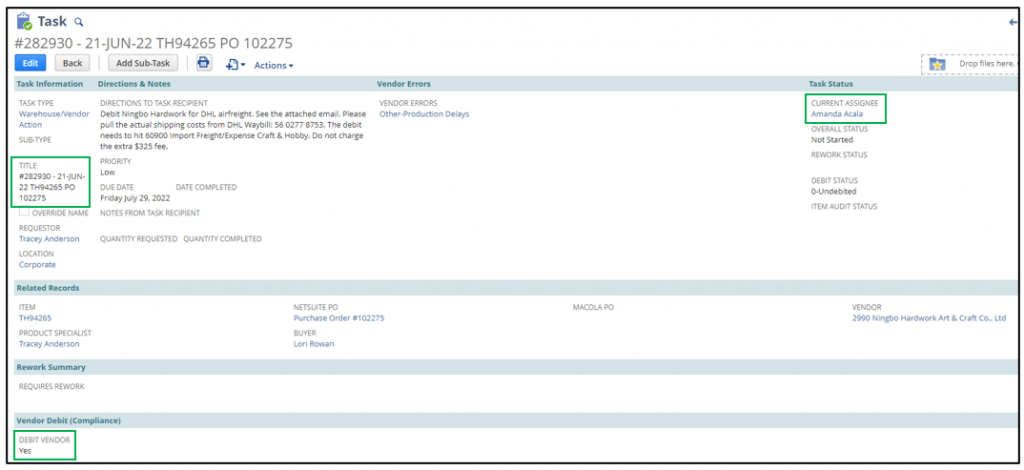
Your open task will appear on the Reminders portlet.