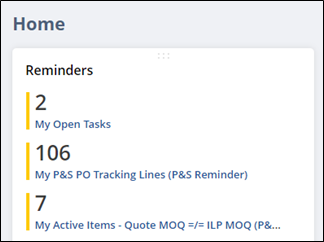A task must be created if you need a warehouse location to confirm inventory counts.
- Create a new task using one of three options.
- Option 1: New Stock Count Request
- Option 2: Click the “Request Stock Count” button on the item record.
- Option 3: Personalize your quick add options to include “Task,” select it, and choose Warehouse/Vendor Action
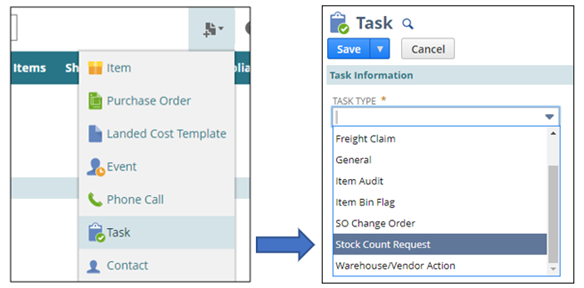
Task Information Section
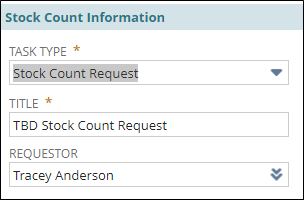
- The title will auto-populate after the task is saved.
- Change Requestor if necessary
- NOTE – It will auto-populate to the user’s name.
Directions & Notes Section
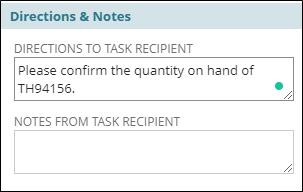
- Enter Directions to Task Recipient
- NOTE – Add clear and specific directions.
Directions & Notes Section
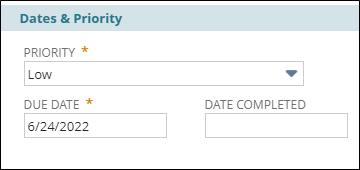
- Adjust Priority if necessary
- NOTE – For Priority: If the item has a tight turnaround to meet a customer ship date, set the Priority as HIGH.
- NOTE – High = 1 business day/Medium = 2 business days/Low = 3 business days
- Enter Due Date
Task Status Section
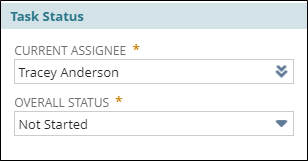
- The system changes the Current Assignee to the Inventory Management team that matches the Location.
- Leave Overall Status as Not Started.
Related Records Section

- Change Location to the Primary Location of the item.
- NOTE – It will auto-populate to the user’s main location.
- Enter Item Number
- The Cycle Count Status will change to pending after you save the task.
- Save
- Double-check the task to make sure all information is saved correctly.
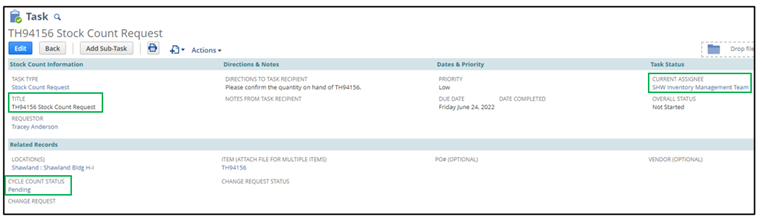
Your open task will appear on the Reminders portlet.