A task must be created if you need to rework a product due to various issues, such as a product conversion or relabeling project. The task will also allow you to debit the vendor if necessary.
- Create a new task using one of two options.
- Option 1: New Warehouse/Vendor Action Task
- Option 2: personalize your quick add options to include “Task,” select it, and choose Warehouse/Vendor Action
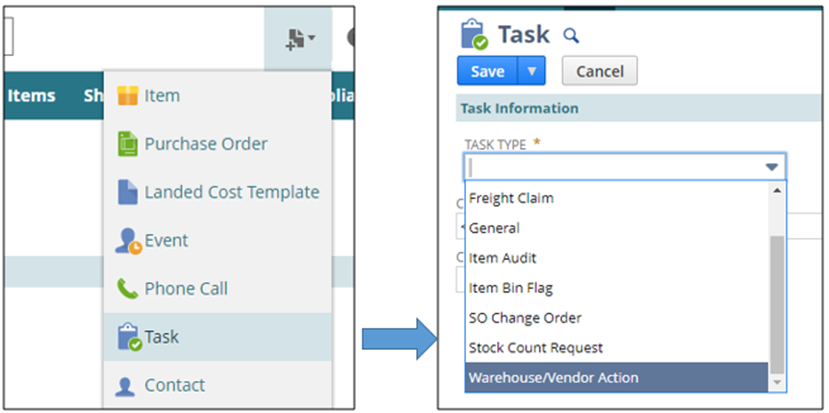
Task Information Section
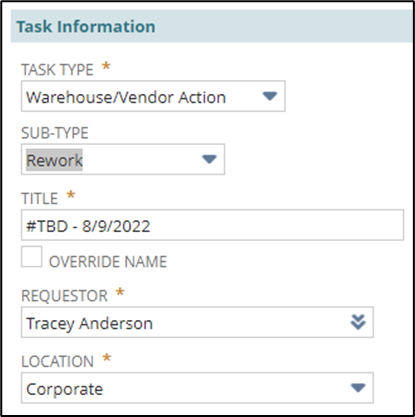
- Select Rework as the Sub-Type
- The title will auto-populate after the task is saved.
- NOTE – You can override the auto-population by checking the Override Name box.
- Change Requestor if necessary
- NOTE – It will auto-populate to the user’s name.
- Change Location if necessary.
- NOTE – It will auto-populate to the user’s main location.
Directions & Notes Section
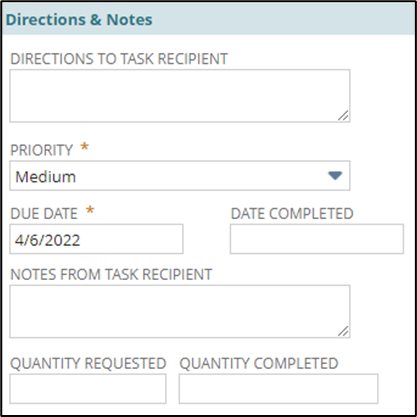
- Enter Directions to Task Recipient
- NOTE – Be clear and specific in your directions. Assume that someone new is reading these directions and needs to understand them clearly and easily.
- Adjust priority if necessary
- Enter due date
Vendor Errors Section
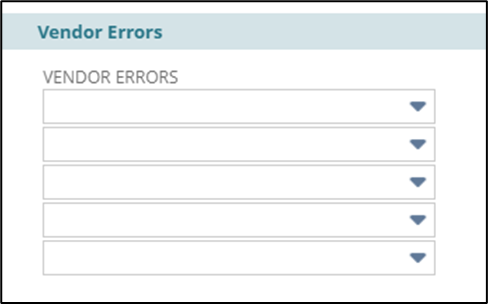
- Select the reason for the rework if they are due to vendor errors
- NOTE – It can be multiple reasons
Task Status Section
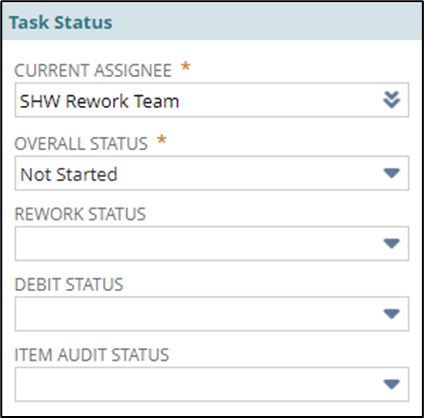
- Change the Current Assignee if necessary
- NOTE – The system will auto-populate to the location’s rework team.
- Leave Overall Status as Not Started
- Ignore Rework, Debit, and Item Audit Status
Related Records Section

- Enter Item number if applicable
- NOTE – If it is multiple items or specifically related to a PO, leave blank
- Select NetSuite PO if applicable
- Enter or select vendor
- Product Specialist and Buyer will auto-populate
Rework Summary Section
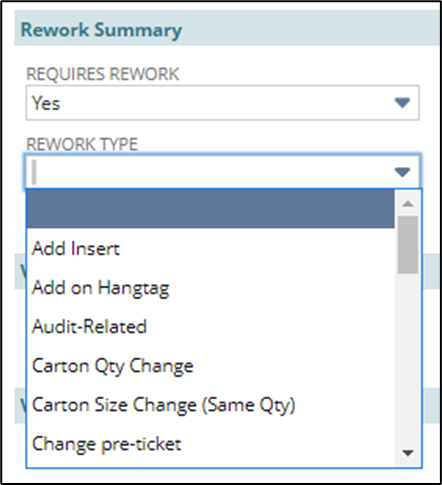
- Select Yes for Requires Rework
- NOTE – The warehouse rework teams will NOT see the rework request if YES is not selected.
- Select the Rework Type
Vendor Debit (Compliance) Section
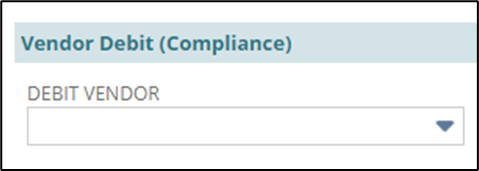
- Select Yes or No
- If you select No, then once the task is complete there is nothing else to do.
- If you select Yes, then once the task’s Overall Status is marked complete by the warehouse, you must do two things:
- Change the Current Assignee to Vendor Compliance
- Change the Overall Status to In Progress
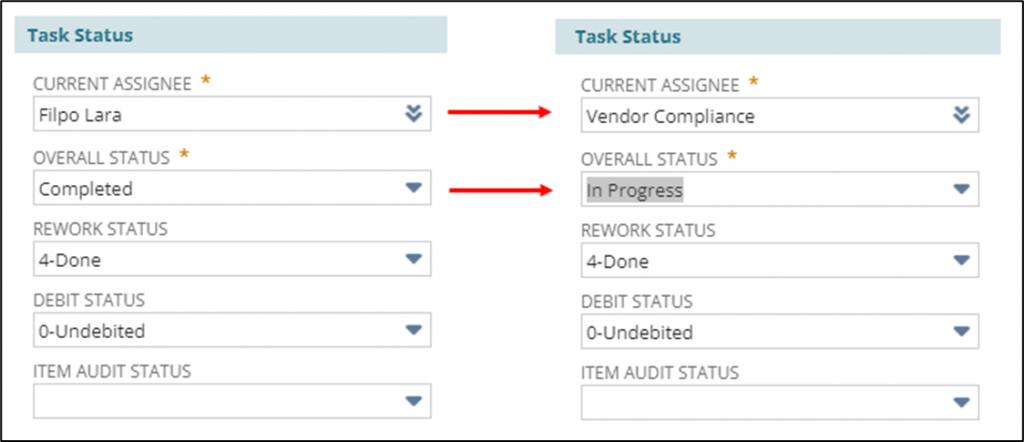
Vendor Debit Details (Compliance) Section
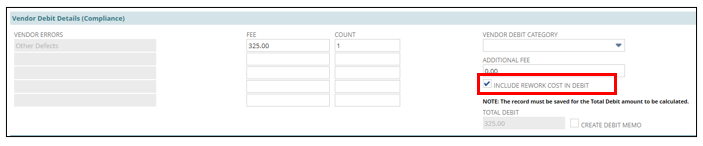
- Check the “include rework cost in debit” box if you want to charge the vendor back for the cost of rework.
- If you do not check this box, the vendor will only be debited the standard fee.
Drop Files Here Option
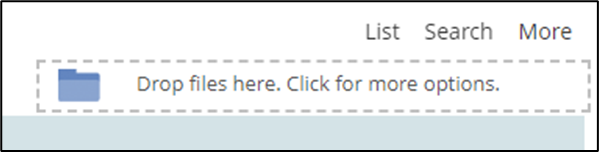
- Drag and drop any email backup related to the rework.
- NOTE – The messages can be found in the Communication subtab under the files sublist.
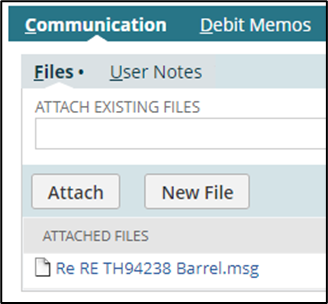
- Save
- Double-check the task to make sure all information is saved correctly.
- NOTE – There have been issues with the Current Assignee not saving on the initial task creation.
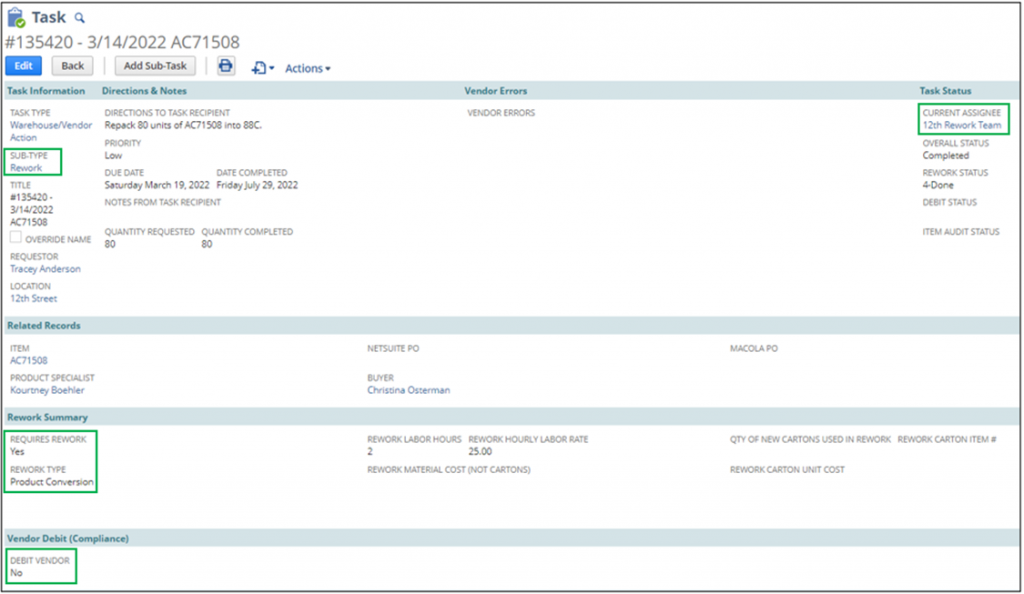
Your open task will appear on the Reminders portlet.
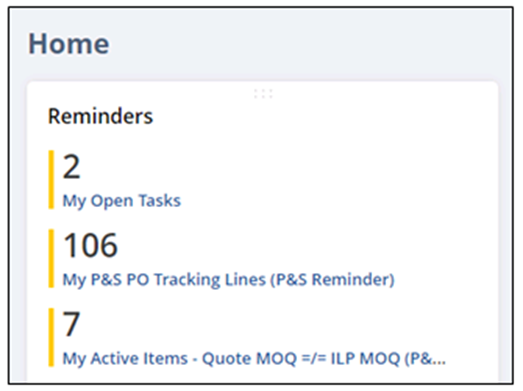
- Important Updates:
- What happens if a rework cannot be completed or does not need to be completed after being entered?
- Scenario 1: If the warehouse discovers the issue that leads to the rework not being done, they will adjust the task accordingly.
- Scenario 2: If P&S discovers the issue that leads to the rework needing to be canceled, they will email the appropriate team members with the task link and reason for cancellation. The warehouse will then update the task by either choosing Done and assigning labor hours or Canceled, which means no labor hours were spent on the task.
- Who Does P&S Email?
- 12th Street: Filpo Lara
- Gun Club Road: Clint Bradley
- Shawland Wyla: Genee Zeigler
- Shawland C&H: Genee Zeigler
- Shawland Mercury/Bluelounge: Genee Zeigler
- Who Does P&S Email?
