Syndigo – Adding Single New Items Lowe’s
Lowe’s requires that you complete and submit the Lowe’s Initiate – USA data before completing any other data set requirement. Internally they approve these items and then send them back to Syndigo to have us complete the Core Marketing information. They call this process issuing a subscription. Lowe’s has to issue a subscription whether it is a drop ship or in store item. It is a multistep process. Once you have completed and submitted your Lowe’s Initiate – USA data ensure that you let your buyer know. Once a subscription is complete, you will need to fill out Lowe’s Core Marketing. You do not need to fill out GDSN. Please ensure you check the Help section of Syndigo before starting your setup process to ensure that the procedures have not changed.
- Log into Syndigo
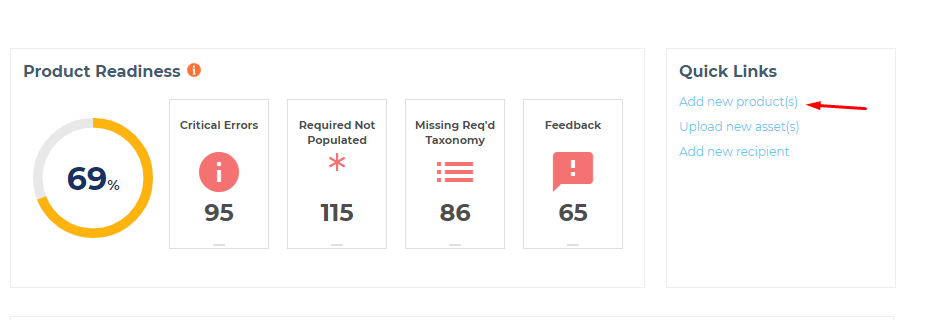 Click Add New Recipient under the Quick Links section of the Syndigo home page
Click Add New Recipient under the Quick Links section of the Syndigo home page- Type in the name of your product in Product Name tab
- Hit Save
- Go back to the home page & you should see your new item in the Recent Updates section of the home page
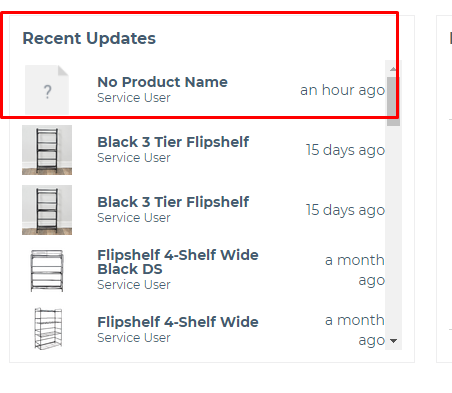
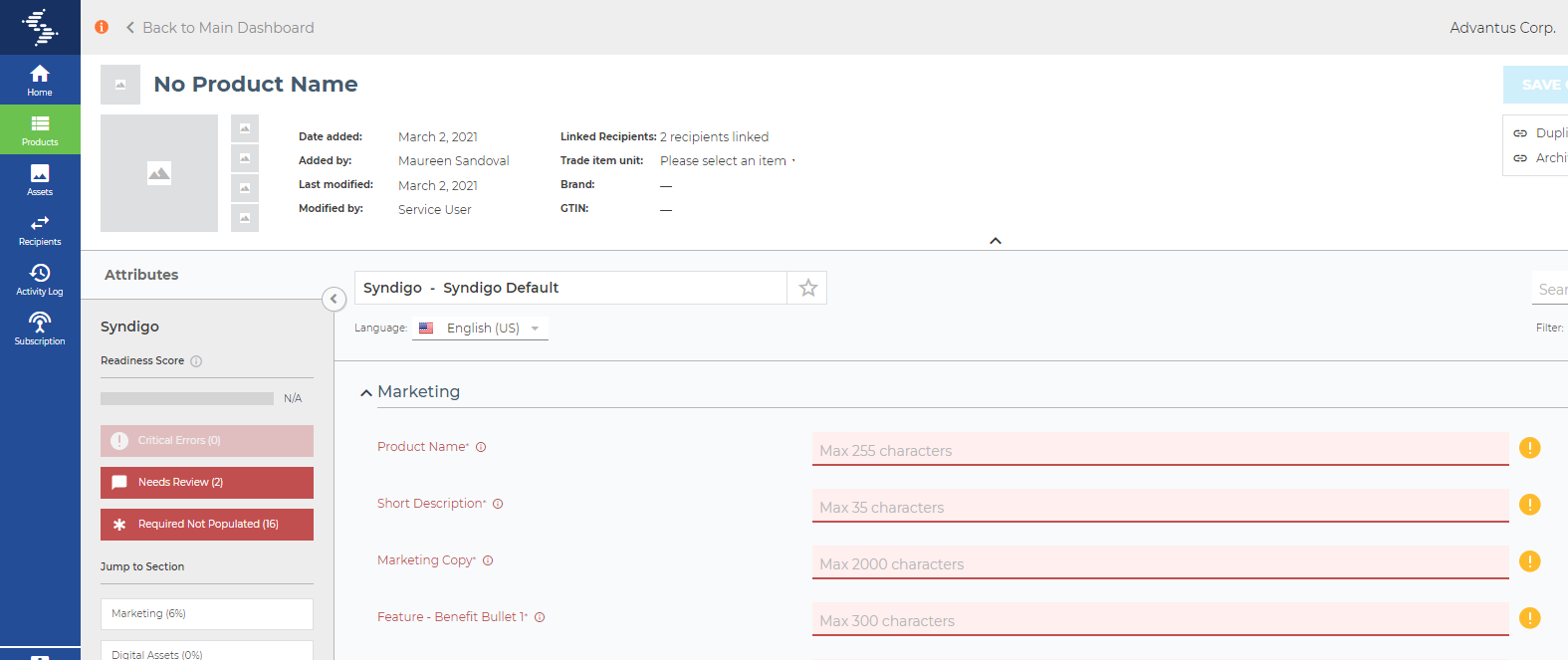 Click on your item and your screen should look like the below
Click on your item and your screen should look like the below- Scroll down to the Properties tab on the left hand side of the screen to link a recipient
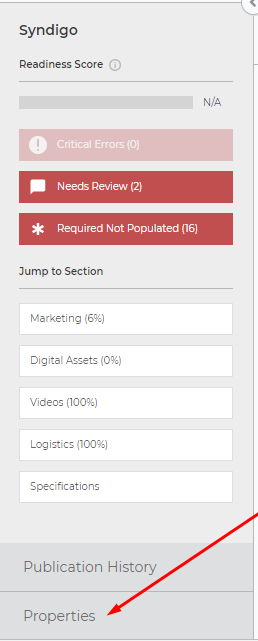
- Click Add Recipient
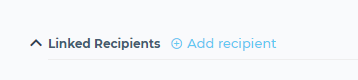
- Click Lowe’s and then click Lowe’s – Core Marketing
- Click Apply Link
- Click Add Recipient again
- Click Lowe’s Initiate and then click Lowe’s Initiate USA
- Click Apply Link
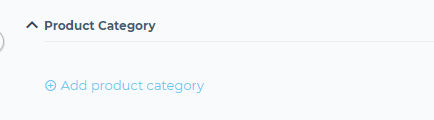 While in the Properties tab you can also add the Product Category, click Product Category
While in the Properties tab you can also add the Product Category, click Product Category- Click Lowe’s
- Fill out the necessary information depending on your item
- Save information
- While in the Properties tab you can also add the Catalog Item, click Catalog Item
- Note you can only add a Catalog Item once your item has an associate GTIN
- Fill out the necessary information depending on your item
- Save information
- Click attributes
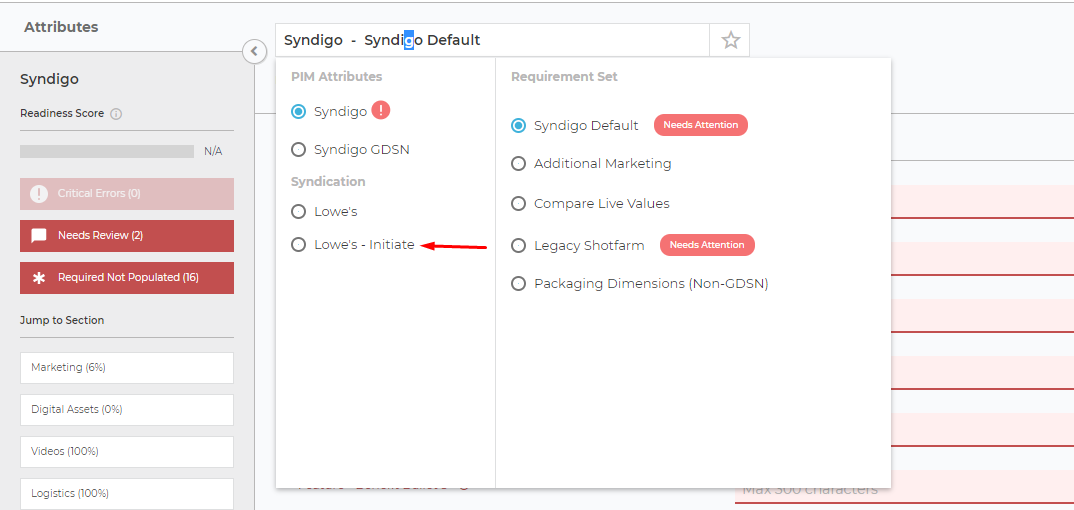 Click the drop down menu in the top left and choose Lowe’s Initiate
Click the drop down menu in the top left and choose Lowe’s Initiate- Fill out all the required attributes
- Once attributes are complete for Lowe’s Initiate – USA click Publish
- Notify your buyer that you’ve submitted your item
- Once a subscription is issued, you can begin to fill out the Lowe’s Core Marketing Data
- Once Lowe’s Core Marketing Data is complete you can click Publish
- Let you buyer know that you’ve submitted your items with their Core Marketing Data
