Process Overview: During the Task Picking process, there are instances where the Picker will need to get out of a particular task without losing any of the progress that has been made. This may be the result of waiting for a Bin Flag to be resolved, going to lunch, leaving at the end of the day, or some other event that results in priorities changing. The process below should be used when suspending a pick task.
Step 1: To suspend a task, the user must be on the Bin Selection or Item Selection screen within the task. On the chosen screen, select the Suspend button in the upper right corner.
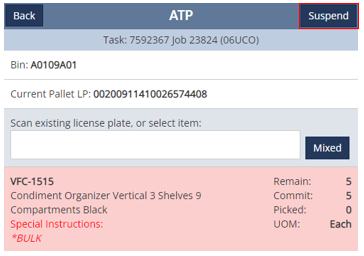
Step 2: The Suspending Bin selection screen will then be displayed. Confirm the appropriate PAUSE bin is chosen and then select the Submit button.
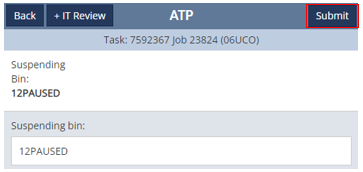
- *Note– If the Suspending Bin is incorrect or does not populate, contact your manager immediately. The PAUSE bin for each location has been included below.
| Location | Bin |
| 12th Street | 12PAUSED |
| Petersburg Bldg 1-6 | 6PAUSED |
| Petersburg Bldg 7-8 | 7PAUSED |
| E-Com Building | EPAUSED |
| Gun Club Road | GPAUSED |
| Shawland Bldg H-I | HPAUSED |
| Shawland Bldg K | KPAUSED |
| Shawland Bldg L | LPAUSED |
Step 3: A green ‘Task Suspended’ message will be displayed and the user will be taken to the Task Selection screen.
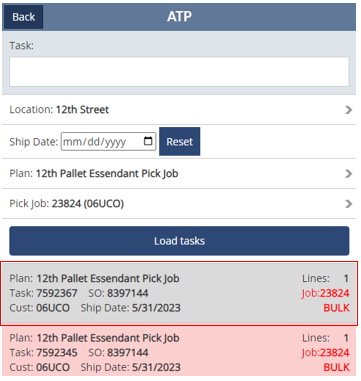
- *Note– Once the task has been suspended, it will then be shaded gray. To start picking against the suspended task again, select the task.
- If the task was suspended due to a bin flag being created, the task will then disappear from the Task Selection screen. The task will not re-appear until the bin flag has been resolved and completed.
This completes the Suspending Pick Tasks process.
