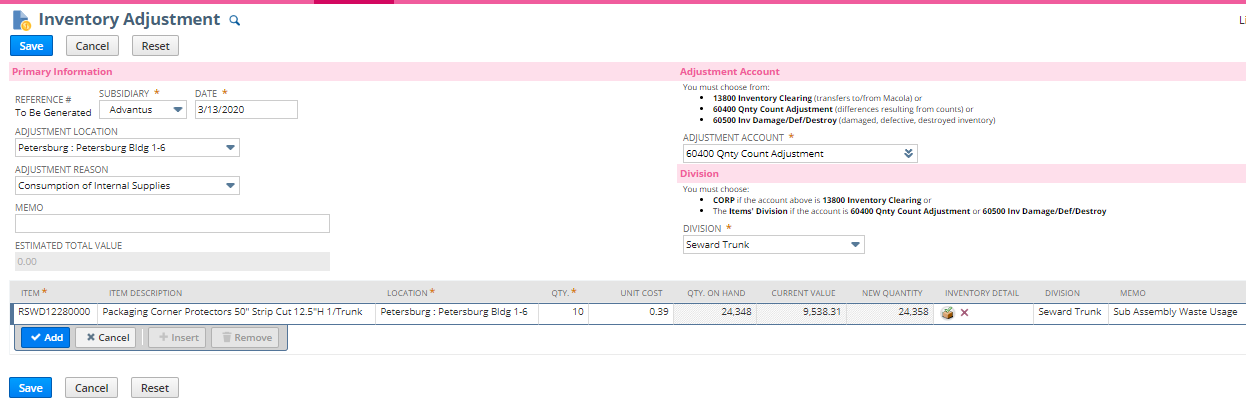Transactions—Inventory—Adjust Inventory
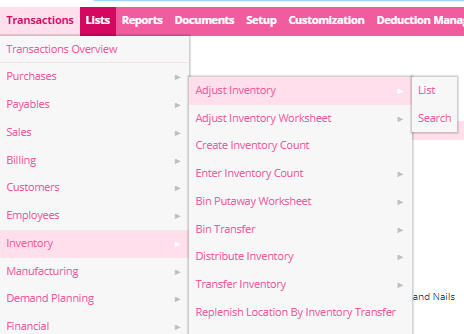
Input requested information in the appropriate fields (highlighted in yellow)
Note that the Adjustment Account will auto populate in relation to the Adjustment Reason
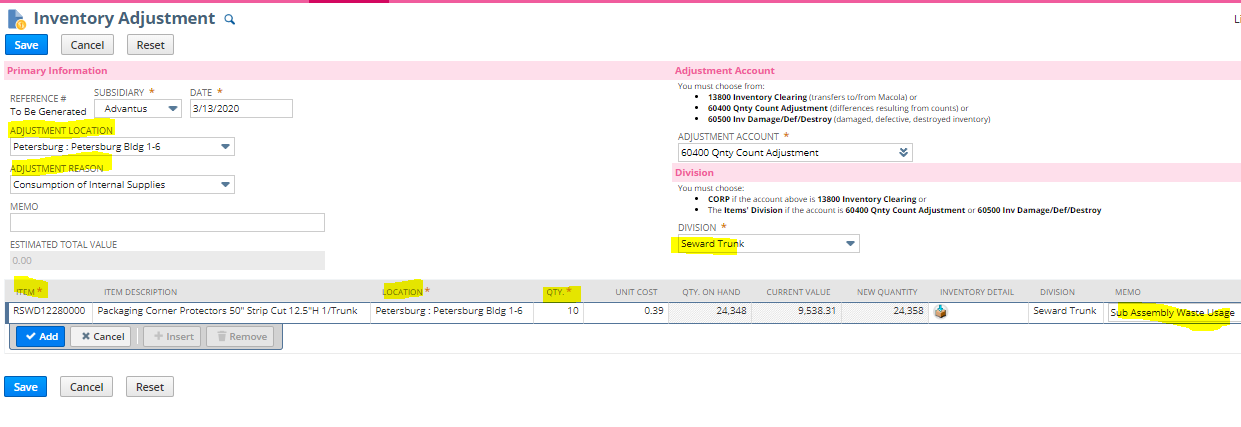
- Adjustment Location
- Adjustment Reason
- This reasoning will automatically populate the Adjustment Account Field (on right hand side)
- This field is also what is mandated for inventory across the company. Only the comments already in the system are approved
- Division: Seward Trunk for trunks, Floating Luxuries for Floats
- Item Number
- Location
- Quantity
- Positive if adding, Negative if removing
- Memo
- Input any notes, pertinent reminder information in this field
- You will see that the Inventory Detail is displayed with a blue arrow. You must click on this box to input the Bin Data.
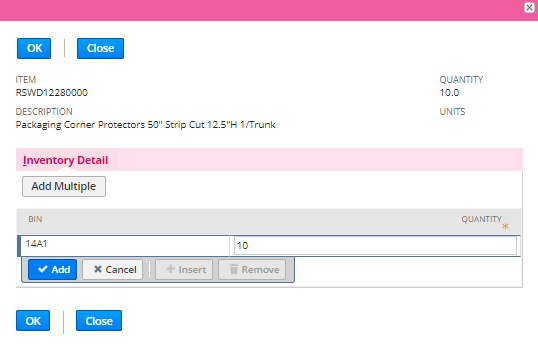
- Type in the bin number material is being removed from/ added to
- Tab into the quantity field and type the quantity to remove/add
- The total quantity under inventory detail must collectively match the total quantity circled above.
- Once all bins and quantities are listed, press OK
- You will now see a Green Check Box in the Inventory Detail Field. This indicates that inventory was added/removed properly from the bin
![]()
- Once all data is entered, green box is check, you can Save your transaction