Staples Dispute Process
Staples allows 60 days to dispute all charges in the Staples Exchange Portal
Note: After 90 days, you will no longer have visibility to the violations and disputes on the Exchange site. It’s the vendor’s responsibility to download violation information to maintain the violation history for your company.
Select the account you want to review –
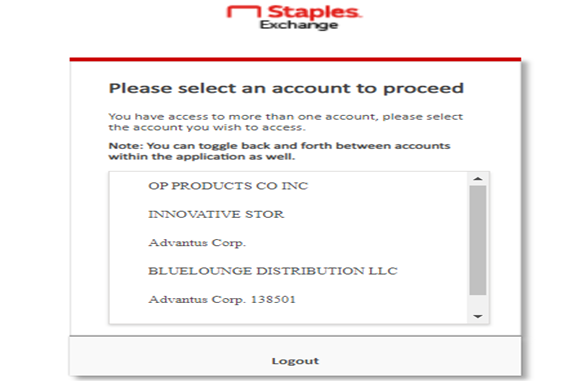
From the Home screen, click Compliance on the left-hand side of the navigation bar. Click on Inquiry or Dispute.
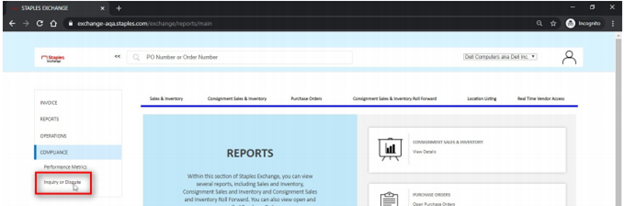
Select the company you wish to review from the drop-down list. We operate under many different vendor numbers with Staples so each one has to be checked with the following process.
Select a Start Date and an End Date for the period you wish to view Charges/Disputes for.
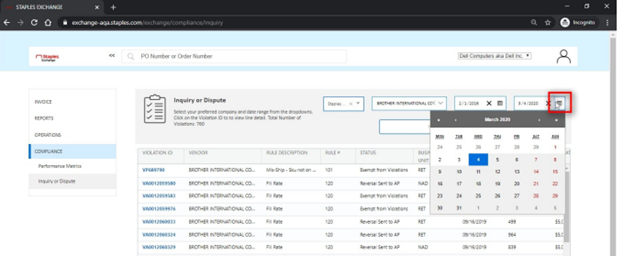
Note: For the violations that have a status of Violation is Submitted, enter the compliance fine individually into NetSuite.
To Dispute or Accept, select the Violation Fine you wish to take action, and the details will display at the bottom of the screen. Click on Select Action to the right of the screen and proceed.
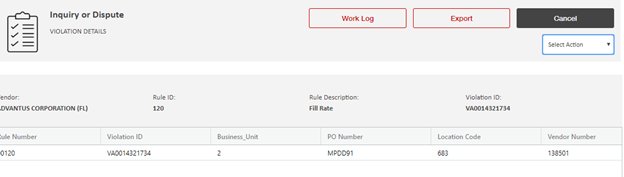
Disputing Fines
Note: You will only have 60 days to dispute a violation. After 60 days the button to dispute is disabled.
Select Dispute from the drop-down box next to the fine or select the Violation ID and scroll to the middle of the information generated to select Dispute from the drop-down box on the page.
Enter comments into the Comment box, providing sufficient narrative as to why you believe the violation should be reversed.
After entering comments and clicking Submit, find the Violation ID and scroll to the side to find the Attach Documents link. Click and upload any supporting documentation. Each Violation must have separate supporting documentation. If using the same document for multiple Violation IDs, save the document as an individual Violation ID number.
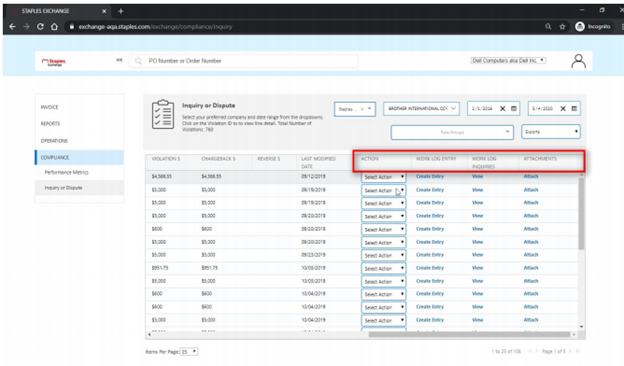
Note: When a violation is in Dispute in Process, the vendor needs to check the work log to see if the VC has made any comments.
