Staples – Bluelounge POS Report
- Navigate to the Staples/BlueLounge portal found in the KeePass.
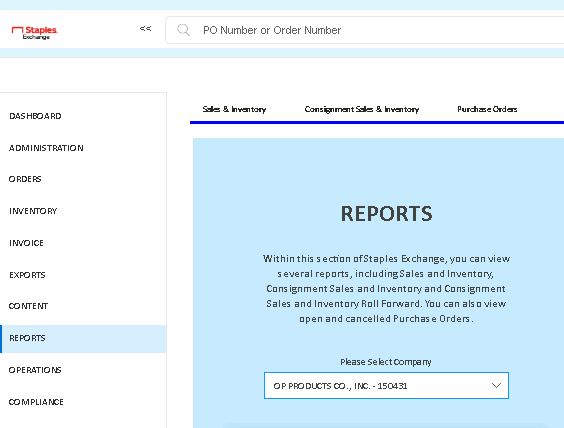
- Select the “Reports” tab
- Under the Company drop-down menu, select “OP Products Co., Inc – 150431”.
- Select the “Real Time Vendor Access”
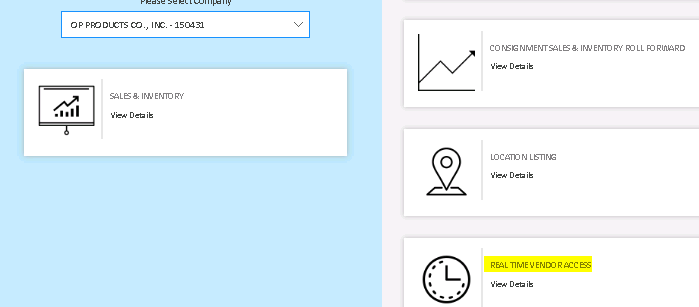
- Select “Weekly Sales Summary” and the week you need the sales data from, then click “export”.
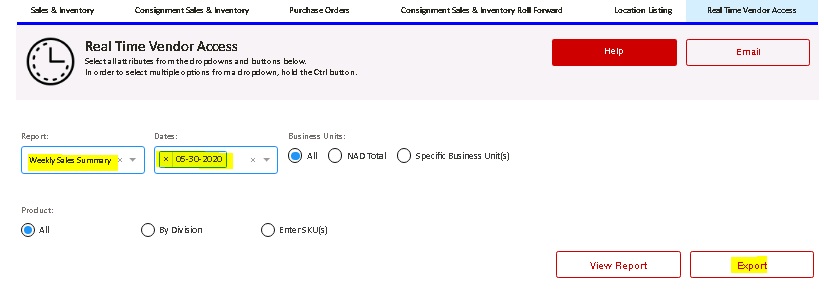
- VLOOKUP the data from the Total Sales Column into this year’s Staples BluelounGE POS report (found here S:\Sales & Marketing\Customers\Staples\Bluelounge).
- Finally, you need to update the Average Weekly Sales column (BG). For each week that you added data for (example 4 weeks in a month), you need to add that to the number that’s dividing column BF.
- Example: Starting formula is BF2/31. If you add 4 weeks of data, the new formula would be BF2/35
- This report is sent monthly, so you’ll want to download the report for each week of the month.
- Final Step: Save the document, attach it to an email, and send it to Tom Pomatto, Harry Chernek, Vanessa Randolph, and Marc McDuff. “CC” COPMarketing.
Post date: 2018-07-18 09:20:18
Post date GMT: 2018-07-18 13:20:18
Post modified date: 2020-04-16 15:40:59
Post modified date GMT: 2020-04-16 19:40:59
Powered by [ Universal Post Manager ] plugin. MS Word saving format developed by gVectors Team www.gVectors.com
