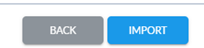Log into Enable system using Bitwarden credentials.
On the top right-hand corner of your screen, you will see the SKU(S) WORKFLOW STATUS widget. Double-click on Approved-Approved to view all SKUs in the SKU repository.
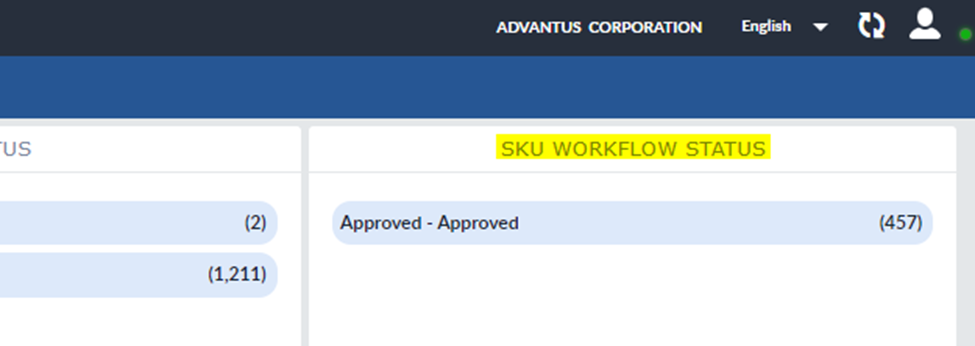
In the new window that appears, click the ALL button to select all skus.
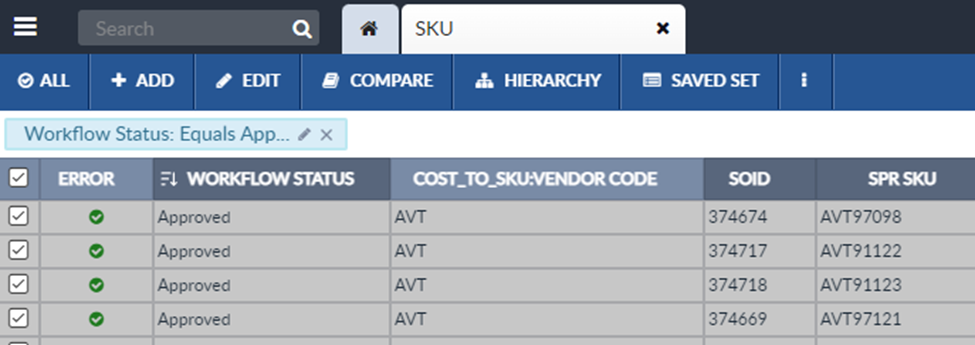
Next, click the 3 vertical dots to the right of SAVED SET. When the drop-down menu appears, select EXPORT.
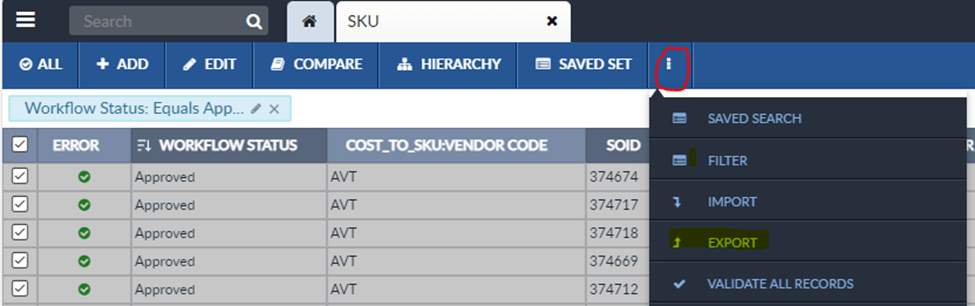
In the new screen, select Defined Template and in the drop down menu, choose SPR SKU Update to make a stock number change.
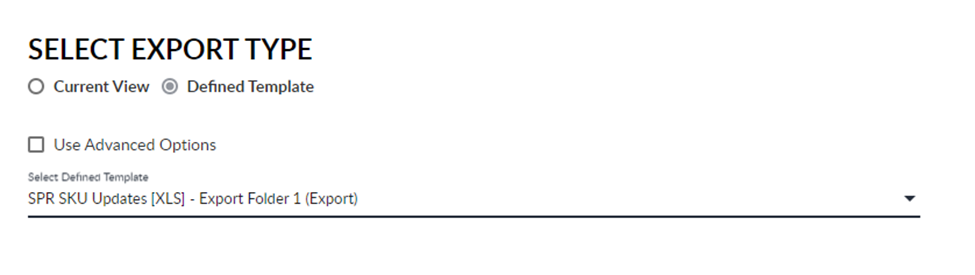
Click EXPORT in bottom right corner. Once EXPORT is Complete, click the download button.
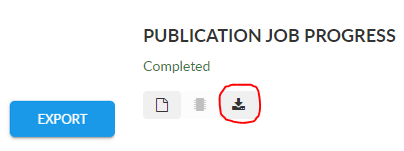

Identify which items will have a stock number change in the upcoming year and enter:
- Future SPR Stock Number: new stock number
- Future SPR SKU Effective Date: the date of item number change in the format of mm/dd/yyyy
NOTE: Reorder Flag Effective Date does not need to be filled in and will be completed internally by the Merchandising Manager
Once items have been identified delete all other rows from file. Save file for uploading.

Select Current View and NEXT in bottom right corner.
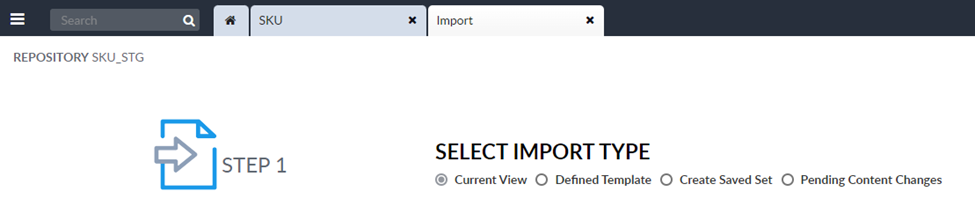
Choose file and click NEXT in bottom right corner.
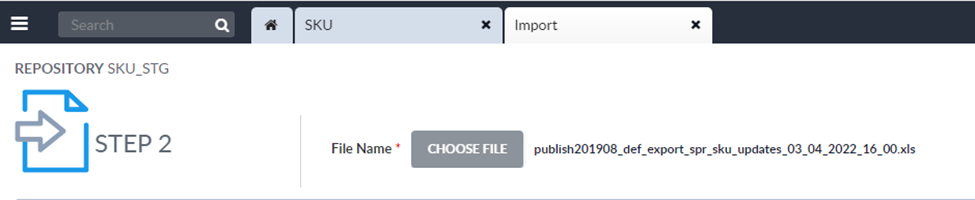
Next screen will be a view of the file.
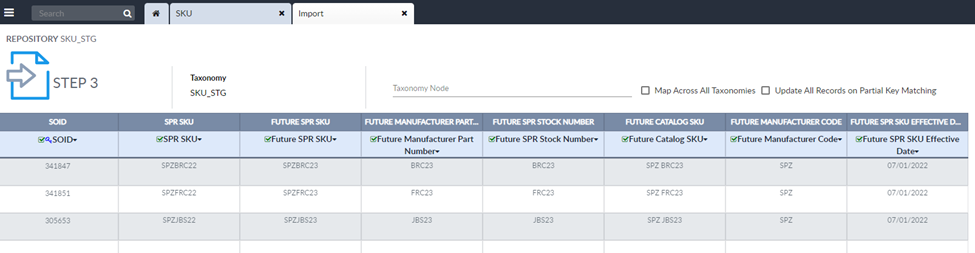
Click IMPORT in bottom right corner and you’re all done.