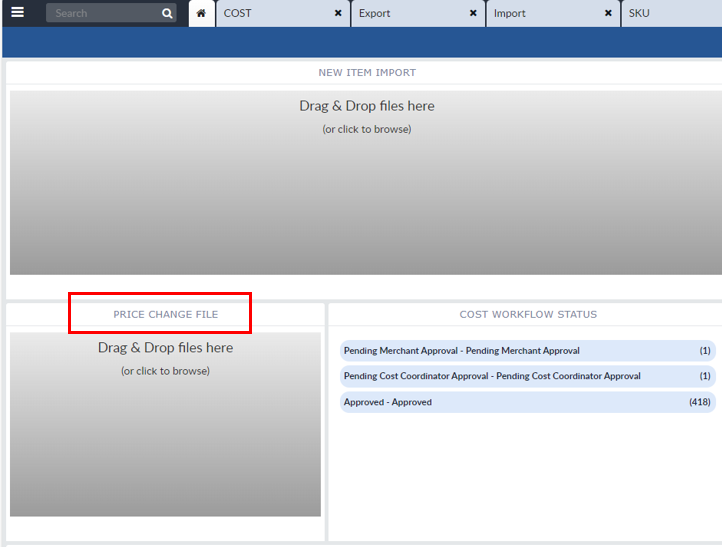We are only able to update pricing in January, April, and July for SP Richards and they require 180 days notice, which is a full 6 months.
As soon as we receive notification from Sales about an increase, send the Sales Rep an email that we will need to alert SP Richards. Send the items and/or categories of items increasing so they can alert the appropriate merchants.
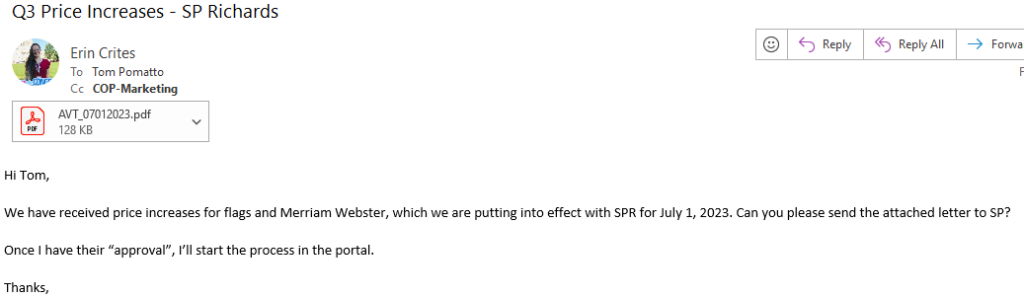
Create the Cost Letter
Once the merchants have been alerted, create a Price Increase letter (use template here). Send to Sales for approval.
Once approved, save it in the respective year’s Sharepoint folder (Customers – SP Richards – Pricing)
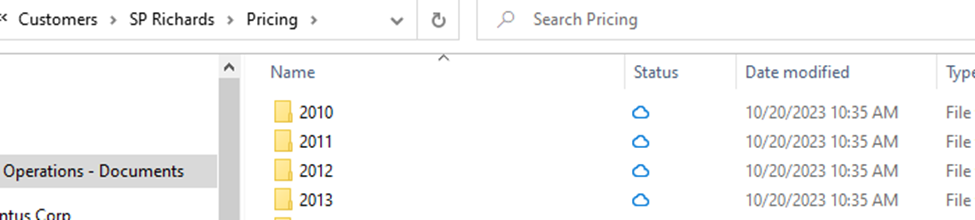
Save the letter in PDF format with the associated naming convention: VENDOR PREFIX_STARTDATE_COST.PDF

Using the credentials in Bitwarden, log into the Enable system. On the home page, locate the DAM/Cost Letter Upload Widget. Click on this widget and in the new pop-up window, choose the letter file to upload.
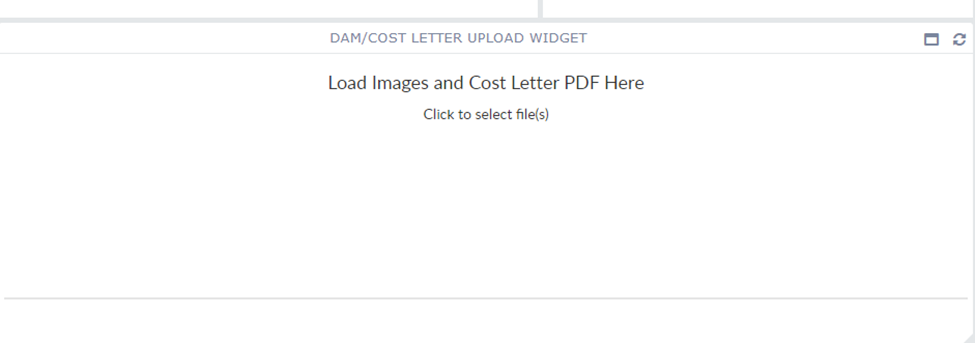
The “Progress” will pop up and should reflect 100% once uploaded.
Next, click on the 3 lines in the top left corner of the screen.
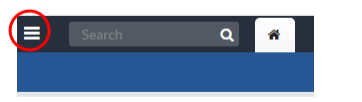
In the Repository that appears, click on +Staging, then Cost Letter.
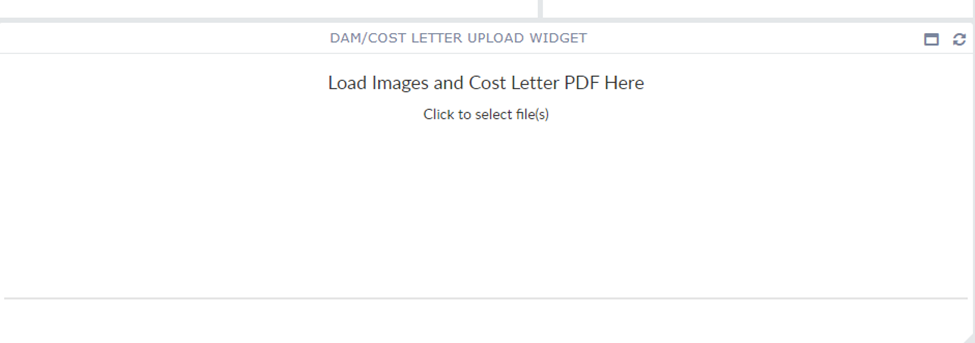
Click +ADD
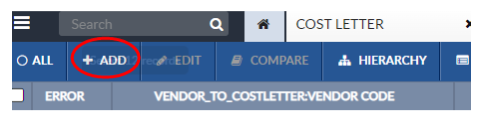
Complete the screen by filling in these fields:
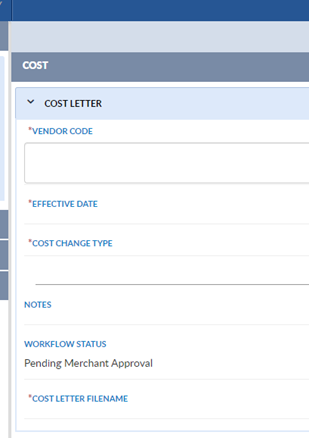
- Vendor Code: this usually is AVT; double-check with Sales if unsure
- Effective Date: this is the date the price change is to be effective
- Cost Change Type: To complete click on the “+” key to get a drop down of the associated types and choose the one that applies
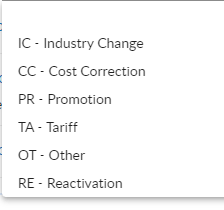
- Provide any notes that are deemed necessary (optional)
- Fill in the “COST LETTER FILENAME” with the same name of your uploaded pricing change letter
- Click “SAVE” in upper left corner
Once screen refreshes click “SEND TO WORKFLOW” and fill in subsequent screen by choosing “Submit for Approval” and “START”
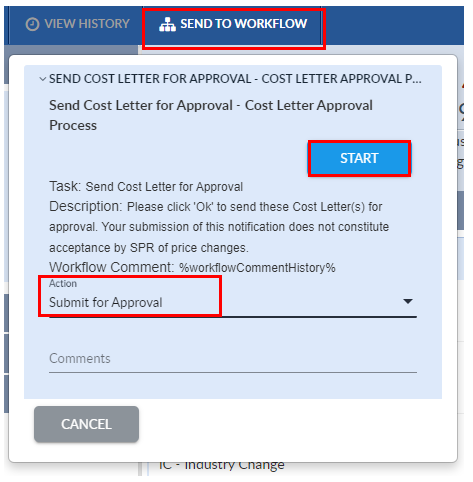
Complete Price File
On the home page, click on the 3 lines in the top left corner of the screen.
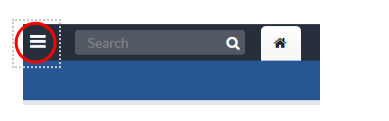
In the Repository that appears, click on +Staging, then Cost
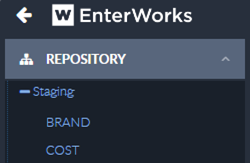
In the new screen, select “All”
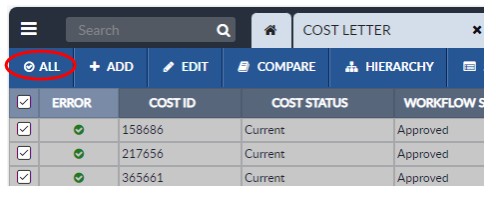
Click on the 3 dots to the right of the Saved Set section; then choose Export:
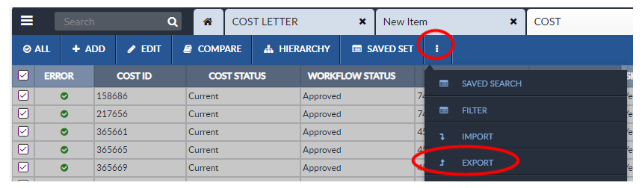
In the new screen, choose “Defined Template” and “Vendor New Cost Change Template [CSV]”; click Export in the bottom right corner.
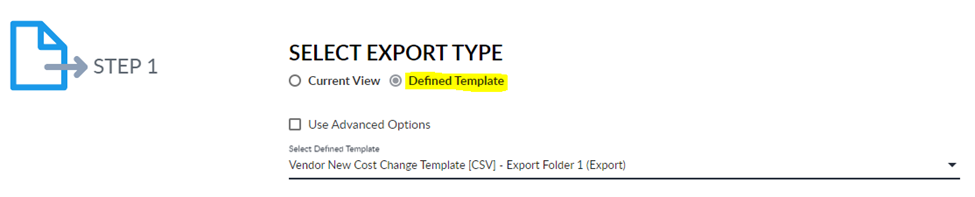
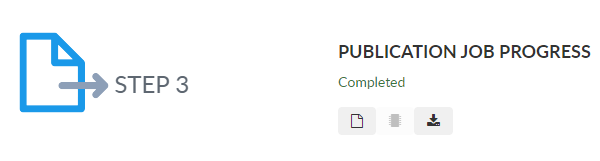
Download and open the Excel (csv) file. Delete all item rows except the items that you need to increase prices on.

Provide the following information:
- New Cost: the new cost SP Richards
- New Effective Date: date the new pricing will take effect
- New List Price: the new list price
Save the Cost Change file in the same customer pricing folder on Sharepoint.
On the portal home page, drag and drop Cost Change file into the Price Change File app.