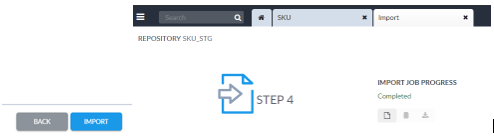Log into Enable system using Bitwarden credentials.
On the top right-hand corner of your screen, you will see the SKU(S) WORKFLOW STATUS widget. Double-click on Approved-Approved to view all SKUs in the SKU repository.
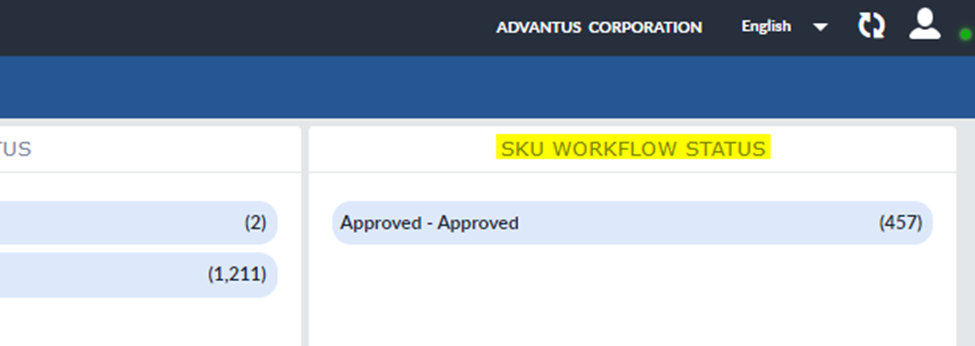
In the new window that appears, click the ALL button to select all skus.
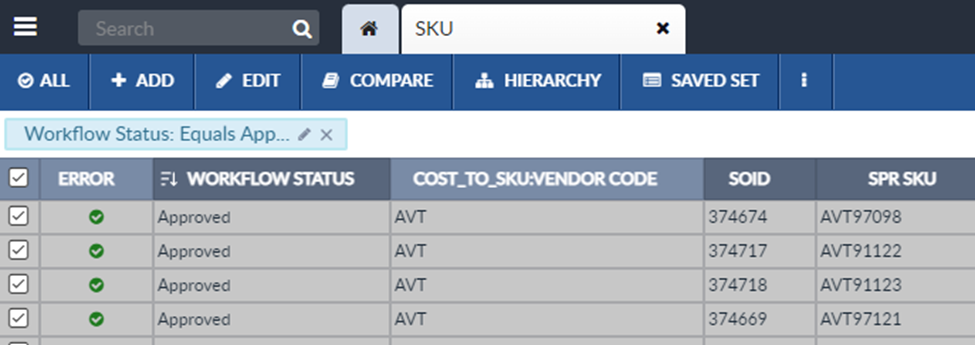
Next, click the 3 vertical dots to the right of SAVED SET. When the drop-down menu appears, select EXPORT.
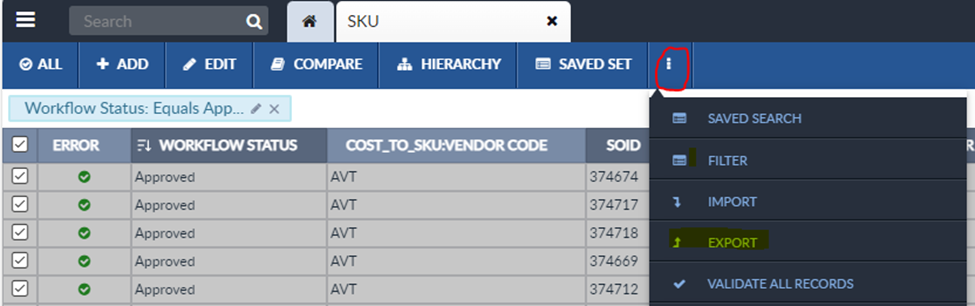
In the new screen, select Defined Template andin the drop down menu, choose SKU Status Update for discontinuing a SKU.
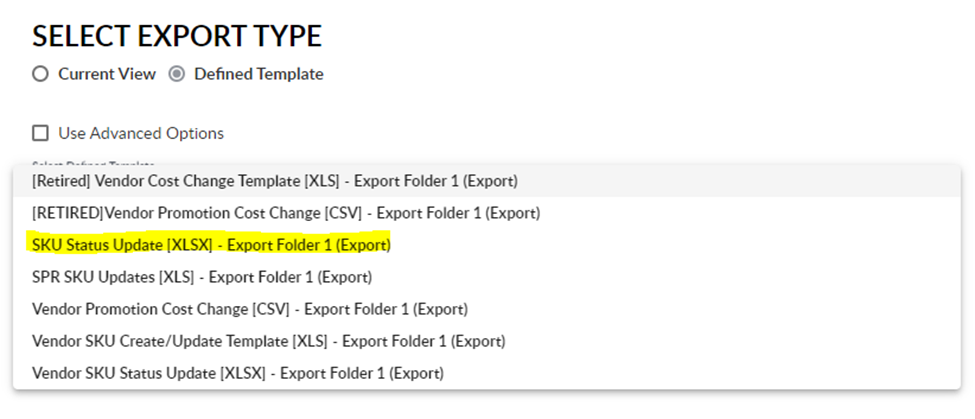
Click EXPORT in bottom right corner. Once EXPORT is Complete, click the download button

Open the Excel spreadsheet. Identify which items will be discontinued and:
- Future Status: X (NOTE: if this field has anything listed other than A, delete the row)
- Future Status Effective Date: enter the date of change in the format of mm/dd/yyyy
- Status Change Comments: Discontinued by Manufacturer

Once discontinued items have been identified delete all other rows from file. Save file.

Go back to the three dots in the blue bar and select IMPORT.
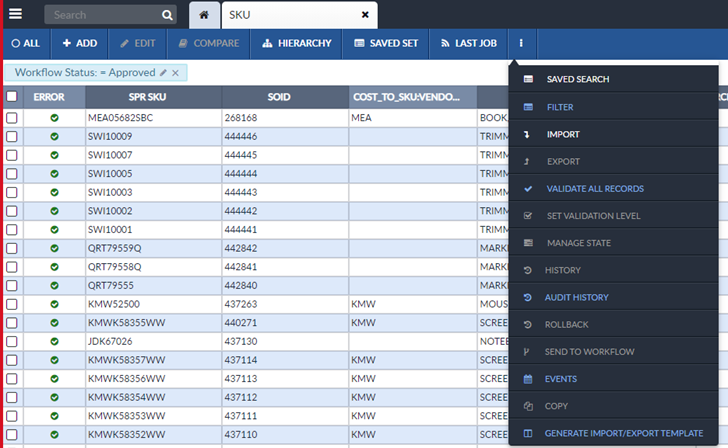
Select Defined Template and choose SKU Status Update from the drop-down menu. Click NEXT in bottom right corner.

In the new screen, click Choose File and choose the file. Click NEXT in bottom right corner.

Next screen will be a view of the file.
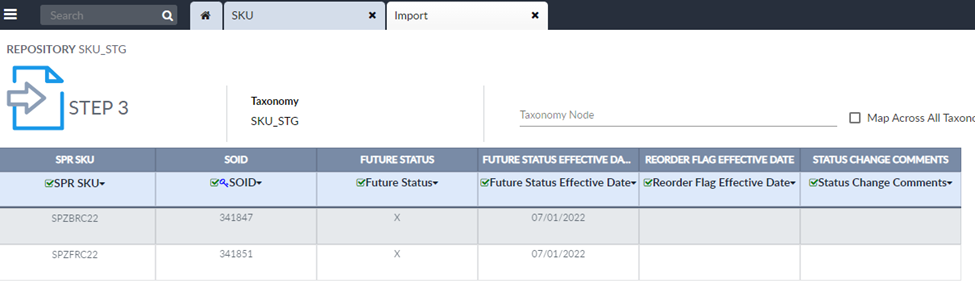
Click IMPORT in bottom right corner and now SKUs have gone to the Merchant.