SP Enable Upload Instructions
Login using instructions in KeePass.
Once logged in, click on the top-right corner where you see the three horizontal lines.
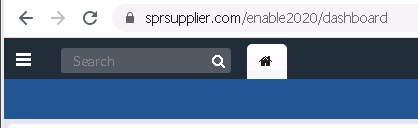
Click on “Staging” and then choose “SKU”
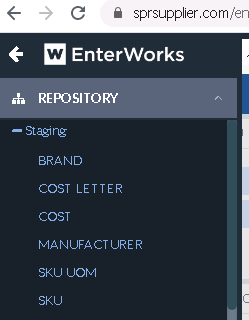
Click on the 3 dots that signify “more”
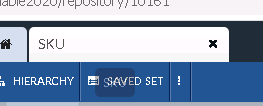
A drop-down will appear. Choose “Import”
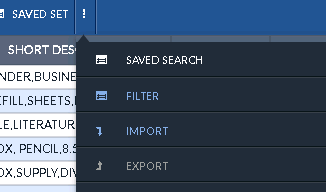
Select “Defined Template” and choose “Vendor SKU Create/Update Template”.
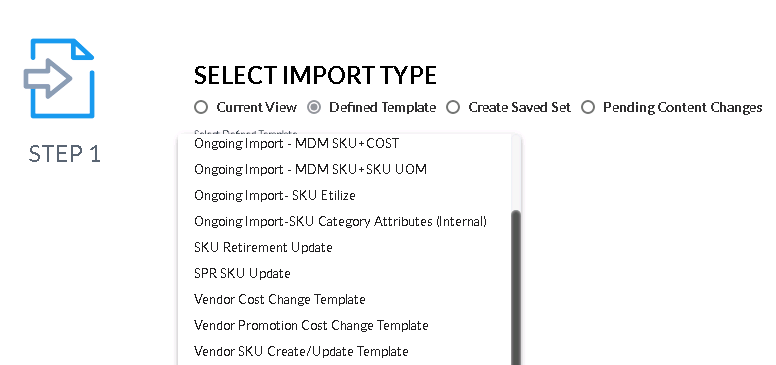
Browse to locate the file and then choose “Next” (leave everything else as is).

Look over all the attributes to be sure the values are in the correct columns. Then, click “Import”.
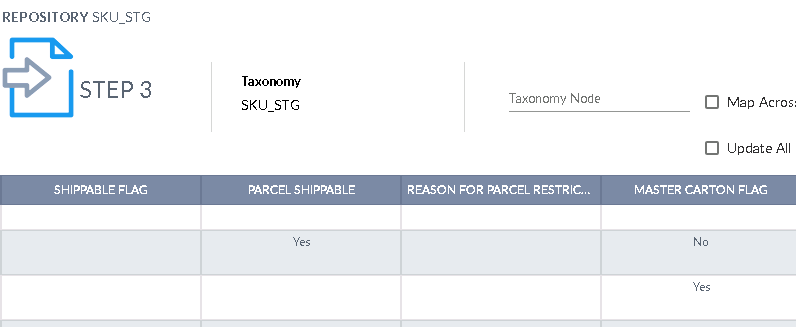
Wait for the processing to show 100% complete.
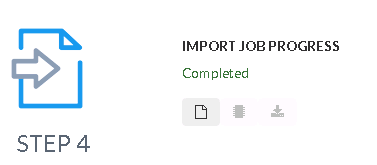
Send an email to Tom notifying him that the iEnable upload has been completed.
