Process Overview: Whenever a shipment leaves one of our facilities, we make two copies of the bill of lading (BOL). One copy is for the carrier and one copy is kept for our records. Each week, these BOL’s are then internally scanned and/or sent to Dex Dox who indexes and scans them for us. The process below should be used when scanning and/or sending the BOL’s to Dex Dox.
*Note– BOL’s and other documents sent to Dex Dox can be accessed by following the link below and logging in with your assigned credentials: https://advantus.dexdoxpro.com/
Step 1: Gather all the BOL’s for 12th Street. Scan and email them to the appropriate Shipping Dock personnel. The subject line should read ‘Bills’.
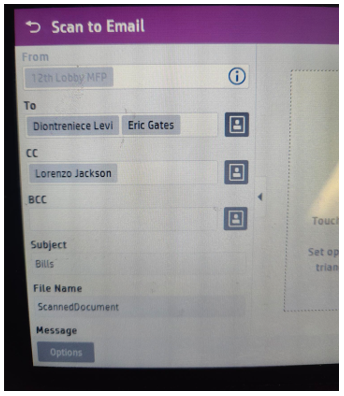
Step 2: After the 12th Street BOL’s have been scanned and emailed, take the 12th Street, Gun Club Road, and Shawland BOL’s to the Small Pack Ship Desk to be packaged together and sent to Dex Dox.
Step 3: To start creating the UPS shipping label, log into www.campusship.ups.com.
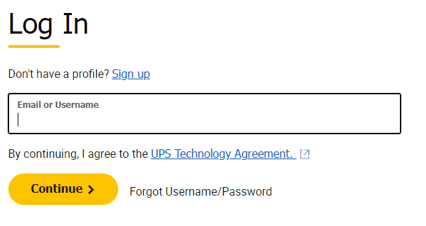
Step 4: If the user has the address saved, click the appropriate Address Book dropdown. Otherwise, click the Enter New Address button to add the shipping address.
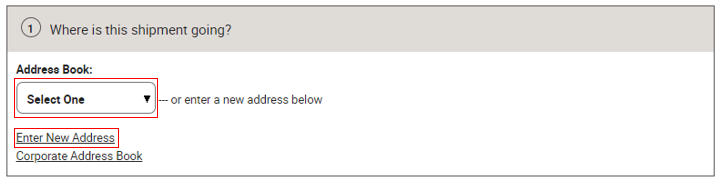
Step 5: Under the ‘Where is the shipment going?’ section, enter all the below information:
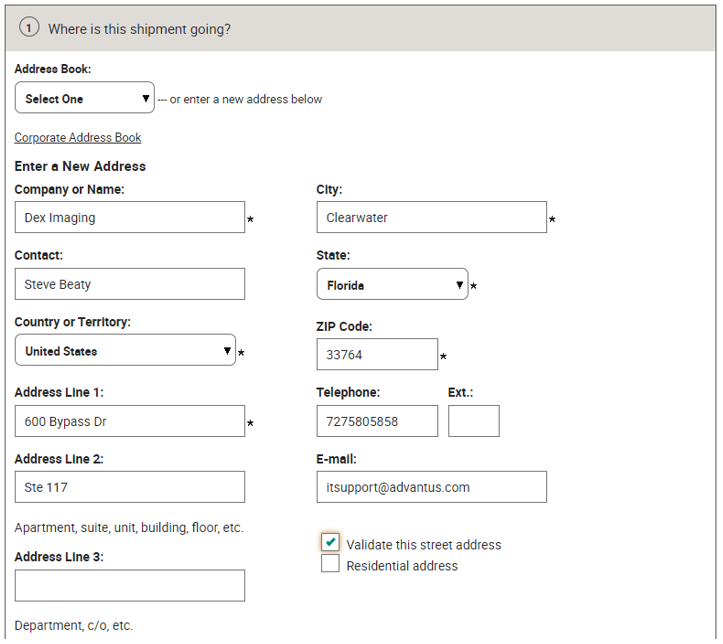
Step 6: Ensure all the information under the ‘Where is this shipment coming from?’ section is updated. Click the Edit link if an update is needed.
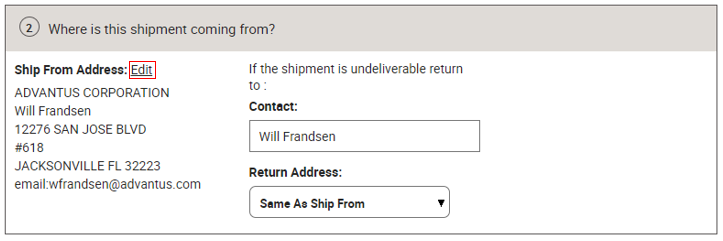
Step 7: Select the number of packages under the ‘What are you shipping?’ section. This should typically be 1 as we consolidate the BOL’s across locations into 1 package.
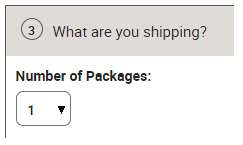
Step 8: Select the Packaging Type. Other Packaging will be used if we are using a regular brown carton or a padded envelope.
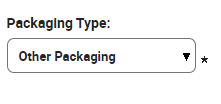
Step 9: Provide the Package Weight and Package Dimensions. Round up to the next whole number for dimensions containing decimals.

Step 10: Under the ‘How would you like to ship?’ section, select the UPS Ground Service as the service type and click the ‘Send E-mail Notifications’ checkbox.
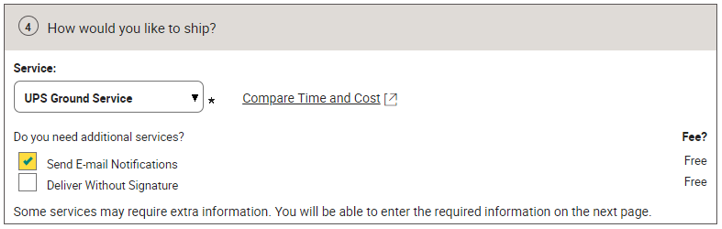
Step 11: Add the Required Reference Code. (72000-Corp-Warehouse)
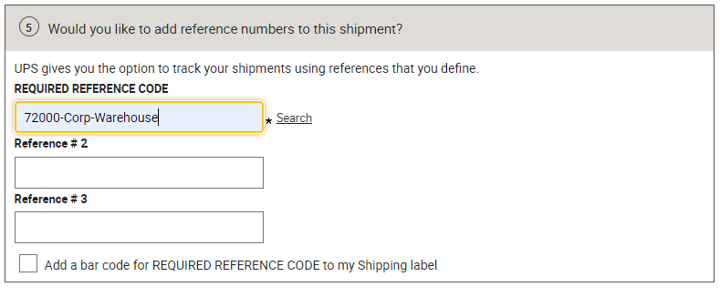
Step 12: Confirm the correct location for Payment Method. This should be 678EV4 – Advantus Corporation.
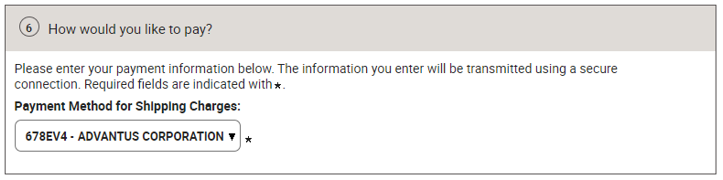
Step 13: Select the checkbox to Review Shipping details, including price, before completing this shipment and then click Next.
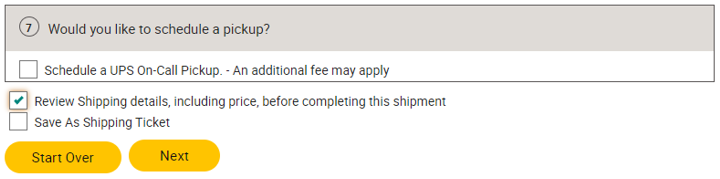
Step 14: On the Additional Shipping Options page, add etaylor@advantus.com to receive Shipping, Exception, and Delivery notifications, and then click Next.
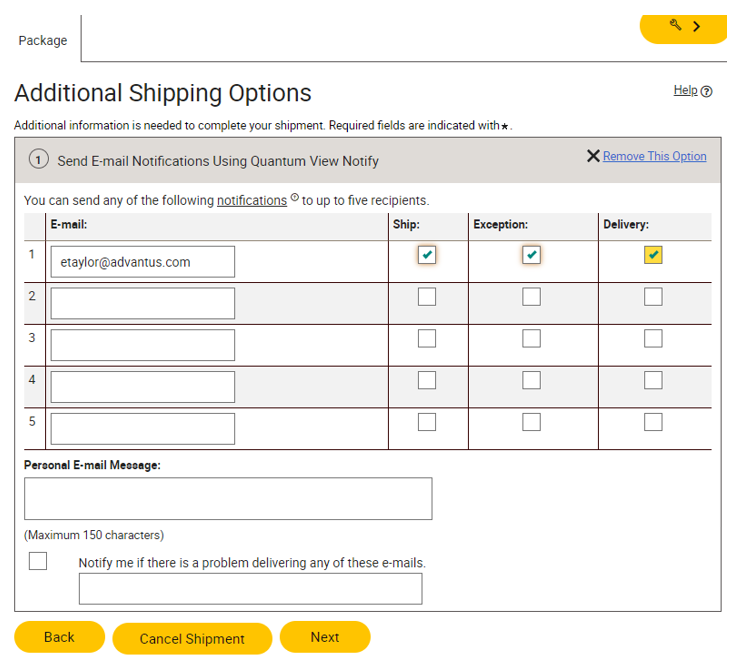
Step 15: Review all information under the Review Your Shipment Details page and then click Ship Now.

Step 16: Select the checkbox next to Label in the Print Shipping Documents window.
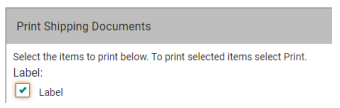
Step 17: Select No Instructions in the ‘Print label instructions on?’ dropdown menu.
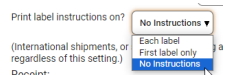
Step 18: Click Print.
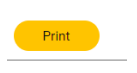
Step 19: Email a screenshot of the label to Steve Beaty (Dex) and CC the managers of the 12th Street, Gun Club, and Shawland facilities.
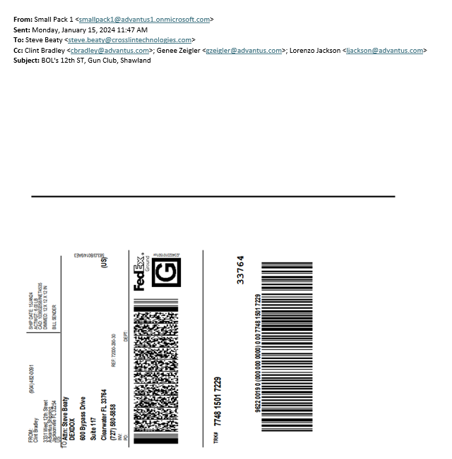
Step 20: Apply the label and ship the package.
This completes the process of scanning and sending BOL’s to DexDox.
