This Suitelet can be used to do the following on individual SO lines and can be navigated to be using the Quick Link in the General section in the Quick Links portlet or Transactions>Custom in the center tab
- Close
- Change prices
Use the available filters to get the set of lines you wish to act on, click Apply Filters for the results to appear.

1. How to use the Item Filter: ![]()
2. Type in the item number and select from the drop down. 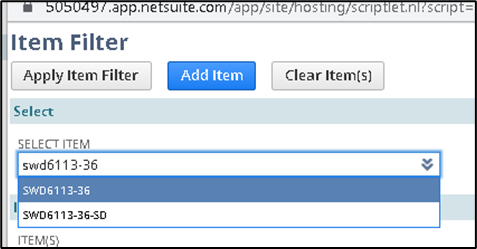
3. Click Add Item to add it to the filter.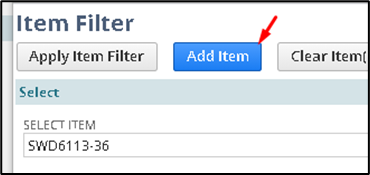
4. It will appear in the greyed outline when added to the filter. 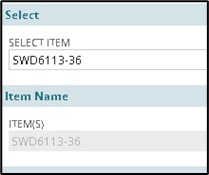
5. Start typing in the select item field to add more items and repeat the steps above. 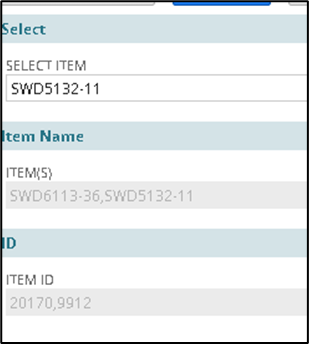
6. Once all items are added, click Apply Item Filter. 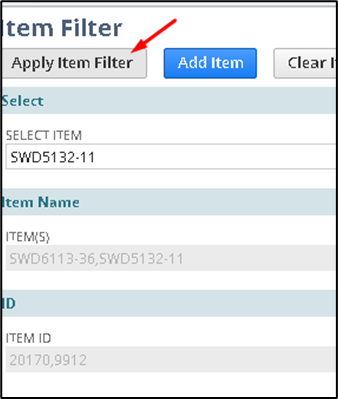
Results will display below.
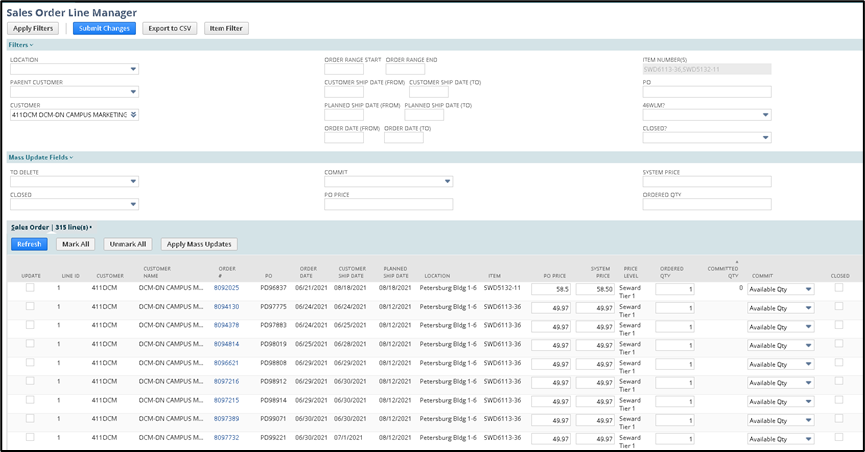
Use the Mass Update Fields section to apply the same change to all the lines in the results.
Select the field to update:
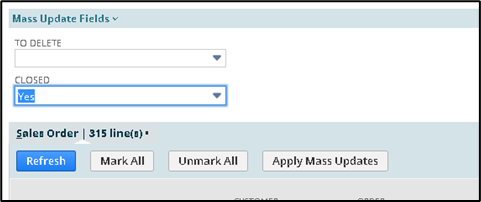
Click Apply Mass Updates. This will check the update box on all the lines and update the lines with the action (mark to close, change the price, etc.)
Then click Submit Changes.
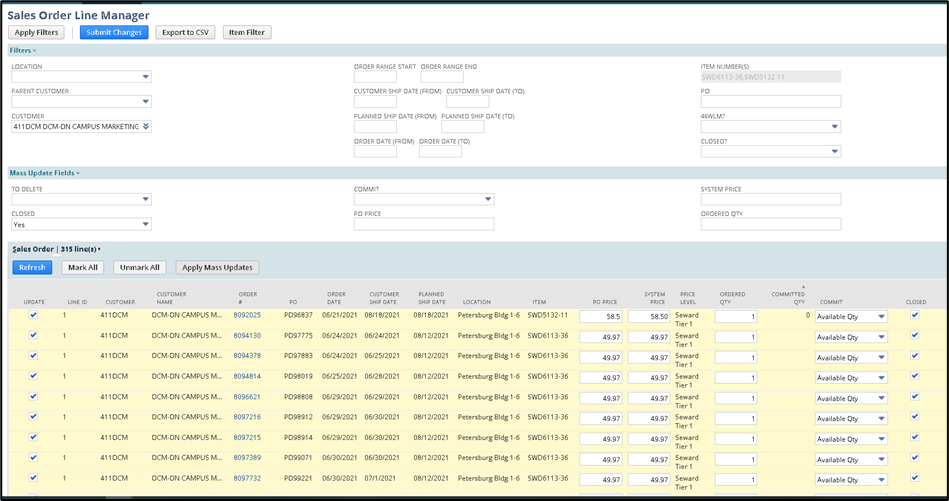
As the action is being taken, a new screen will pop up showing the Sales Orders impacted.

The page will be re-directed to the Suitelet and you can observe the action being taken on the lines. The Script Status will update as action is being taken, you can use the browser refresh button to refresh the status. Status will go from Processing to Completed. Closed lines will no longer appear, so you will notice the line count get smaller.

