Process Overview: The Master Order Tracker application provides a bird’s eye view of all orders whether they have been released or not. Reviewing this application not only helps provide the status of currently released orders but also helps in preparing for upcoming releases. The process and guidelines below should be used when reviewing the Master Order Tracker application.
Step 1: Open the Master Order Tracker application. Path: Shipping & Receiving tab > Master Order Tracker > Choose Location.
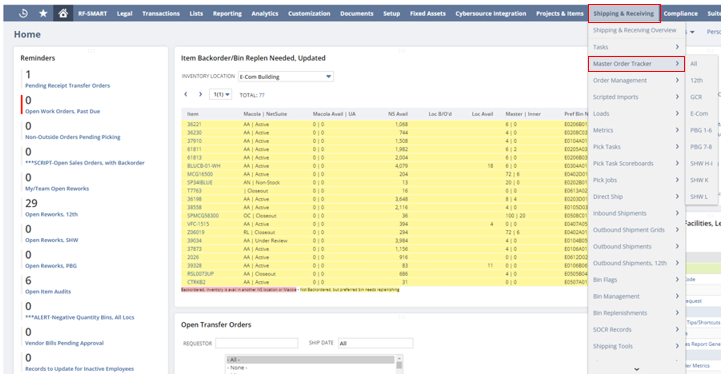
Step 2: Set the Filters as needed. The Location should be set to the applicable warehouse location. Some of the more common uses for these filters include viewing upcoming non-released orders, orders needing pick tasks, orders shipping on a specified date or within a specified date range and orders for specific customers. Once the appropriate filters have been chosen, click the Apply Filters button.
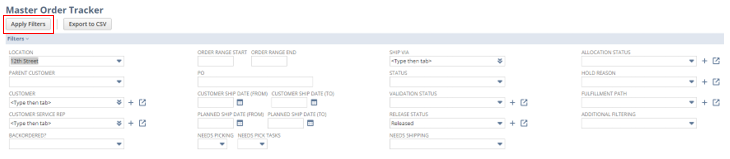
Step 3: Once all of the filters have been set, the results/records will be displayed in the bottom section of the screen. Field screenshots and descriptions below:
Fields 1/2:
- Customer– Customer number associated with the sales order.
- Customer Name– Customer name associated with the sales order.
- Order #– Sales order number.
- PO– PO number.
- Ship Via– Shipping method on the sales order.
- CSD– Customer ship date. Date the customer expects the order to ship by.
- PSD– Planned ship date. Date Advantus needs to ship the order by.
- Status– Sales order status.
- Alloc Status– Allocation status of the sales order.
- Valid Status– Sales order validation status.
- Release Status– Sales order release status.
- Hold Note– Hold note on the sales order. Scroll over the yellow note to see the note on the order.
- Notes– Internal note sourced from the sales order.
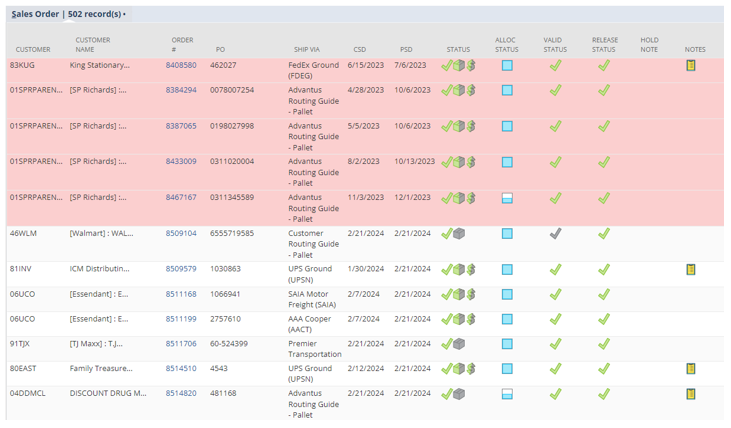
Fields 2/2:
- Ord– Total quantity ordered.
- Adj Ord– Adjusted order quantity.
- Comm– Quantity committed.
- Bkord– Quantity backordered.
- Submitted Pick Tasks– Submitted pick tasks associated with the sales order.
- Active Pick Tasks– Current, active pick tasks associated with the sales order.
- Prev Picked-Previously picked quantity.
- Current Picked– Quantity currently picked.
- Shipment(s)– Outbound shipment numbers associated with the sales order.
- Shipment(s) Status– Status of the outbound shipments.
- Qty on Shipment(s)– Total quantity on the outbound shipments.
- Shipped– Total quantity shipped on associated outbound shipments.
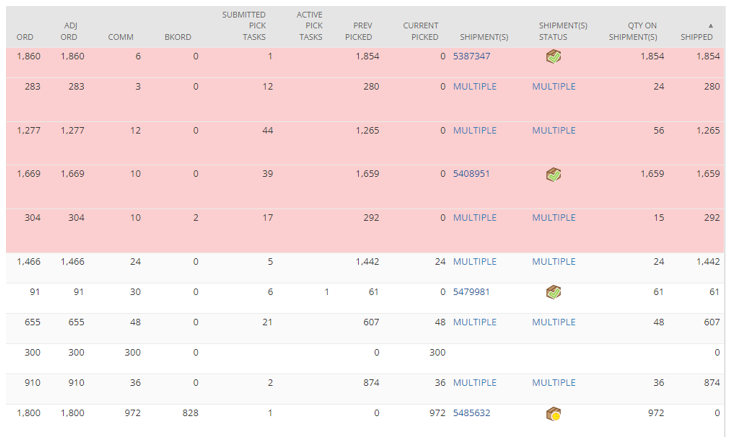
- *Note– The Master Order Tracker application is not editable so if changes or updates need to be made, they must be done using another application.
This completes the process of reviewing Master Order Tracker.
