Process Overview: Inventory adjustments are reviewed weekly. This allows us to catch issues, recognize trends, ensure SOPs are being followed, etc. To ensure as much information as possible is available to those reviewing these adjustments, memo notes are added to inventory adjustments. The below process should be used when reviewing the inventory adjustments.
Step 1: Open the Inventory Adjustment Report by Month saved search. This can be accessed searching ‘Inventory Adjustment Report by Month’ in the or by clicking on the ‘Inventory Adjustments by Month’ Quick Link on the right-hand side of the dashboard. (First screenshot Global Search below)
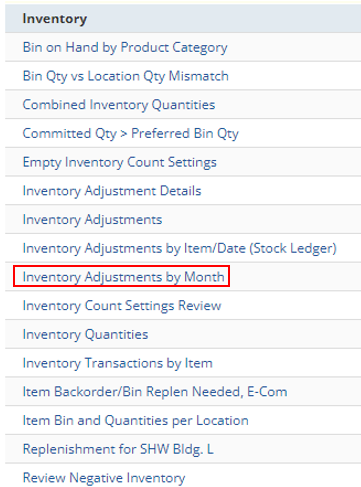
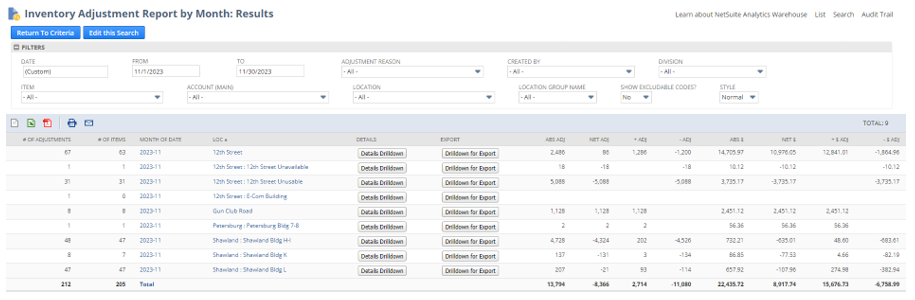
Step 2: Update the From and To filters to match the dates being reviewed. The search will automatically refresh and the results will be reflected.
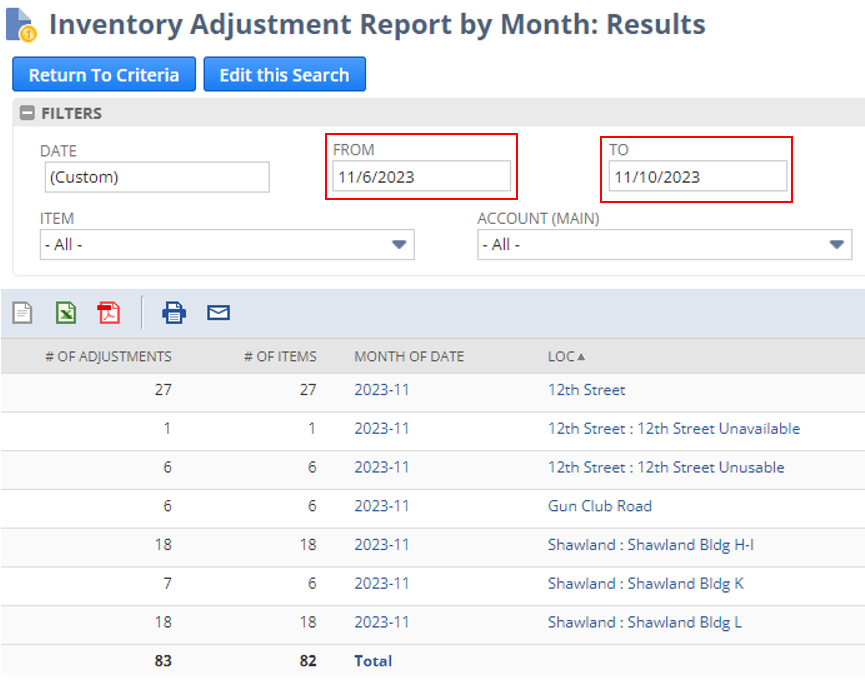
Step 3: The number of adjustments and corresponding adjustment amounts will then be shown for each location. Click on the Details Drilldown button for the first location being worked on.

Step 4: The results for the chosen location will then be displayed on the Inventory Adjustment Report Details Drilldown: Results screen. Any adjustment with a ‘Net $’ amount of over $50 and no Line Memo will be highlighted yellow and must have a Line Memo added. Click the Edit link on the adjustment line to open the adjustment.
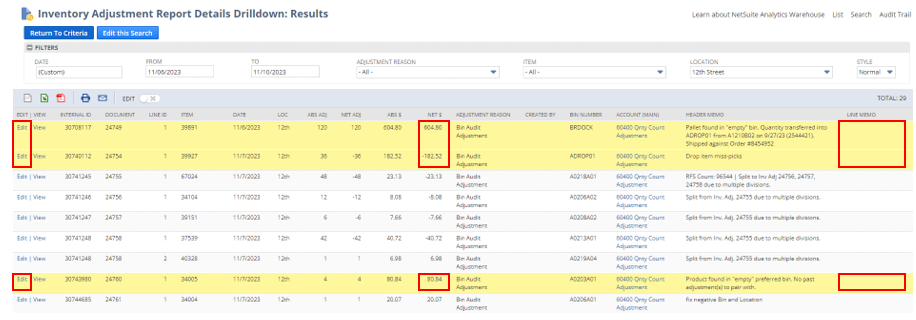
Step 5: On the Inventory Adjustment, click into the MEMO field and add a memo for each line requiring one. Once completed, click Save on the Inventory Adjustment.
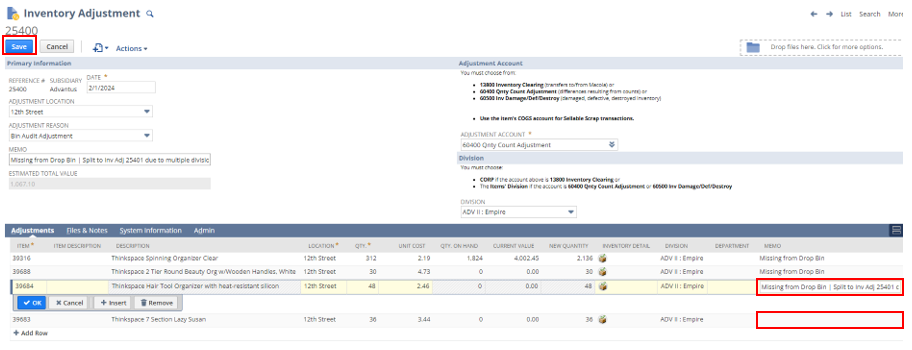
Step 6: Complete steps 4 and 5 for each adjustment requiring a memo. Once the Line Memo note has been added, the line(s) on the Inventory Adjustment Report Details Drilldown: Results search will no longer be highlighted.
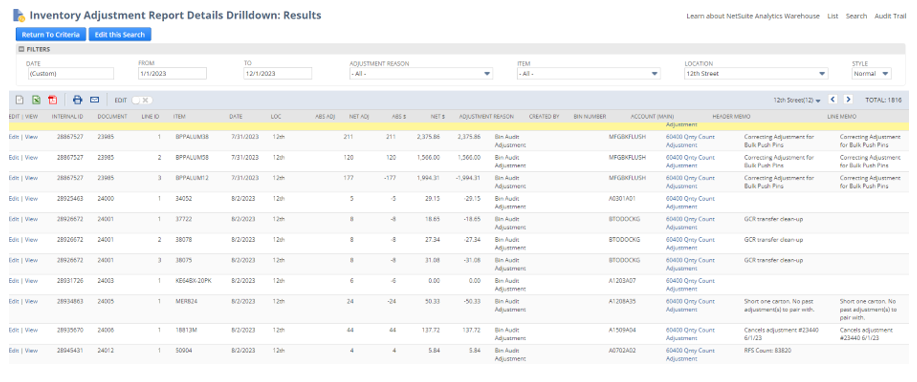
Step 7: Repeat steps 3-6 for each location on the Inventory Adjustment by Month report. Once completed, the information will be reviewed by the appropriate personnel.
This completes the process of reviewing inventory adjustments by month.
