Individual Invoices
- Go to the Invoice by entering the invoice number or customer’s PO number in the global search
- Select the Invoice record
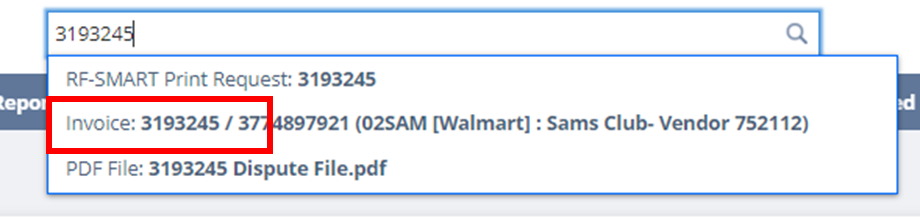
- Hover over the Print icon
- Select Print
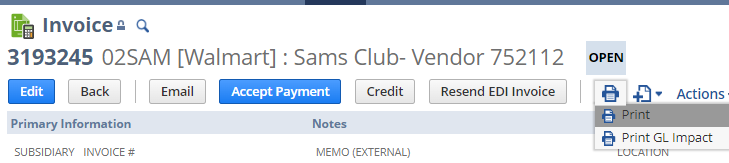
- Invoice will open in a new tab
- Select the print icon to save to pdf or print to a printer
Multiple Invoices
- Go to the Customers tab, select Accounts Receivable and then Print Checks and Forms.
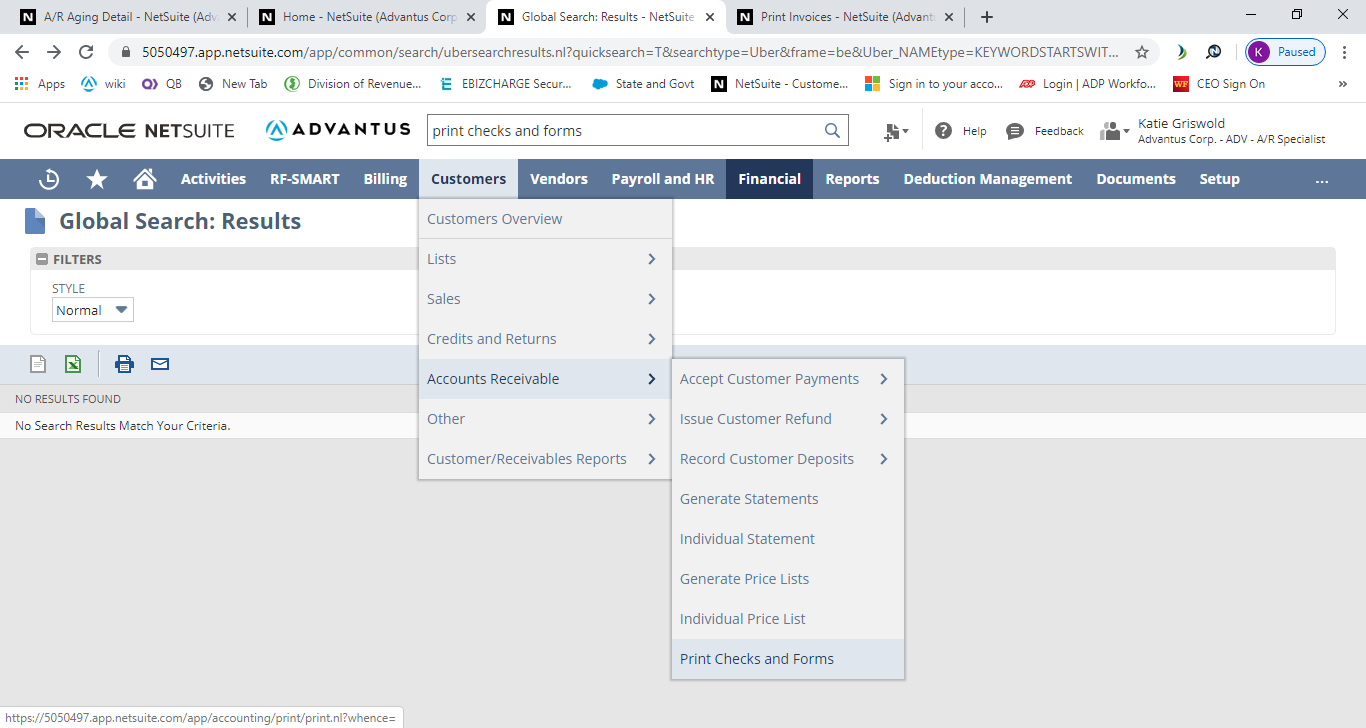
- Click Invoice.
- Leave the Location blank, select the ADV-Invoice Form, and click the check box to Allow Reprinting.
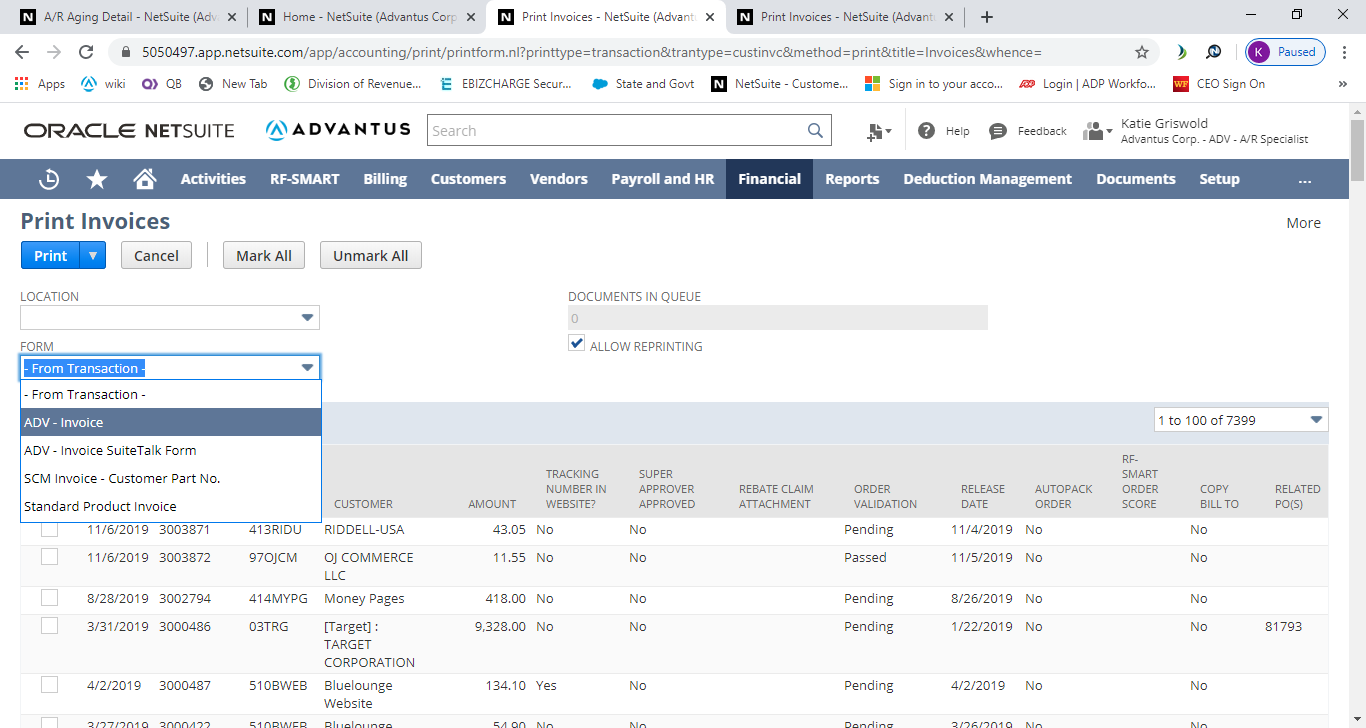
- Select or enter any information necessary in the filters. For example, let’s say you want to print all of a customer’s past due invoices:
- In the Due Date/Receive By, leave From blank and put in today’s date in the To box.
- Type or select the customer # in the Name box.
- For the Status, select Open.
Customize for First Time Users
- If this is the first time use, select the Customize buton
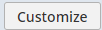
- Under the Additional Filters, select the following
- Document Number/ID
- Status
- Due Date/Receive By
- Name
- Date
- Select Save
