Process Overview: Thermal transfer printers are used to print various labels throughout the facilities including carton labels and shipping labels. Given the volume of orders being picked, these labels must regularly be replaced. The below processes should be used when replacing the labels in the thermal transfer printers. The first process is specific to Zebra ZD400 Series desktop printers. The second is specific to Zebra ZT400 Series industrial printers.
Zebra ZD400 Series Desktop Printers
- *Note– The media status indicator will display red when the media (labels) is exhausted. (#5 below)
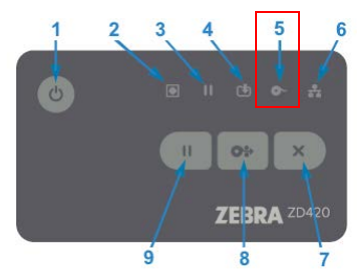
Step 1: Open the printer by pulling the release latch levers towards the front of the printer.

Step 2: Open the media roll holders (and remove the empty roll if necessary). Orient the labels so that the printing surface will face up as it passes through. Pull the media guides open with your free hand, place the label roll on the roll holders, and release the guides. Verify the roll turns freely. The roll must not sit in the bottom of the media compartment.

Step 3: Pull the labels so that they extend out of the front of the printer.

Step 4: Push the labels under both media guides.

Step 5: Flip the labels up and align the movable media sensor as needed. The media sensor should be centrally positioned.
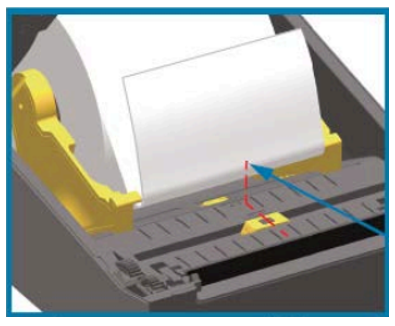
Step 6: Close the printer.

This completes the process of replacing thermal printer labels for the Zebra ZD400 Series desktop printers.
Zebra ZT400 Series Industrial Printers
Step 1: Raise the media door.
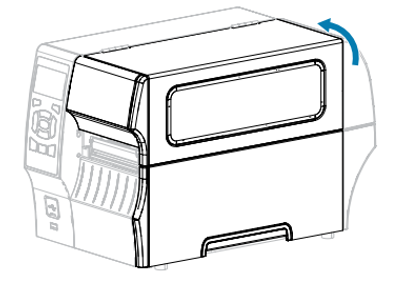
Step 2: Remove and discard any tags or labels that are torn or dirty or that are held together by adhesives or tapes.
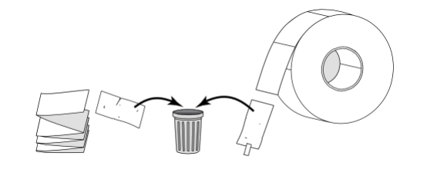
Step 3: Pull out the media supply guide as far as it goes.
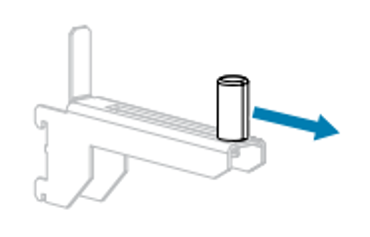
Step 4: Place the roll of media on the media supply hanger. Push the roll as far back as it will go.
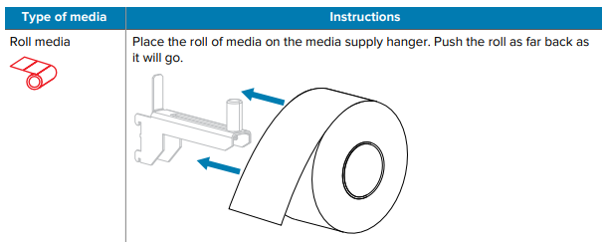
- *Note– The media will flow through the printer as follows when complete:
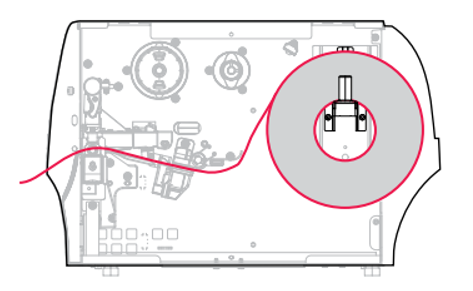
Step 5: Open the printhead assembly by rotating the printhead-open lever upward.
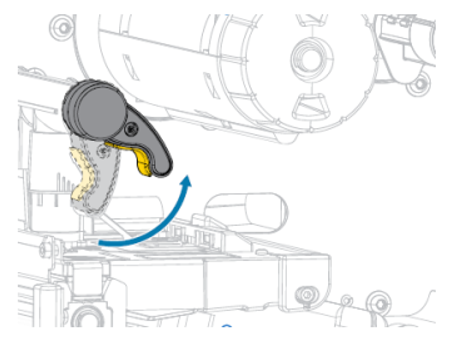
Step 6: Slide the media guide all the way out.
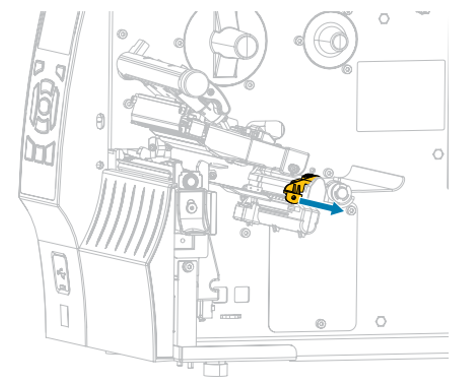
- *Note- CAUTION- HOT SURFACE: The printhead may be hot and could cause severe burns. Allow the printhead to cool.
Step 7: From the media hanger (1), feed the media under the dancer assembly (2), through the media sensor (3), and under the printhead assembly (4). Slide the media back until it touches the inside back wall of the media sensor.
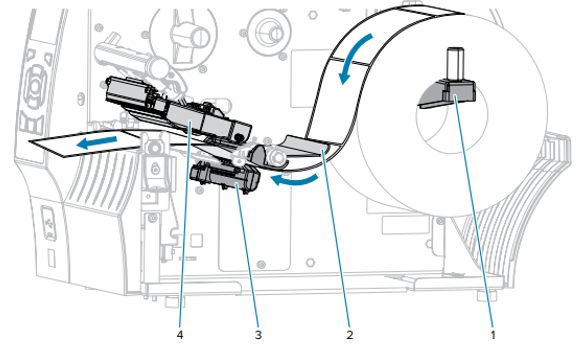
Step 8: Slide the media guide until it just touches the edge of the media.

Step 9: Rotate the printhead-open lever downward until it locks the printhead into place.

Step 10: Close the media door.

Step 11: Press the Pause (ll) button to exit pause mode and enable printing. The printer may perform a label calibration or feed a label(s), depending on the settings.
This completes the process of replacing thermal printer labels for the ZT400 Series industrial printers.
