Promotions are used to provide a trackable discount that Advantus provides to the customer.
- Use Global Search (top search bar) to locate the Promotions page by typing Page: Promotions
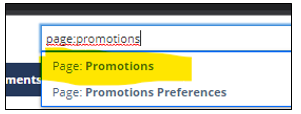
- Select New Promotion located in the top left corner:
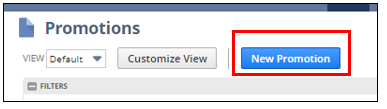
- Select Item Promotion:
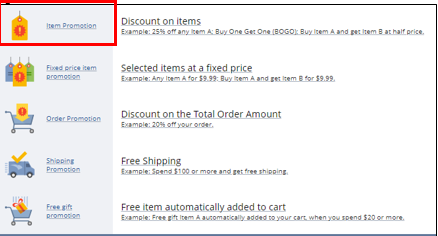
Always use Item Promotion so the discount on the invoice is coded to an item, which is coded to a specific division. Promotions not associated with a specific item get coded to Corp and Accounting has to manually adjust to the correct division. Discounts impact division sales and profitability.
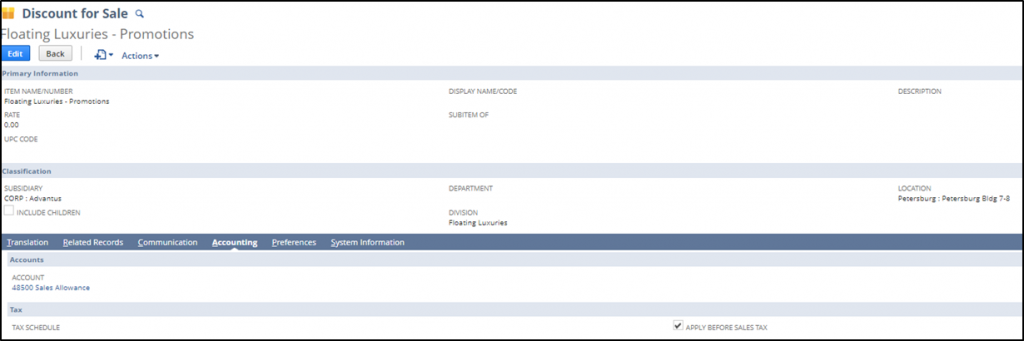
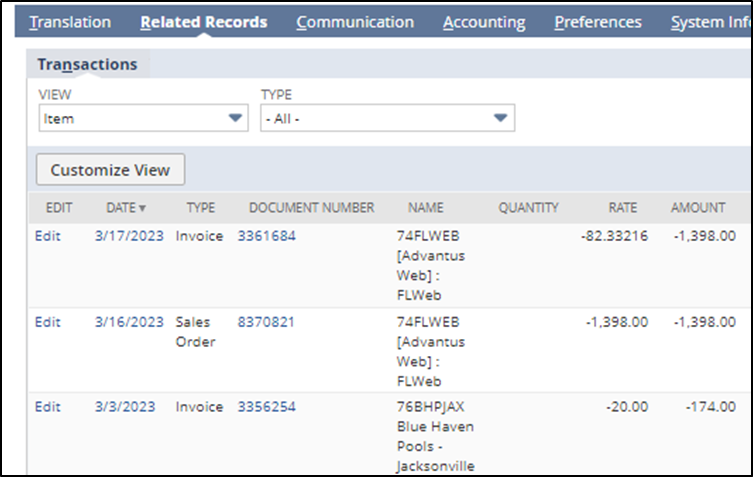
Fill in Basic Properties section:

- Name: Basic description of the promo. Use the structure [Brand + Promo Name + 4 Digit Year] – (ex: Tim Holtz Easter 2023 or Floating Luxuries 15 Off 2023).
- Description – Details, include info such as any exclusions & criteria (ex: only for C&H price level 4 & 5 customers).
- Start Date: Must correlate to Sales Order date (Ex: if the start date is 3/1/23 and a sales order was created 2/22/23, this promotion cannot be used).
- End Date: Must correlate to Sales Order Date (Ex: if the end date is 3/1/23 and a sales order was created 3/3/23, the promotion cannot be used). If the promotion is ongoing, you do not have to enter an end date but understand this discount will be neverending.

- Combinable Promotion: This promotion can be combined with other eligible promotions on a transaction (ex: 15% + Free Shipping).
- Exclusive Promotion: This promotion cannot be combined with other eligible promotions on a transaction.
- Item Line Exclusive Promotion: This promotion cannot be combined with other eligible promotions for the same item on a transaction.
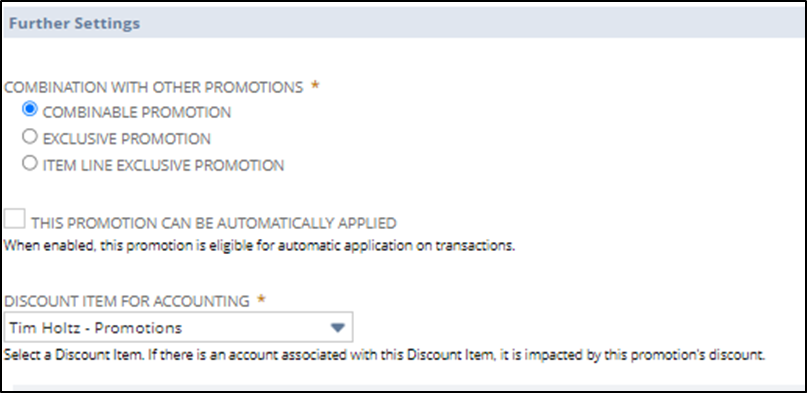
- Auto-Apply: Do you want this promotion to automatically apply to a sales order, or do you want Customer Service to manually select to apply the promotion?
- Discount Item for Accounting: Select the applicable brand/division from the drop-down menus. If the option is missing for division, contact P&S.
- Buy Anything: This promotion is available to all eligible customers when they add any item to the transaction.
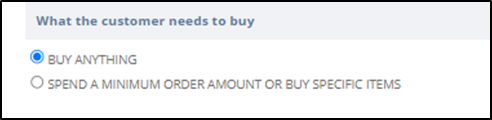
OR
- Spend a Minimum Order Amount or Buy Specific Items: This promotion is available to all eligible customers only when the transaction meets the eligibility criteria. Choose from two further options:
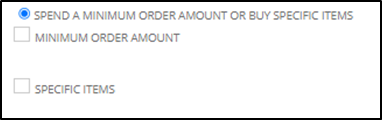
- Minimum Order Amount: The customer must spend a minimum amount to be eligible for this promotion.
- Specific Items: Select the item or items the customer must buy to be eligible for this promotion. Note: You can manually enter or use a saved search if the list of items is lengthy.
17. General % off discount for all orders/all items for a customer: If a customer is given a percentage discount for all orders for all items like a 5% freight discount still use Item Promotion and under the Item field below use the “From Saved Search” field. Type in Customer Order Discount All Items and the saved search will populate in this field. This will allow us to capture any items that the customer orders so that the discount is applied to the entire order.

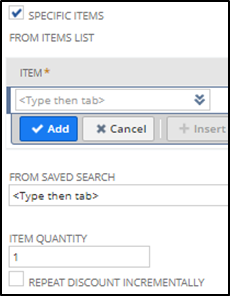
Fill in What The Customer Will Get section:
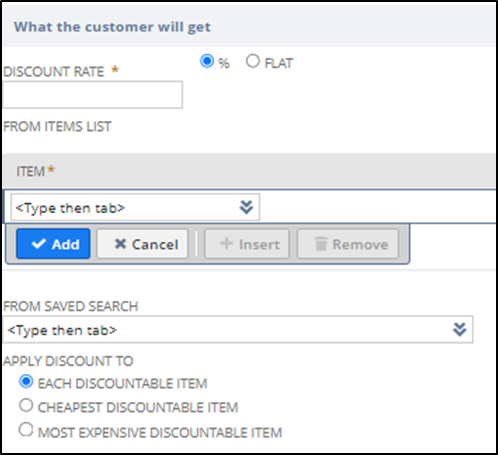
- Discount Rate: % or Flat dollar amount. Fill in the text box with a numerical value.
- Item: Enter the list of eligible items again. This can be entered manually or use a saved search.
- Each Discountable Item: Each eligible item in the transaction will be discounted. Note: When the Repeat Discount Incrementally box is checked, this option is not available.
- Cheapest Discountable Item: The cheapest eligible item in the transaction will be discounted.
- Most Expensive Discountable Item: The most expensive eligible item in the transaction will be discounted.
Fill in the Coupon Codes subtab:
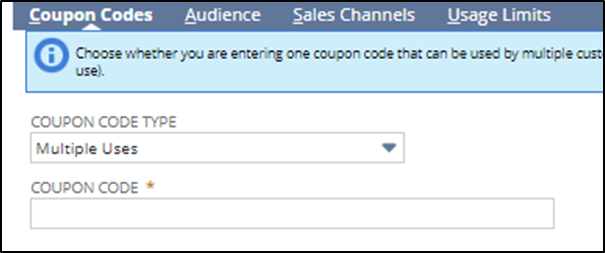
- Coupon Code Type: Mulitple or Single
- Coupon Code: This is an abbreviated code that will actually be applied/appear in the Sales Order. Use this structure [Brand/Division 2 or 3 letter abbreviation + Promo name + 2 digit year] (ex. THEaster23, FL15off23)
- Audience subtab: Select Everyone or Specific Customers. If you select Specific Customers, then continue to complete or narrow by customer categories or individual customers by selecting or entering those values or customer numbers. Note: There isn’t a way to exclude particular customers. *Customer Group is not an applicable field Advantus uses.
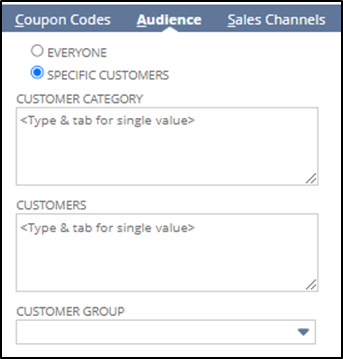
- Usage Limits subtab: Select between One time only (per customer) or an Unlimited amount of times (per customer).
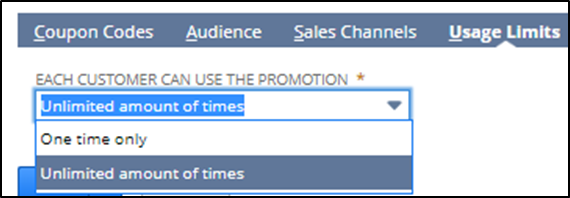
- Lastly, Save the Record and provide the coupon code to the Customer Service team.
Sales order Example:
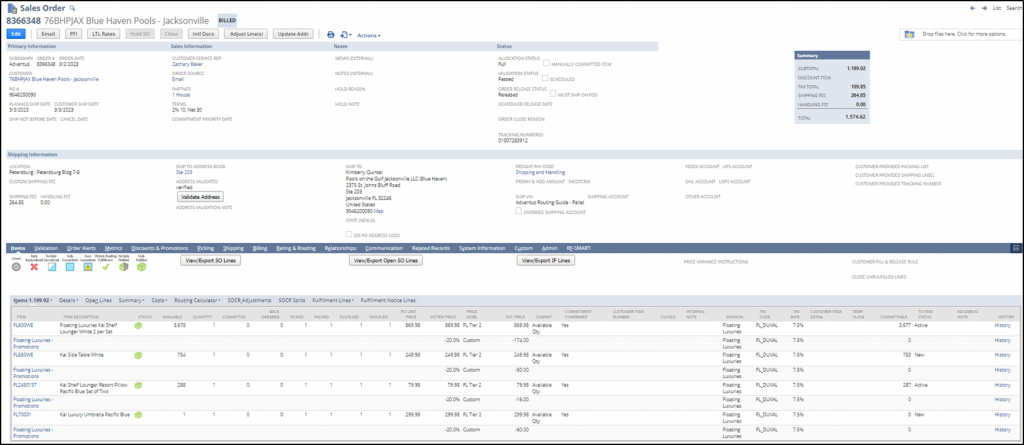
Promotion from Sales Order Example

