Process Overview: To prevent damaged inventory from being shipped to customers and taking up space in our facilities, we must identify and adjust the inventory out. Inventory Adjustments for damaged items should only be processed by approved personnel. The process below should be used when adjusting damaged inventory out of NetSuite.
- *Note– Each facility should have a separate physical location where damaged inventory is stored, ensuring it is not accidentally shipped out while being reviewed. Systematically, damaged inventory should be moved to the appropriate ‘DAMAGED’ bin in the ‘Unusable’ location for each facility. Please reference the table below:
| Location | Bin Number |
| Petersburg Bldg 1-6 Unusable | 1DAMAGED |
| Petersburg Bldg 1-6 Unusable | 4DAMAGED |
| Petersburg Bldg 1-6 Unusable | 6DAMAGED |
| Petersburg Bldg 7-8 Unusable | 7DAMAGED |
| 12th Street Unusable | DAMAGED |
| E-Com Unusable | EDAMAGED |
| Gun Club Road Unusable | GDAMAGED |
| Shawland Bldg H-I Unusable | HDAMAGED |
| Shawland Bldg K Unusable | KDAMAGED |
| Shawland Bldg L Unusable | LDAMAGED |
Step 1: To view the damaged items that need to be reviewed, use the following path: Transactions > RF-SMART Inventory Reporting > Inventory Reporting > Inventory Lookup Button > Item Bin Quantities Button.
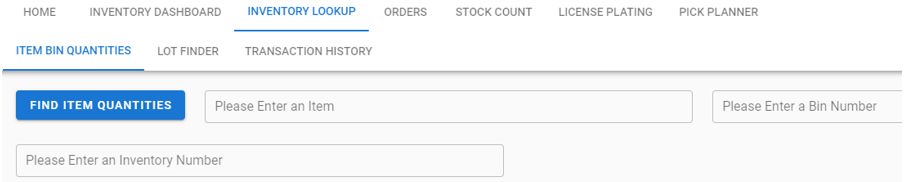
Step 2: In the upper right corner of the screen, move the Filter by Locations switch to On and choose the applicable ‘Unusable’ location for your facility in the Choose a Location dropdown menu.

Step 3: Click the blue Find Item Quantities button to view the results.
- *Note– To filter the results down to everything in the appropriate ‘DAMAGED’ bin, type the ‘DAMAGED’ bin location in the Bin Number field before clicking the Find Item Quantities button.
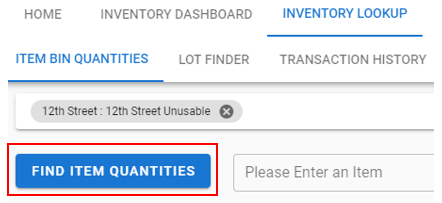
Step 4: Physically review the items that have both been moved to the damaged item’s location at the facility and are appearing in the appropriate ‘DAMAGED’ bin in the Item Bin Quantities results below.
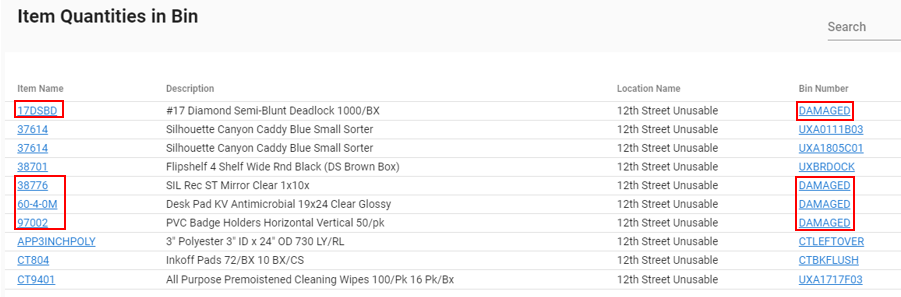
- *Note– If the item being reviewed is salvageable, take the necessary steps to re-package the item and once completed, transfer it back into inventory.
- *Note– If the item being reviewed is unsalvageable and needs to be adjusted out of inventory in NetSuite, proceed to Step 5.
Step 5: To process the inventory adjustment, open the Inventory Adjustment screen. Path: Transactions > Inventory > Adjust Inventory
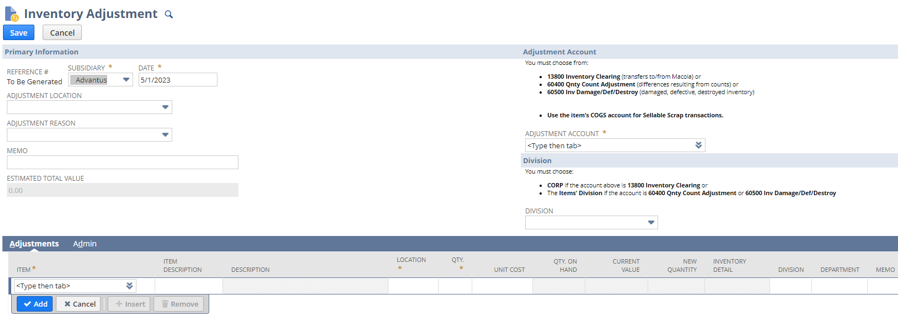
Step 6: Under the Primary Information field group, update the fields outlined in red.
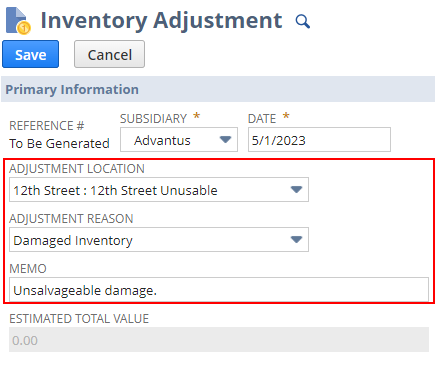
- Adjustment Location– ‘Unusable’ location for the specific facility.
- *Note– Only 1 location can be used per transaction. A new Inventory Adjustment will need to be created for items at different locations.
- Adjustment Reason– Damaged Inventory.
- Memo– Unsalvageable damage.
Step 7: The Adjustment Account field will populate based on the Adjustment Reason that was chosen in the previous step. Next, update the Division field.
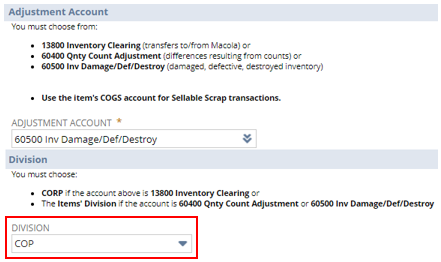
- *Note– The Division for the item being adjusted can be found on the item record under the Item Status field group (Division field) and will also pull in the Division field on the item being adjusted once added.
- *Note– For transactions that include items across multiple divisions, leave the Division field bank. Once the record is saved, a separate Inventory Adjustment will be created for each division and the Division field will populate with the appropriate division.
Step 8: Update the Item, Qty, and Inventory Detail fields under the Adjustments subtab.
- Item– Item number.
- Qty– Enter the negative value for the inventory we are adjusting out.

Step 9: To update the Inventory Detail, click on the Inventory Detail icon. On the following screen, update the Bin and Quantity fields and then click the Add button. Last, click the OK button once finished.
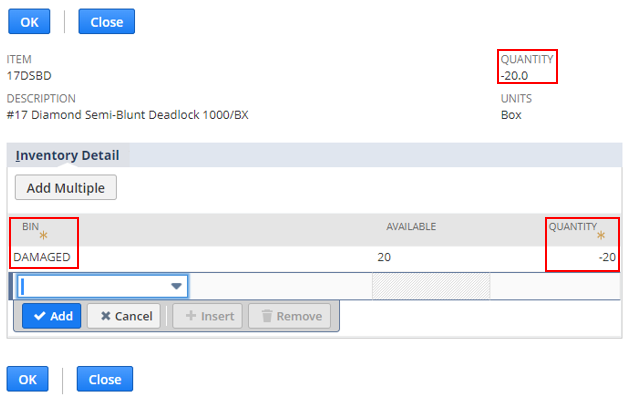
- Bin– Appropriate ‘DAMAGED’ bin for the particular location.
- Quantity– Will be positive or negative based on the adjustment being made. This number should match the Quantity value in the upper right of the Item Detail screen.
Step 10: Click the Save button to create the inventory adjustment and save the record.
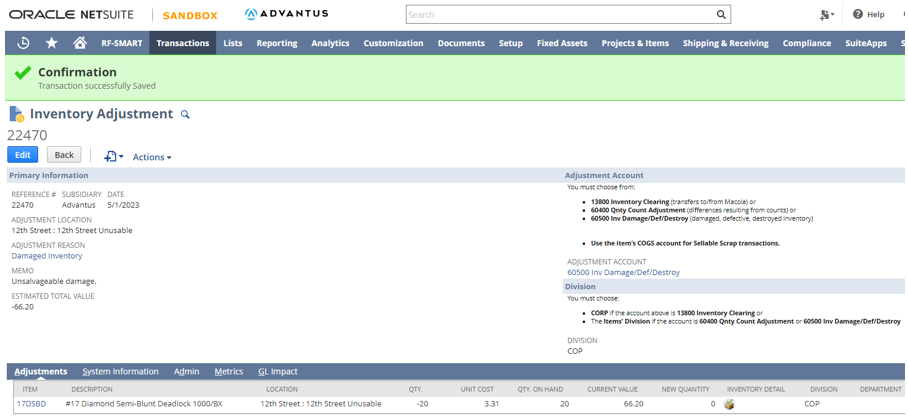
This completes the process of adjusting damaged inventory out of NetSuite.
