Process Overview: All the inventory at Advantus-owned facilities is kept in bins. Each bin is identified by a bin label, containing the location of the bin. These labels allow us to keep track of inventory and are regularly scanned when moving inventory throughout the facility. When labels are damaged or go missing, new labels should be printed out to replace them. The below process should be used when printing bin labels.
Step 1: Open the Bin Manager application. (Path: Shipping & Receiving tab > Bin Management > Bin Manager)
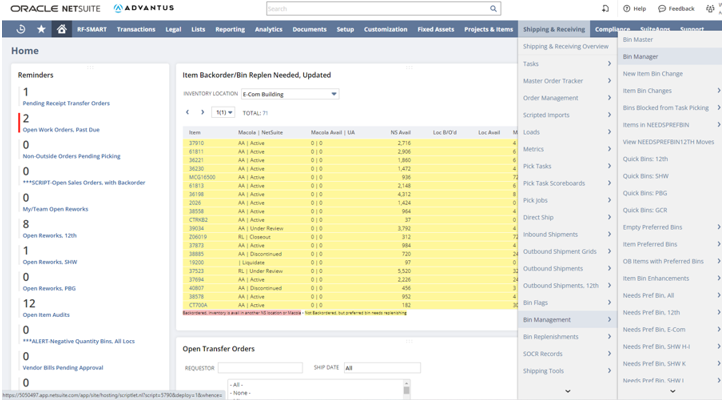
Step 2: Update the Location and add the bin number to the Bin Number field.
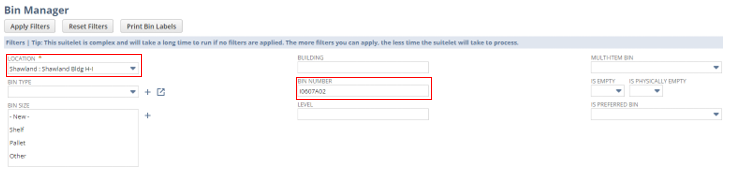
Step 3: Click the Print Bin Labels button at the top of the page.
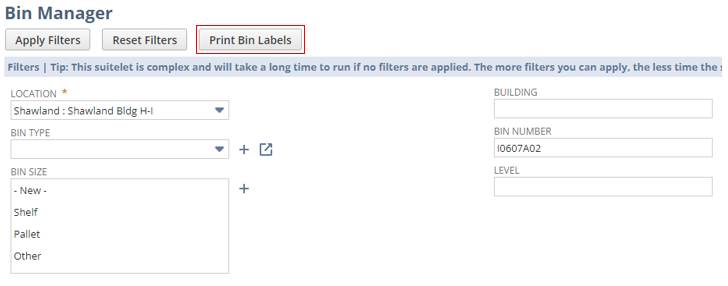
Step 4: The label will then generate. Confirm the bin number is correct and once finished, click the Print icon to go to the Print Preview screen.

- *Note– The Print Preview screen may vary per user. Before clicking Print, ensure the size and orientation of the label match what is being printed, and that the label is being printed to the correct label printer. Ensuring that the label size and orientation align with the label being printed may require the user to update the Printing Preferences before printing.
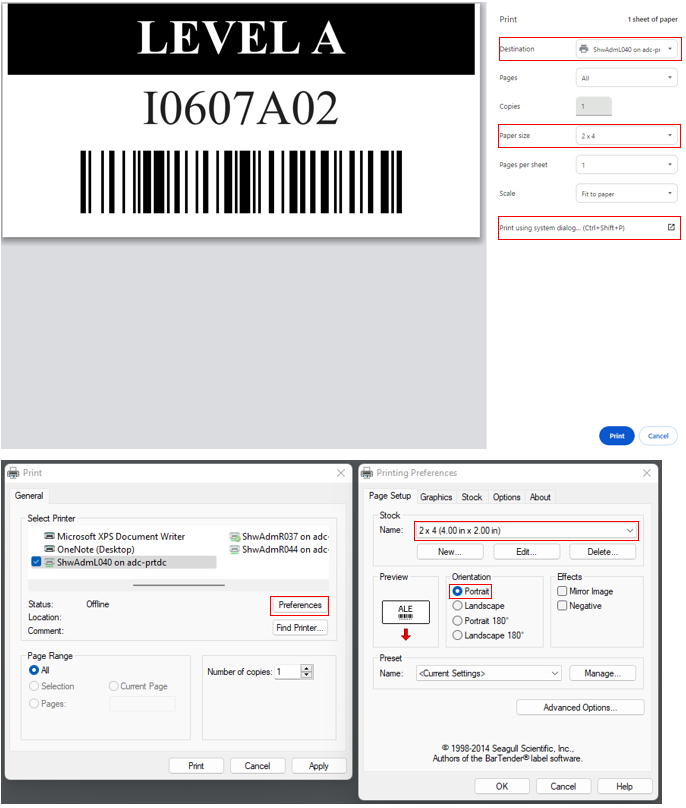
Step 5: Once all the information from Step 4 has been confirmed, click Print to start printing the labels.
This completes the process of printing bin labels.
