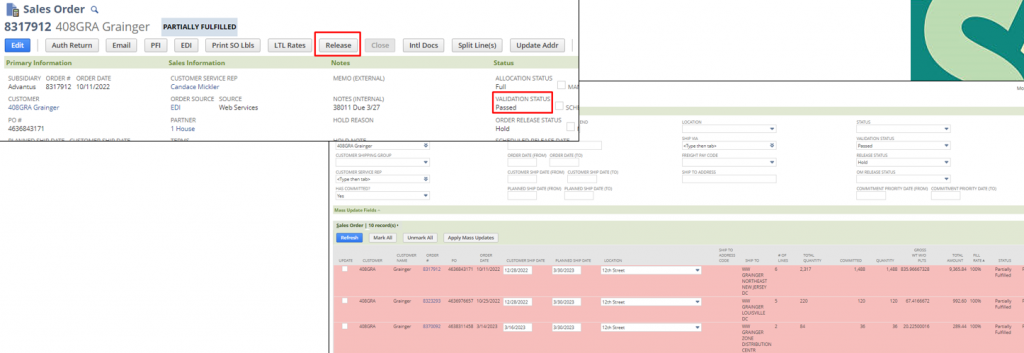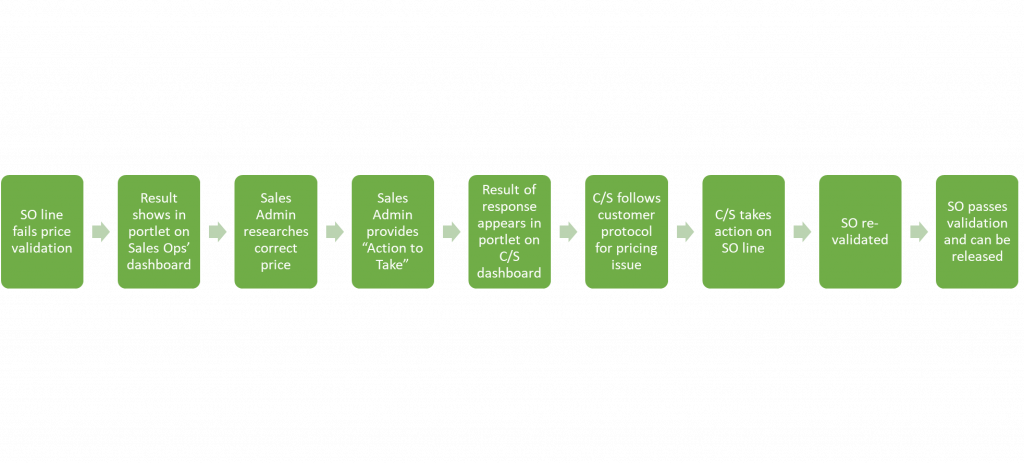


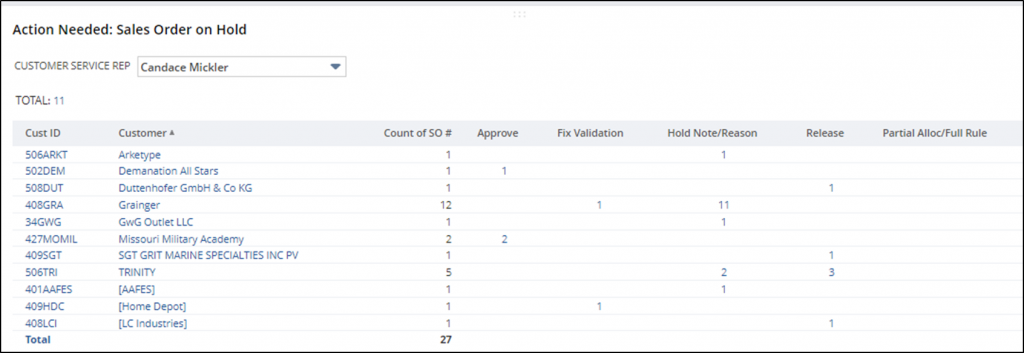
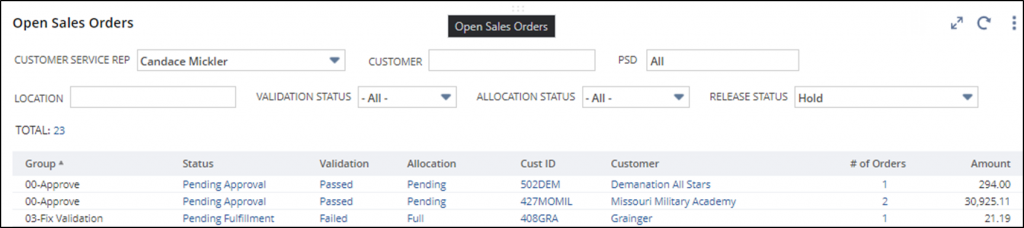
Result Shows in portlet on Sales Ops’ dashboard
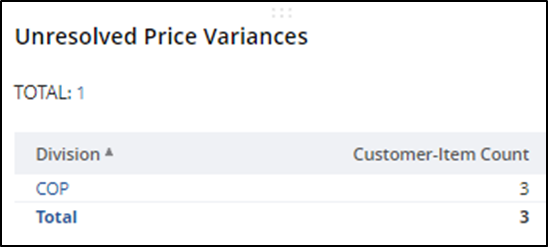

Sales admin researches correct price:
•Check customer portal or submitted set up sheet
•Check completed customer price files, if applicable
•Mercury & COP •Check price increase notifications/spreadsheets/emails
•Pricing Update records in NS
•Ask Sales Rep
•When asking Sales Rep, provide below info
- PO Price
- System Price from SO & what price level is listed
- Sales history, if applicable

How to find sales history:
Customer Record>History>View/Export Sales History button
Please note: Sales history = invoice record; Sales order = sales order record
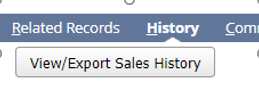

Click item hyperlink to display all invoices for this item for this customer

Divide sales dollars by units or click ‘View’ to see invoiced amount per item
Sales Admin provides “Action to Take”
Customer Service has to release most key customer orders on the same day they are received to allow enough time for their order processing, routing, picking and shipping to occur to meet the customer ship date
•Example: Office Depot sends orders Tuesday morning. Orders must be released by 11am to allow routing and picking to be complete and ready for customer pickup on Monday
•Example: Amazon sends orders Monday morning. Orders must be released by 2pm to allow routing and picking to be complete and ready for customer pickup on Thursday •
Expected time to respond is within 2 business hours so that Customer Service can release Sales Orders on time.
•If unable to meet timeline due to needing further approval, contact the C/S rep on the order
•C/S will contact OM & Shipping to report possible late release
Actions to Take:
•Accept PO Price-Override System Price
- •Use this action when you will not be updating the price in NetSuite
- •Examples: promo pricing or special VP approval
•Accept PO Price-Refresh System Price
- Use this action when you will be updating the price in NetSuite
- Examples: forgot to add/update pricing
•Enforce System Price
- Use this action when you will not be updating the price in NetSuite and are expecting the customer will revise their PO to the system price
- Example: a price increase is being enforced
•Neither System or PO Price is Correct
- Use this action when neither price is correct and you will provide the correct price to use
- Example: a price increase has been implemented but NS was not updated and the customer issued a PO at the old price

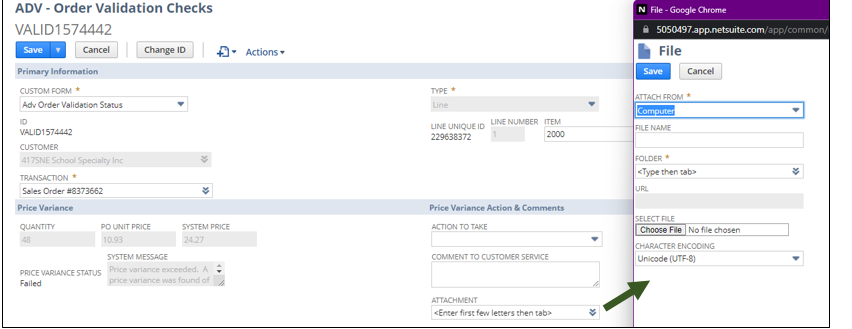
Result of response appears in portlet on Customer Service dashboard
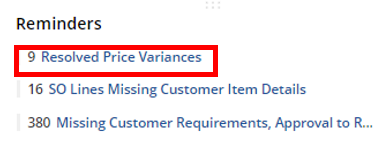

Customer Service follows customer protocol for pricing issue
•Protocol varies per customer; could involve
- Email to contact at customer
- Email to Sales Rep to contact customer
- Request in customer portal
•Written approval or EDI 860 doc is required before pricing will be changed on the order
- Sometimes there is no pathway for the customer to revise their PO and the line must be closed; this could lead to compliance fines for fill rate/cancellation
- Example: Home Depot drop ship (02HDCDS, 409HDC, 415HDC)
•C/S should not contact Sales or Division for guidance on Sales Ops’ response; any dialogue like this should occur before Sales Admin responds to variance. Adding comment with approval from division would be beneficial.
- Sales Reps’ unneeded involvement can cause confusion and conflicting courses of action
*Sales orders cannot be released with any validation failures
Customer Service takes action on sales order lines
•Accept PO Price-Override System Price
- C/S will manually change system price on the SO line to match the PO price; may require updating price level to Custom
•Accept PO Price-Refresh System Price
- C/S will use the “Item Data” button on the SO, which triggers the price engine to run again and pull in the price added to NS
•Enforce System Price
- C/S will attach revised PO or written acceptance of new price to SO and update line manually
•Neither System or PO Price is Correct
- C/S will attach revised PO or written acceptance of new price to SO and update line manually
**If the customer does not accept the new price or there is no pathway for the customer to update the price, the sales order will be manually closed by Customer Service
Accept PO Price – Override System Price
•C/S will manually change system price on the SO line to match the PO price; will require updating price level to Custom if system price pulled from a price level. Change can be made on the Sales Order directly or via SOLM •
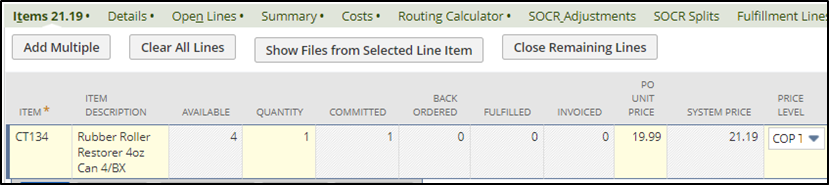
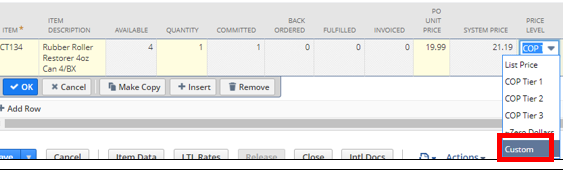

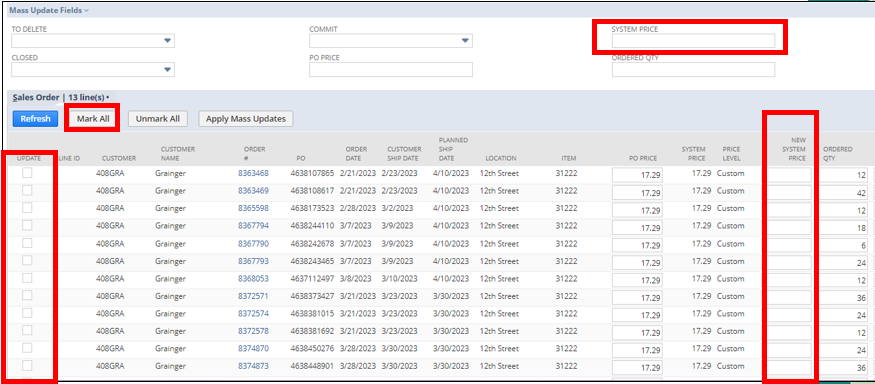
Accept PO Price – Refresh System Price
- C/S will use the “Item Data” button on the SO, which triggers the price engine to run again and pull in the price added to NS
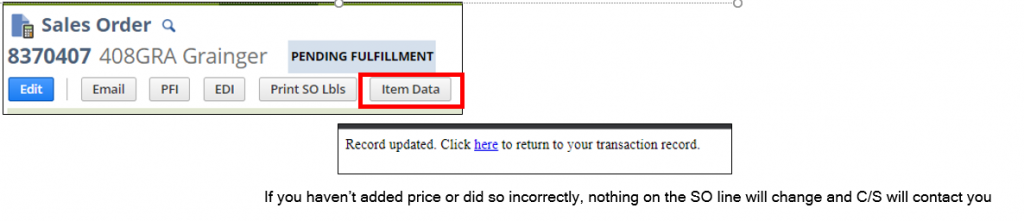
•Enforce System Price
- C/S will attach revised PO or written acceptance of new price to SO and update line manually
•Neither System or PO Price is Correct
- C/S will attach revised PO or written acceptance of new price to SO and update line manually
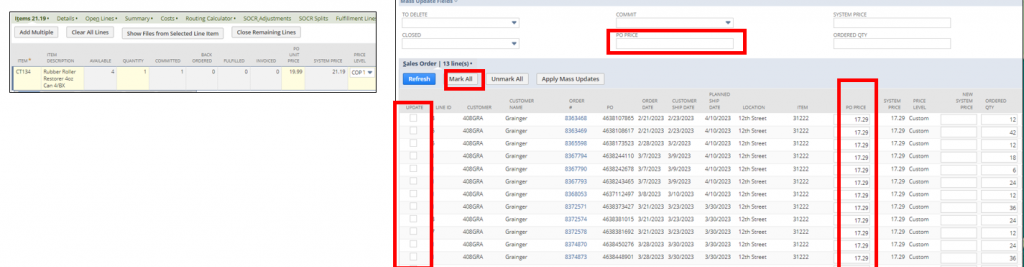
Sales Order Re-validation
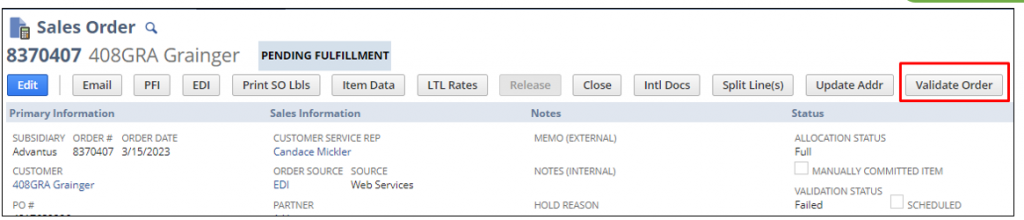
•If SO is less than 10 lines, will validate real-time
•If more than 10 lines, will validate as part of 15 min interval of validation workflow
Sales Order passes validation and can be released