PetSmart Routing Instructions
Log-in to portal
Click on TLMS on the next page.
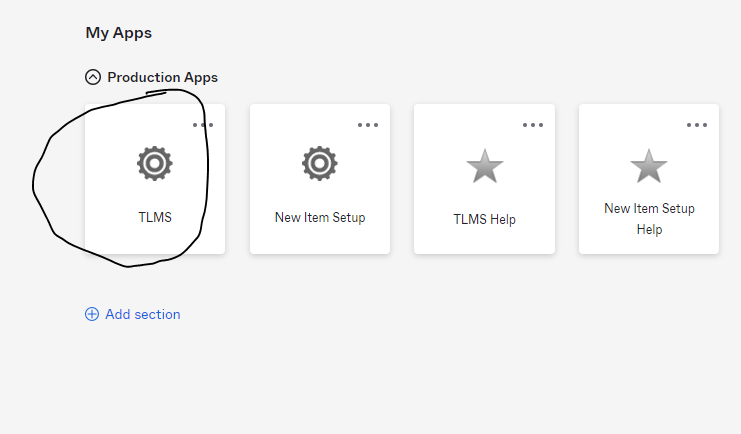
Log-in again and click ‘sign in.’
Click on the link highlighted below:
‘Transportation Planning and Execution’
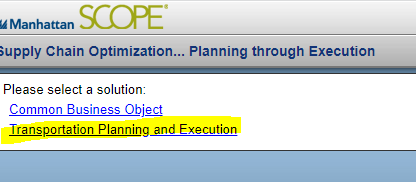
Type the PO number in the ‘Purchase order ID’ and add a leading ‘0.’
Click ‘apply’ and the PO should populate.
Click the check box to the left of the PO.

At the bottom left of the screen – click ‘Ready to Ship.’
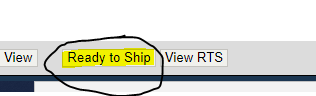
Follow highlighted steps below:
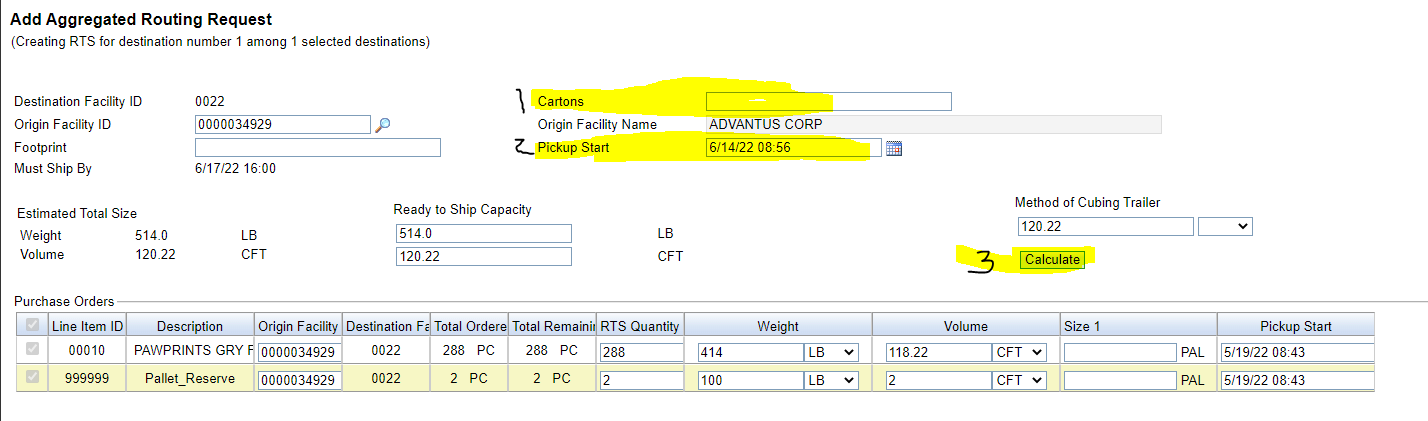
Pick up date should populate on purchase order lines when you click ‘calculate.’
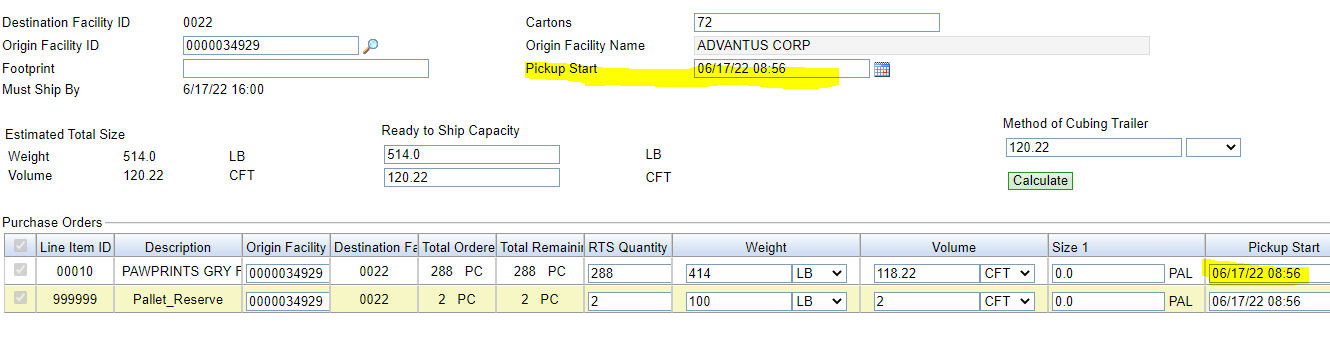
Enter the method of Cubing trailer as ‘PAL’ (Pallets)
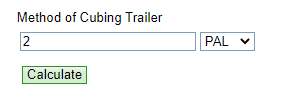
Confirm the highlighted weight and cubes. They should almost match the PO info.
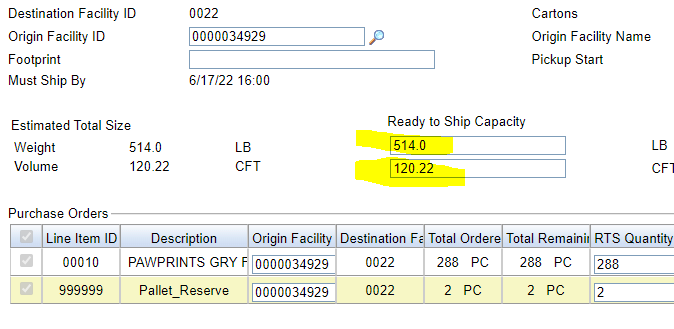
Click ‘Save’ when done.
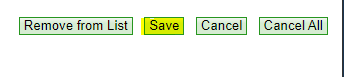
Click ‘OK’ when the RTS is created.

