Advantus Locations: Gun Club Road, Tuf-Tite, Complete
Orders Released:
- Gun Club Road: Tuesday, Wednesday, Thursday
- Tuf-Tite: Thursday
- Complete: Thursday, Friday
Login to the Uber Freight/Transplace portal with the appropriate login for the Advantus location that you are routing for.
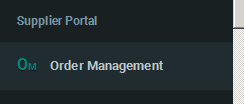
Several tabs will be listed at the top, you will begin on the PO Search tab
![]()
Enter Location ID (see below), pickup start & end dates (use ship date for both), and click Search
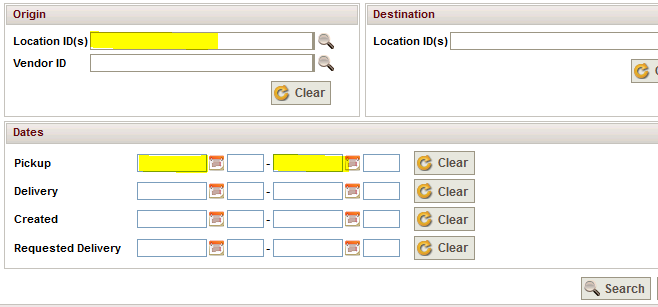
This brings you to the PO Search Results Tab

Check that the POs listed on this page match the POs on the Sales Order Manager – OM suitelet.
- POs contain 2 components, 1) the main PO # before dash (-), & 2) the location code after dash
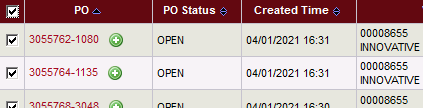
Note, all new POs will have a green +, “PO Status” = “OPEN”, and the “Releases” column will be blank
-
-
- If it doesn’t have a green + and PO Status is “CLOSED” then it has already shipped complete
- If it has a green +, PO Status is “OPEN”, but Releases is not blank, that means it is a backorder that was previously released and there are still items left to ship
-

If all POs on the page are being routed, click the top left check box to select all
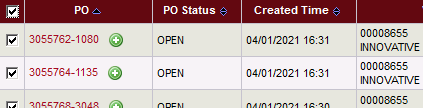
If only selecting one/some, not all, click the check box next to the PO(s) being routed
Click the green + (“Add To Pending Releases”)
![]()
This takes you to the Pending Releases tab.

All the POs you just selected will be visible on the Pending Releases tab. Select all & click the green arrow (“Release”)
![]()
The release #s for each PO will show at the top once this is completed (these are your routing confirmation #s).
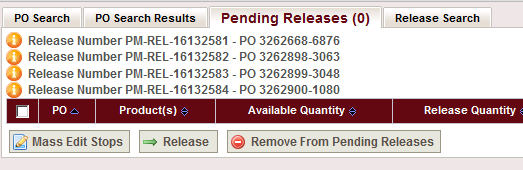
At this stage, these orders have been submitted for routing to Transplace for Office Depot, and they will “plan” these POs to ship.
