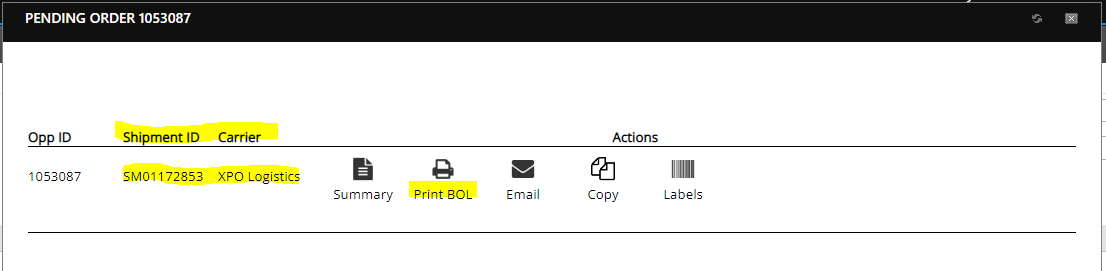AFS website: https://tms.afs.net/customerportal/login.aspx
Step 1:
Top right corner – hover over SHIP and click ADD NEW PENDING ORDER
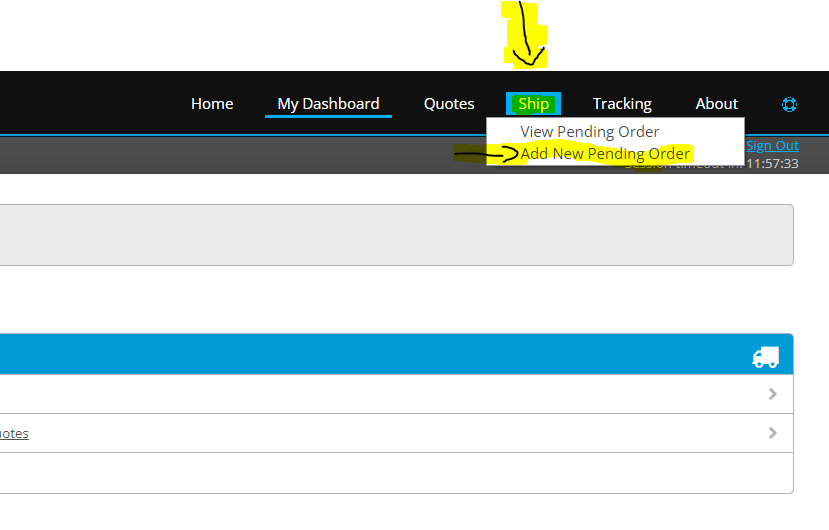
Step 2:
Copy the information to match the below.
Highlighted sections are the ones that change depending who is submitting the routing and what day the order(s) are shipping.
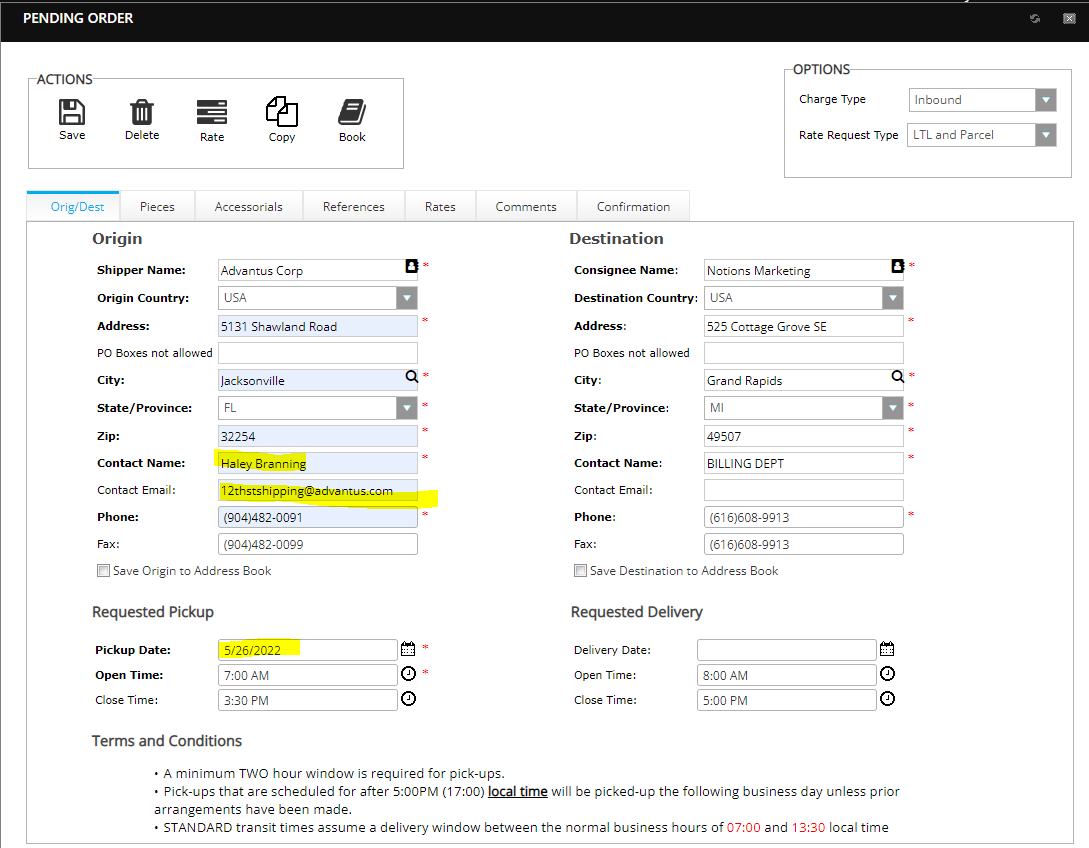
Step 3:
The shipping dept should provide the pallet weight and dims.
For these 2 orders, the weight and dims are as follows and the screen shot below reflects this.
The below are shipping together and will be 5 pallets:
8222647
8230308
76” 561lbs
84” 692lbs
84” 902lbs
84” 667lbs
19” 374lbs
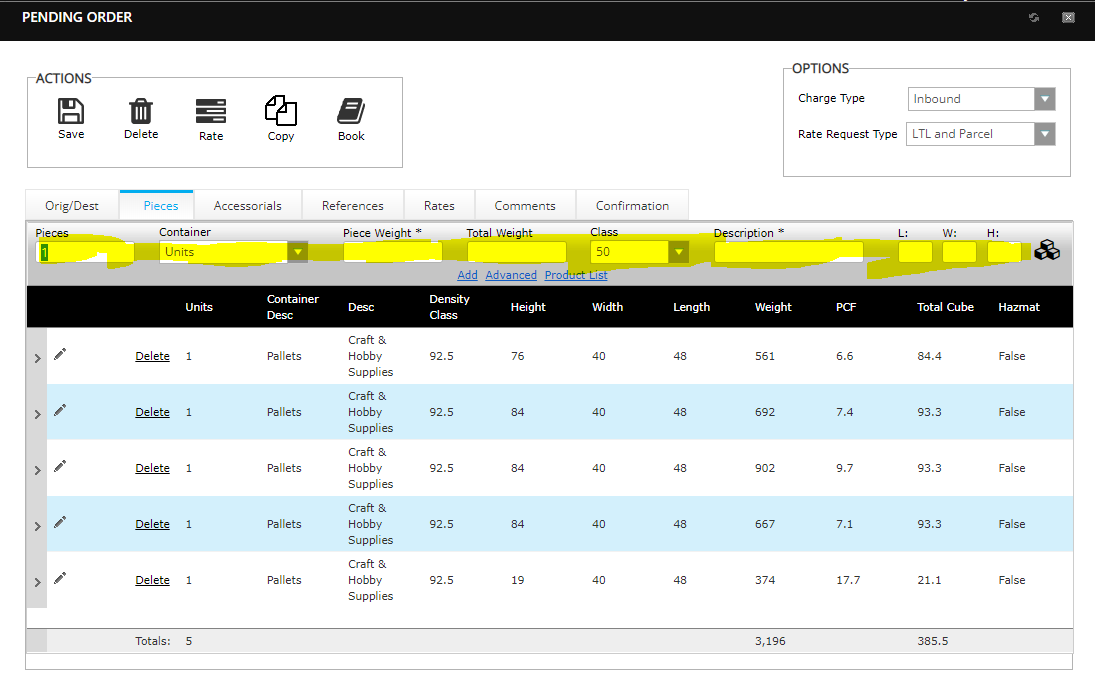
Step 4:
Add the PO #s under the reference tab
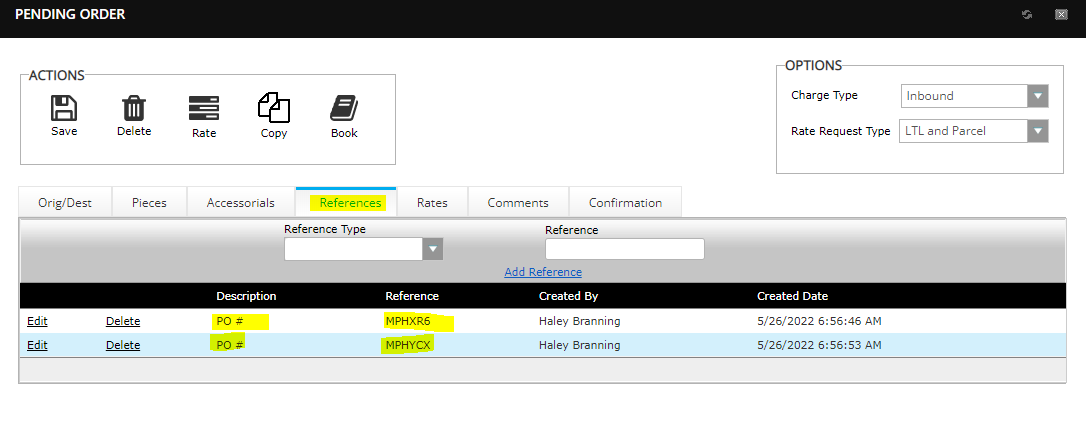
Step 5:
On the ‘Rate’ tab, click the rate button and a carrier should populate
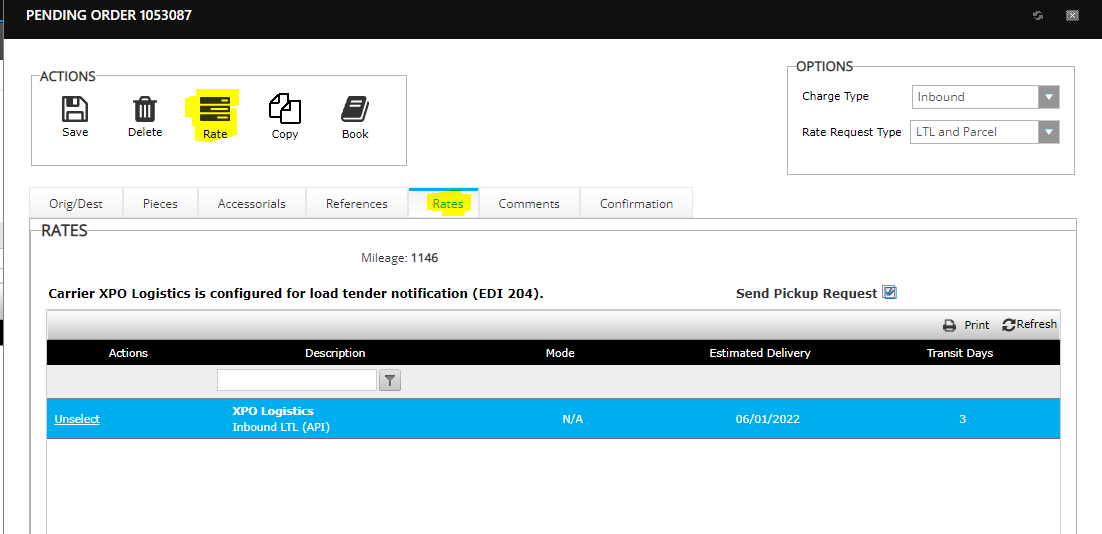
Step 6:
On the ‘Confirmation’ tab, verify that all of the information showing is correct and click ‘Book.’
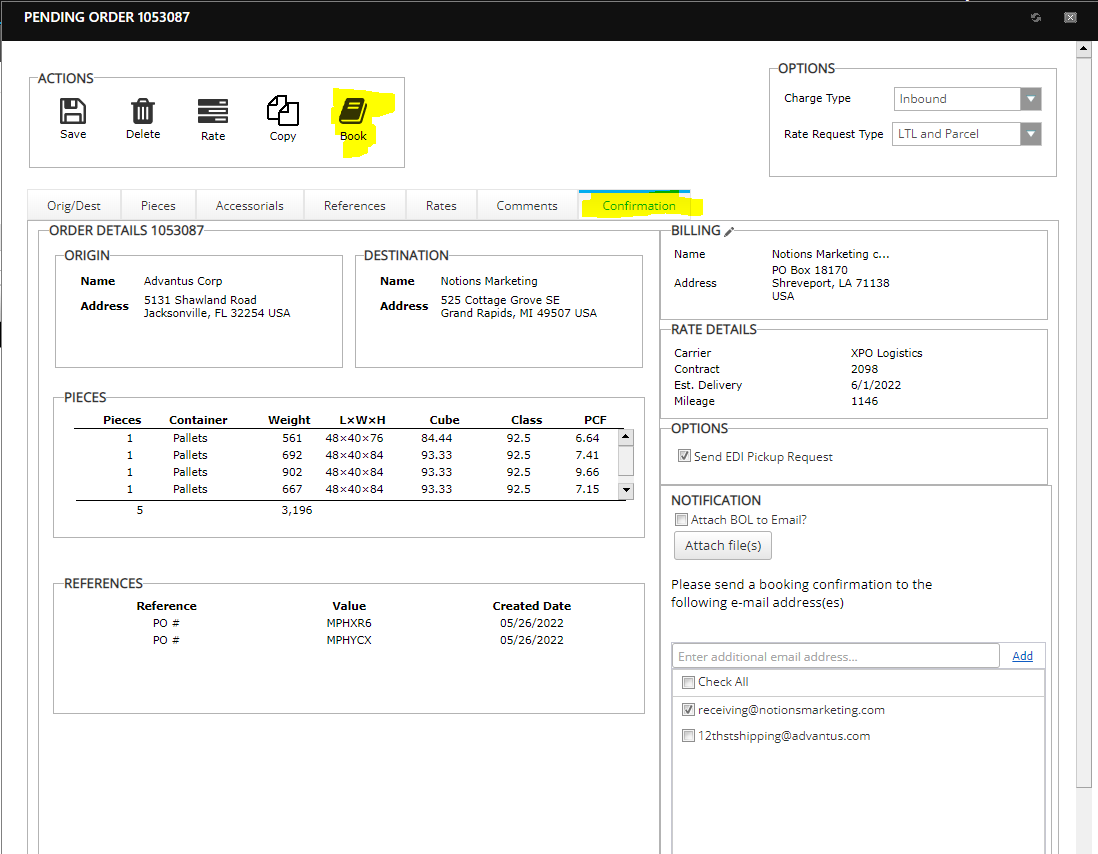
Step 7:
Print the BOL and enter the ‘Shipment ID’ in the ‘Customer Load Number’ field in NS as well as add the carrier in the ‘Ship Via’ field.
Save the BOL as a PDF and send to the shipping department.