Username: khancock
Password: Advantus02!
Link: https://platform.syndigo.com/
Please look in the following folder for more resources for Domestic Item Setup:
– S:\Sales & Marketing\Customers\Walmart\Domestic Item Setup Resources
- Click add new product (s)
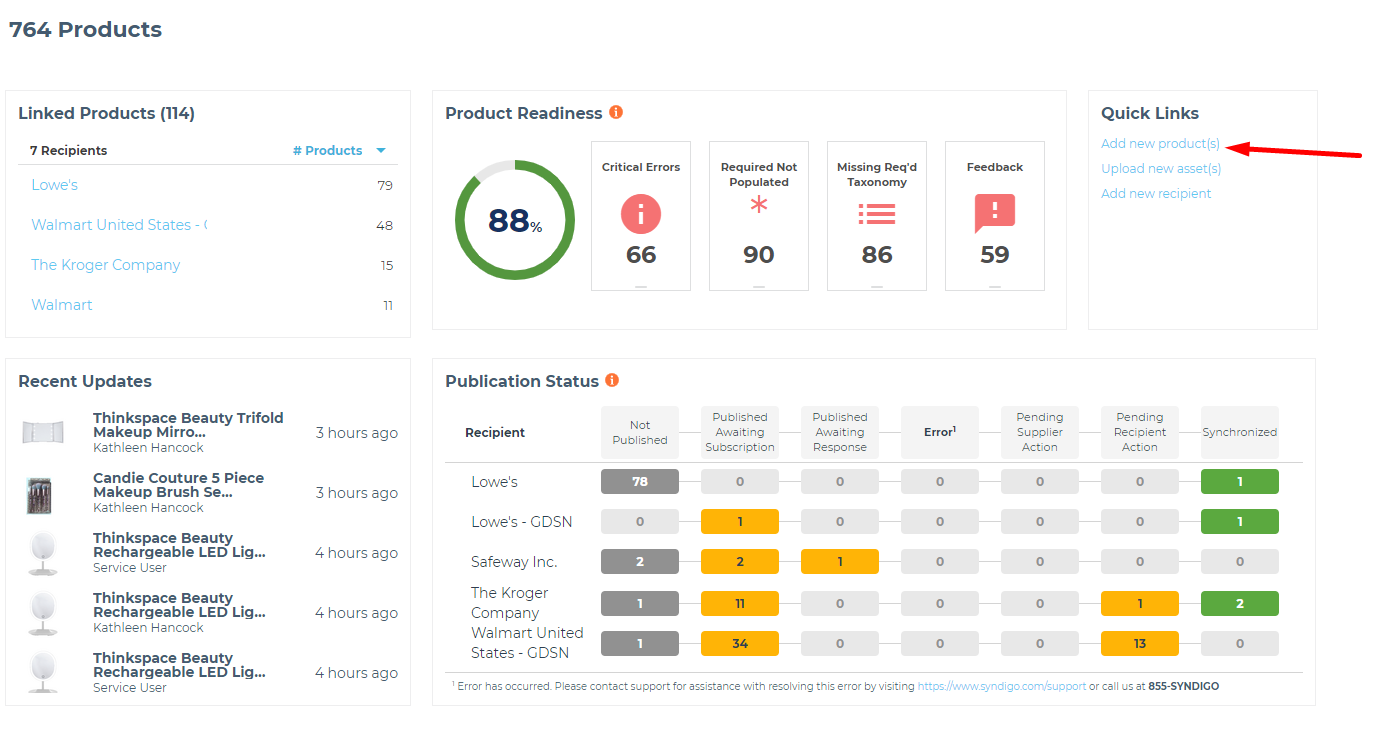
- Choose your customer (Walmart, Lowes, etc.) from the drop down menu
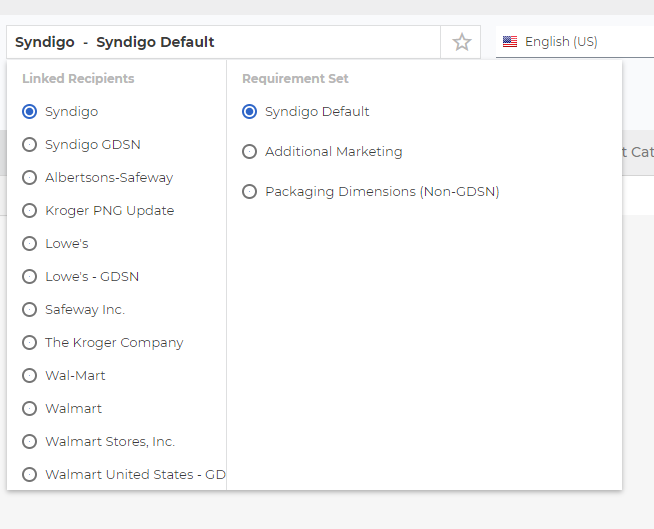
- Suggestion: Instead of filling out all the item attributes using that line format, I suggest adding a product image & name, then click save. Once it is saved, you can go to the home screen & you will see your product under Recent Updates. Click on your item to open it. This just provides a more user-friendly view.
- Do NOT worry about filling out the Syndigo Default. For setting up new items for Walmart, you will need to be worried about filing out information for, Syndigo GDSN, Walmart Content, & Walmart United States GDSN.
- To link Walmart to your item click PROPERTIES
- Then click ADD RECIPIENT & add both the WALMART GDSN & WALMART CONTENT
- While under the PROPERTIES tab, also add a product category. This is mandatory for Walmart items.
- You will now see your linked recipients in the drop down menu.
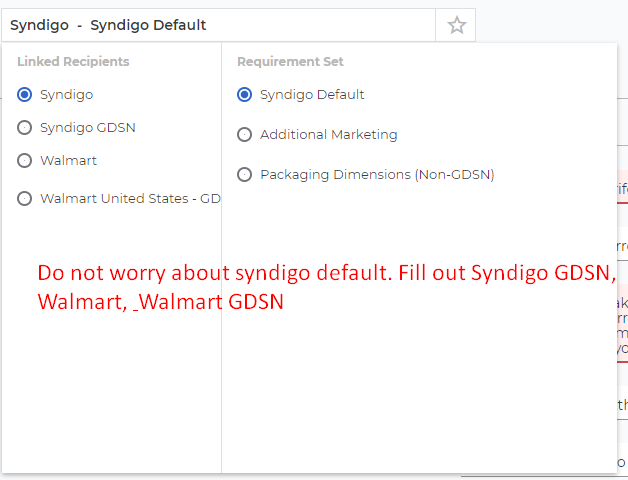
- You will need to set up each level of the packaging hierarchy, but do not link them until you have completed the packaging levels individually. Wait to link them until you are ready to publish your items to Walmart.
- Under Syndigo GDSN you will need to fill out the following attributes (yes, even if they do not appear as critical errors or needs to review)
- GPC Brick Code, GTIN, Short Description, Packaging Level, Country of Origin, Trade Item Description, Additional Description, Functional Name, Model Number, Additional Identifier, Manufacturer GLN, MFG Name, Information Owner GLN (same as Manufacturer GLN), Information Owner Name, MFG Brand Name, Brand Owner GLN, Brand Owner Name, gs1Trade Item Identification Key Code, Data Carrier Type Code, UPC, ALL OF THE YES OR NO QUESTIONS, Package Depth, Package Height, Package Width, Package Weight, Net Package QTY/Net Content, Market Availability Date, Information Effective Date, Minimum Order QTY, Multiple Order QTY, Order UOM, Order Lead Time, Import Classification Type, Import Classification Value, Has Display Ready Packaging, Is Trade Item A Display Unit
- IMPORTANT NOTE: If an item is a CASE or an INNER PACK the gs1 Trade Item Identification code will be GTIN_14 and the Data Carrier Code will be ITF_14. If an item is and EACH/BASE UNIT the gs1 Trade Item Identification code will be GTIN_12 and the Data Carrier Code will be UPC_A.
- IMPORTANT NOTE: When filing out the yes & no questions. ALWAYS mark “Item is ordered at this packaging level” as YES for all levels of a hierarchy. It is a weird Walmart thing.
- Under Walmart Product Content you will need to fill out the following attributes (yes, even if they do not appear as critical errors or needs to review)
- Main Product Image, Detailed Product Image, Product ID Type, UPC, Global Trade Item Number, Vendor Contract Number, MFG Name, MFG Brand Name, Product Name, Description, Keywords, Key Features (All), Private Label, Has State Restrictions, Does Item Contain Fabric, Has Expiration, Contains Batteries, Contained Battery Type, Requires Textile Act Labeling, Has Warranty, Price, Unit Cost, Is Preorder, Has Price Per Unit, Assembly Required, Shipping Dimension Depth, Shipping Dimension Width, Shipping Dimension Height, Shipping Weight, Channel Type, Is Direct Import, Vendor Pack GTIN, Vendor Pack QTY, Vendor Pack Depth, Vendor Pack Width, Vendor Pack Height, Vendor Pack Weight, Walmart Warehouse Pack QTY, Warehouse Pack Depth, Warehouse Pack Width, Warehouse Pack Height, Warehouse Pack Weight, Color Category
- IMPORTANT NOTE: Vendor Pack = CASE; Warehouse Pack = INNER PACK
- IMPORTANT NOTE: Make sure your dimensions & weights make sense. Syndigo is very sensitive about the weight and dimensions.
- Ex: Case Pack has 12 eaches and the inner pack has 3 eaches. You will have 4 inners that will fit into a case pack. The eaches weigh 0.34 lbs. The weight of the inner will be 1.02 (3 x 0.34lbs). The weight of the case pack will be 4.08 (12 x 0.34lbs or 1.02 x 4)
- Under Walmart GDSN you will need to fill out the following attributes (yes, even if they do not appear as critical errors or needs to review)
- New Item, Short Description, Functional Name, Trade Item Description, Additional Description, Additional Trade Item Identification, Global Trade Item Number, GS1 Trade Item Identification Key Code, Data Carrier Type Code, UPC, Target Market Country, GPC Brick Code, Packaging Level, Brand Name, Information Owner GLN, Information Owner Name, Manufacturer GLN, MFG Name, Package Height, Package Depth, Package Width, Package Weight, YES OR NO QUESTIONS, Market Availability Date, Information Effective Date, Net Content, First Order Date, Trade Item Marketing Message, Order UOM, Minimum Order QTY, Order QTY Maximum, Brand Owner Name, Brand Owner GLN, Sub Brand, Is Item a Food Product
- Once you have filled out all item information for your BASE UNIT, INNER PACK, & CASE you can link them.
- Click Packaging Hierarchy within your INNER PACK
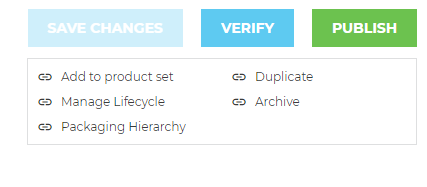
- Add a child (BASE UNIT). You will be asked how many base units will fit in an inner. Fill it in and save changes.
- Add a parent (CASE UNIT). You will be asked how many inner units fit into a case. Fill it in and press save.
- Your INNER PACK hierarchy should look like the below
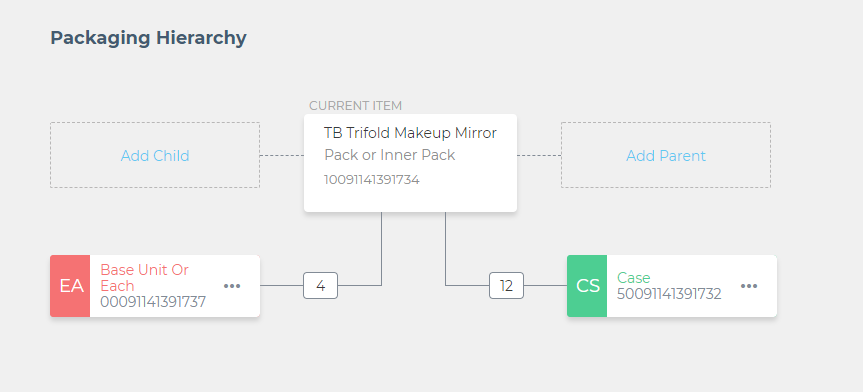
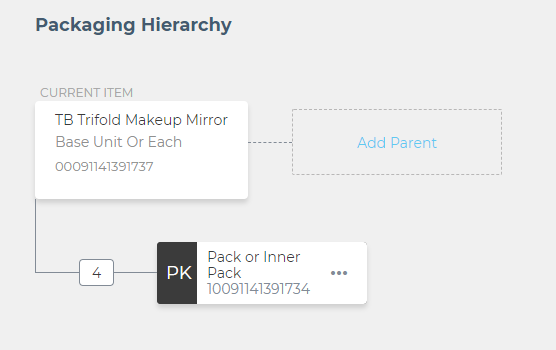 Your BASE UNIT hierarchy should look like the below
Your BASE UNIT hierarchy should look like the below- Your CASE UNIT hierarchy should look like the below
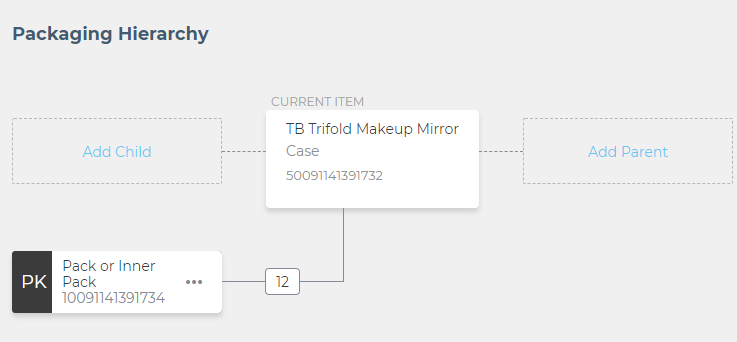
 Before submitting your item. Make sure each level of packaging is linked to Advantus’s Catalog Item (Go into individual item Click properties tab Add Catalog item)
Before submitting your item. Make sure each level of packaging is linked to Advantus’s Catalog Item (Go into individual item Click properties tab Add Catalog item)- When everything is linked properly. Submit at the highest packaging hierarchy (most likely they case pack). Please note if that it is your first time publishing these items to Walmart, Syndigo advises that you publish the items at each level of the hierarchy.
- Once your items are published they will move from NOT PUBLISHED to PUBLISHED AWAITING SUBSCRIPTION
- Once your items have been processed and approved by Syndigo (items don’t bounce back to ERROR or PENDING SUPPLIER ACTION) they will move to PENDING RECIPIENT ACTION.
- After you have gone through the set-up process to Syndigo. You will need finish the item setup in Item360.
- Finishing the process in Item360 is new, so ensure that you document the process.
