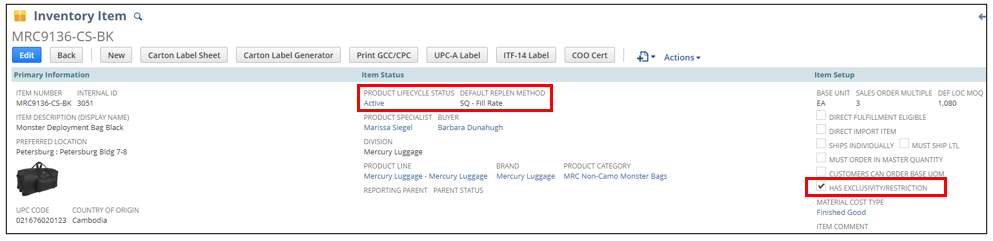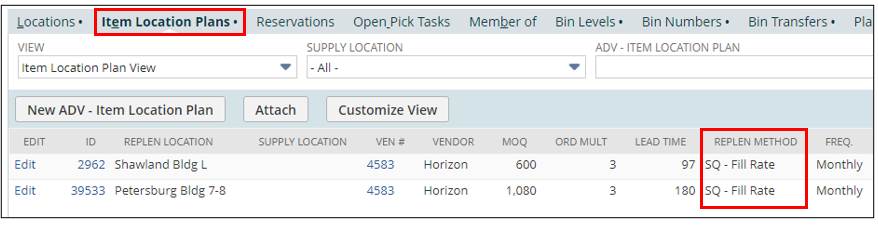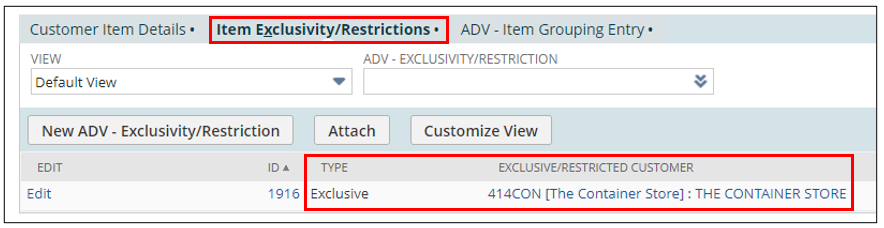Why are these important?
The complete status of an item is comprised of three parts.
- Product Lifecycle Status
- Where is the item in the beginning-to-end lifecycle of an item?
- ILP Replenishment Method
- How does Supply Chain reorder the item?
- Customer Restriction or Exclusivity
- Can the item be sold to anyone?
The below chart highlights the various combinations we use. If you see an item using a different combination than listed below, please get in touch with the Supply Chain buyer for clarification.
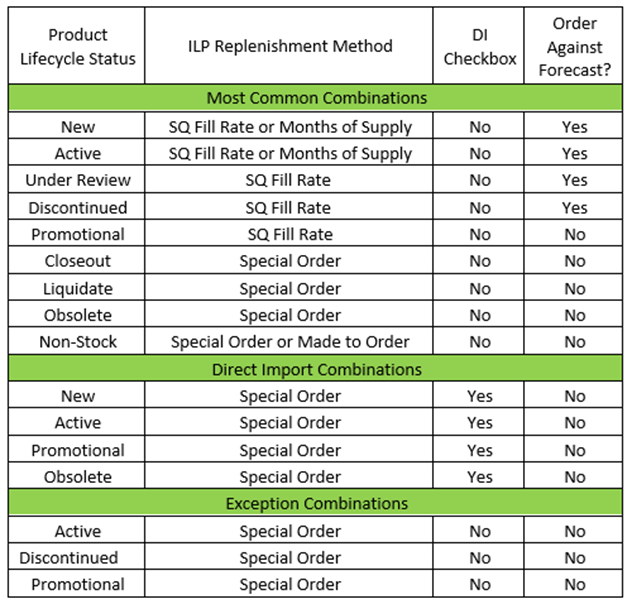
- Product Lifecycle Status and Definitions
- The product lifecycle status code will be selected and maintained by Product & Sourcing.
- Development: The item is still in the development stage and not considered an active item. Transactions are not made against the item.
- Promotional: The item is brought in for a temporary amount of time, typically due to a promotional or seasonal buy. If direct import, it generally is a one-time order. If domestically fulfilled, limited inventory is stocked in ADV warehouse(s).
- New: The item has less than six months of sales.
- Active: The item is no longer new and has consistent placement and sales.
- Non-Stock: The item is not stocked and only ordered when we get a customer order. Inventory is only temporarily stocked in ADV warehouse(s) (<1 week).
- Under Review: The item is not new, but sales performance is trending down, creating possible excess inventory situations (12+ months on hand). Status can be changed back to active if excess inventory levels are alleviated or sales performance picks up. Division should be notified to determine if a reorder will occur.
- Discontinued: The item has either been discontinued by Advantus or dropped by a customer, but we might need additional orders to fulfill commitments. Division should be notified to determine if a reorder will occur.
- Closeout: The primary customer(s) has dropped the item, but other customer(s) are buying the product at full price. There are no reorders.
- The system will automatically change the status to Obsolete when the QOH = 0
- Liquidate: All customers have dropped the item, and the closeout team is actively trying to sell at discounted prices. There are no reorders, and the item cost is usually written off.
- The system will automatically change the status to Obsolete when the QOH = 0
- Obsolete: The item has no more quantity on hand, and there will be no more customers and purchase orders.
- Killed: The item was developed and pitched to customers with no traction. The item is dead, and no transactions are made against it.
- Item Location Plan (ILP) Replenishment Methods and Definitions
- The replenishment method will be selected and maintained by Supply Chain Management. ILPs can be found on the Inventory Detail subtab of the item record.
- NOTE – Methods with a * by them are the most commonly used.
- SQ-Fill Rate*: Order quantity is based on the safety stock needed to achieve a given service level.
- SQ-Complete Coverage: Order quantity assumes the statistical probability of 100% service.
- Months of Supply*: The system always plans to maintain given months of supply on hand at all times (set by the planner).
- Special Order*: SCM will not forecast items and will only order the customer’s amount. The inventory level can deplete to 0 unless customer orders are received and prompt ordering.
- Made to Order: Used for items that are customized, requiring an outside process. Examples include Mercury Luggage custom decoration items.
- Min/Max: System plans orders no less than the given minimum and no more than the given maximum (set by the planner).
- Item Exclusivity/Restriction Informationand Definitions
- The Item Exclusivity/Restrictions option can be found on the Sales & Marketing sublist on the item record. The Sales Op department maintains the information.
- NOTE – The checkbox on the Item Setup section will only populate if information is entered on the Item Exclusivity/Restrictions sublist. It will not differentiate between the two. You MUST go to the sublist to find which option is used.
- Exclusive: only sold to specific customers
- Restricted: sold to everyone except specific customers
- The Item Exclusivity/Restrictions option can be found on the Sales & Marketing sublist on the item record. The Sales Op department maintains the information.
Below is an example using a Container Store exclusive Mercury Luggage bag: