Use this bulk import upload method only for pricing with future effective dates. These pricing updates will only be accepted if the effective date is at least one day (24 hours) in the future.
To enter pricing for 10 or more items via the Bulk Import/Scripted Import method, follow the below steps:
- In a different NS tab click Projects & Items > Scripted Imports
- Choose the type of scripted import needed. This should match the type of price update that you are doing (item level add/update, item price level removal, customer price add/update, customer price removal)
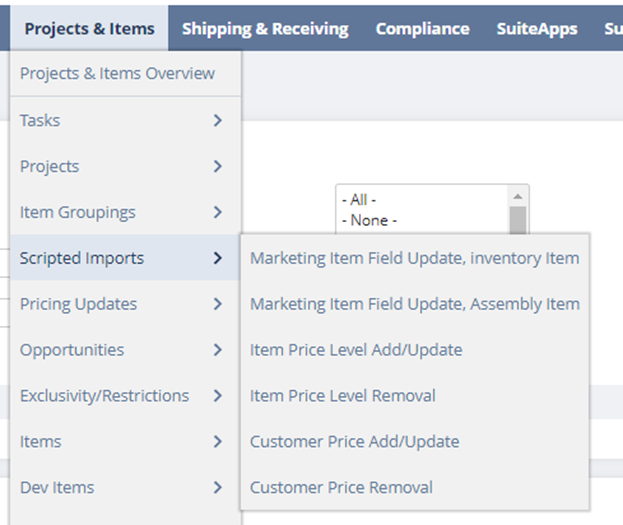
- On the new page that opens, there is a specific template for each import type. Always use the template from this page to ensure you are using the latest version.
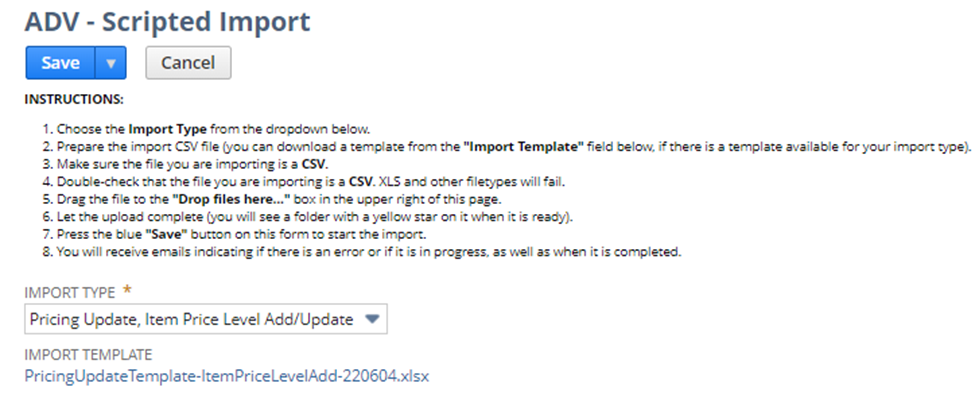
- Click the Link under IMPORT TEMPLATE
- Click the download hyperlink under MEDIA ITEM to download the PricingUpdateTemplate- CustomerPriceandUpdate spreadsheet.
- In NetSuite, Open the Customer Record.
- Copy the Customer name listed under FULL NAME FOR CSV IMPORTING.
- Paste the name into the first column of the PricingUpdateTemplate- CustomerPriceandUpdate.
- Using the spreadsheet from Sales, Copy all Item #’s and paste into the Item# column of the PricingUpdateTemplate- CustomerPriceandUpdate spreadsheet.
- Using the spreadsheet from Sales, copy the promo price column and paste into the New Price column of the PricingUpdateTemplate- CustomerPriceandUpdate spreadsheet.
- In a different NS tab hover over Projects & Items > hover over Pricing Updates > click New Pricing Update.
- Enter the Type of Pricing update
- Item Price Level Add/Update
- Item Price Level Removal
- Customer Price Add/Update
- Customer Price Removal
- Enter the Customer Number
- Enter the start date
- Enter any pertinent Notes
- Enter your name in Requestor
- Click Save.
- Enter the ID # from the ADV-Pricing Update screen into the Pricing Update ID column of the PricingUpdateTemplate- CustomerPriceandUpdate.
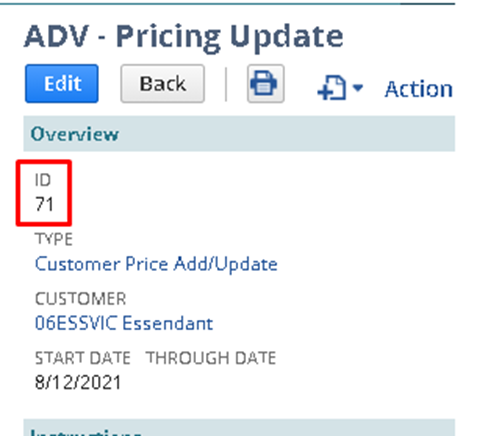
Save the document as a CSV and save it in the appropriate brand/division folder in SharePoint.
In ADV- Scripted Import screen then drag and drop the PricingUpdateTemplate- CustomerPriceandUpdate spreadsheet into the Drop Files here box > click SAVE.
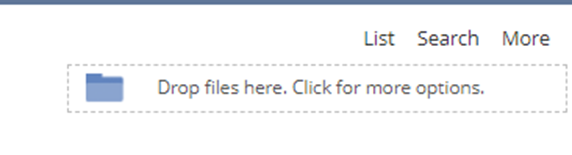
- An email from NS should arrive shortly letting you know if it was successful.
- Another email from NS will arrive letting you know how many lines were approved.
Common Mistakes
- Don’t use dollar signs
- Must use CSV name for importing for customer name
- Blank rows that had data previously must be removed
- Item numbers that don’t exist or are inactive must be removed
