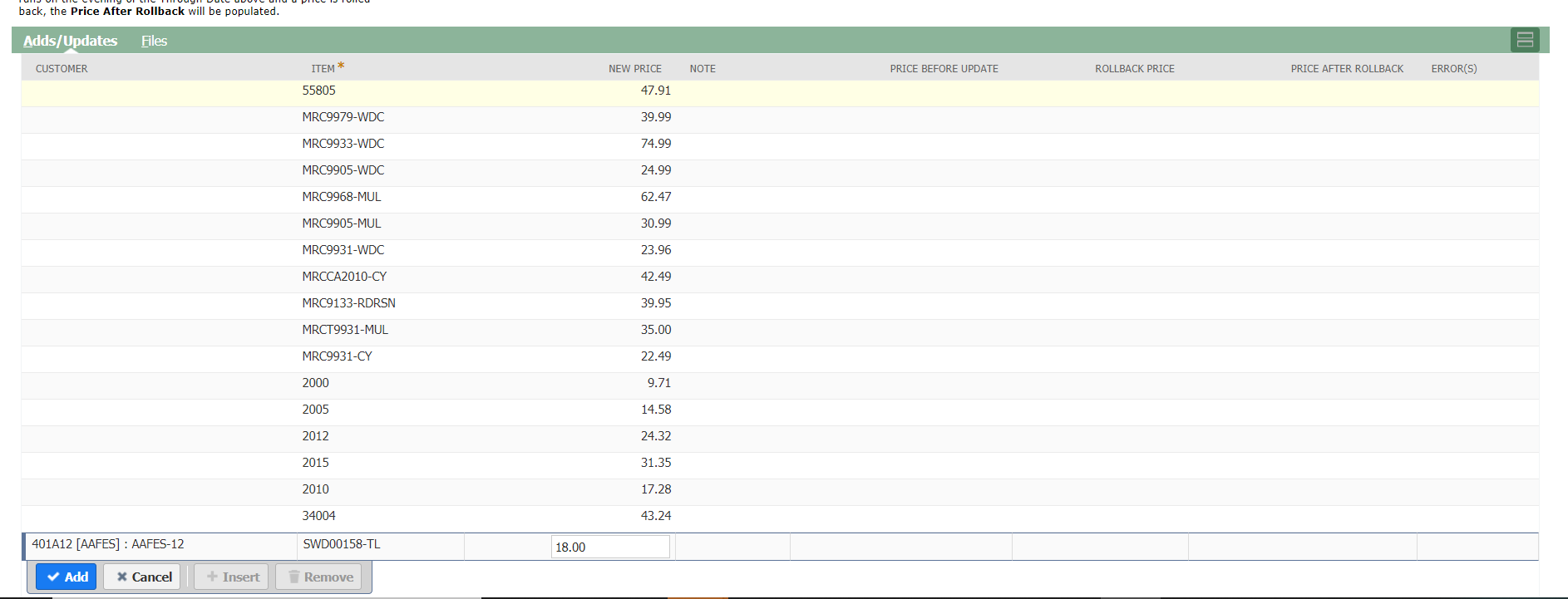Use this bulk entry method only for pricing with future effective dates. These pricing updates will only be accepted if the effective date is at least one day (24 hours) in the future.
To enter pricing for 10 or more items via the Manual Bulk entry method, follow the below steps:
- Log into NetSuite
- Select > Projects & Items from tool bar.
- Hover over Pricing Updates, select New Pricing Update.
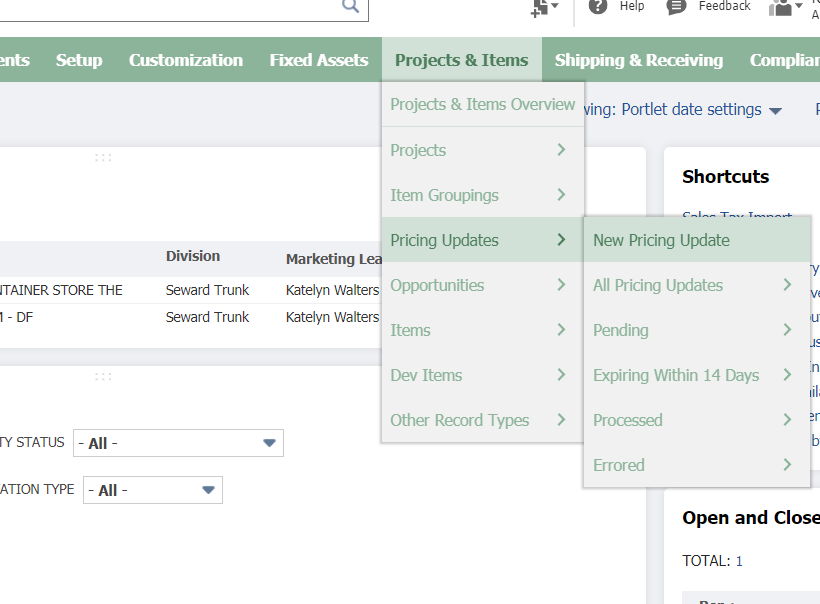 From the drop-down menu, Select Customer Price Add/Update.
From the drop-down menu, Select Customer Price Add/Update.
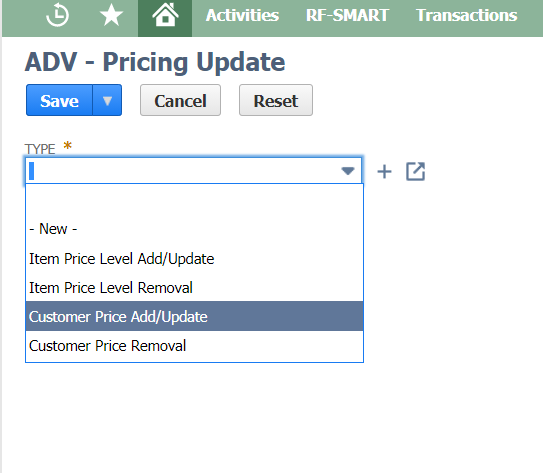
Fill out the Pricing Update form in Netsuite:
- Customer- Enter the Customer Number
- Start Date- Enter the effective date of the pricing update
- End date- Enter the end date of the pricint update. This is not a required field; however, if the new pricing is temporary, then an end date is needed.
- Processing Status- This will automatically populate to Pending Status; Leave unchanged.
Note* Error message(s) will prepopulate if there is an issue with the upload.
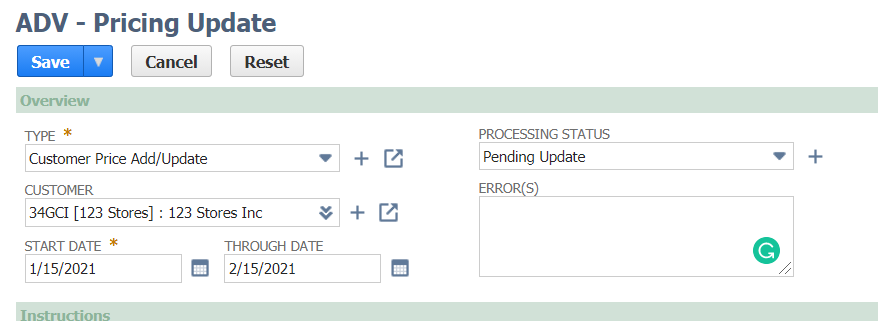
- Notes- Enter an explanation, notes or details of the price change. (For example, Q1 2023 increases, February promotional pricing, etc.).
- Customer Update Status- This field will not be used at this time (this may be a way we record where we are in the pricing update process in the future).
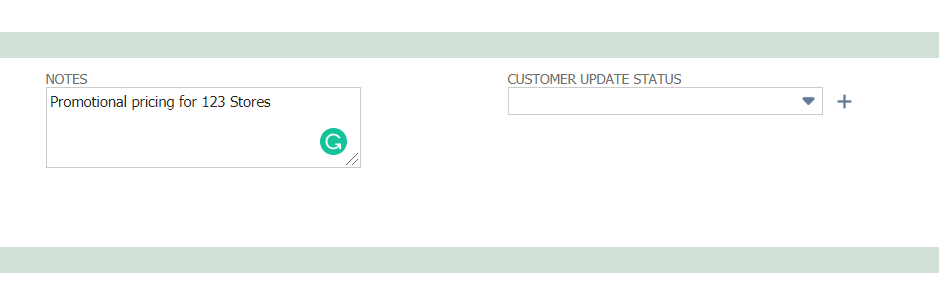
Next, move to the Adds/Updates tab and complete the following fields.
- Customer- If you have a customer number selected at the top, and it applies to all the pricing in this update, you do not need to apply. If you are adding pricing to a different customer, you will need to fill this out.
- Item- Enter the skus/items that require the pricing update/change.
- New Price– Enter the new pricing.
- Note- Not required, but you are able to enter specific notes or details to support an explanation of the increase on the item.
- Price before update- This will populate once you save the pricing update.
- Rollback price- Enter the price that the item will revert back to if an end date has been entered. Example: temporary or promotional pricing.
- Price After Rollback– This field is redundant and is not necessary to complete. Disregard.
- Save the Pricing Update. You will be able to find the update in the Pending update.
Note* Error message(s) will prepopulate if there is an issue with the upload.