Path: NetSuite Home Page > Shipping & Receiving > Master Order Tracker > Choose Location
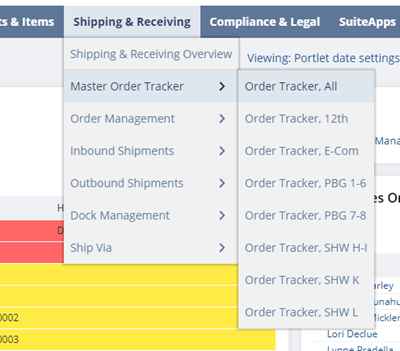
This application is designed to be a one-stop-shop where the user can see the status of open orders in NetSuite based on the criteria of our choice.
The top section of this application contains Filters. These filters should be used to help refine the data that is being searched for.
- Example: If I were to update the LOCATION filter to “E-Com Building”, the only results that will be displayed (without any other filters being applied) are open orders for the E-Com Building. (Below)
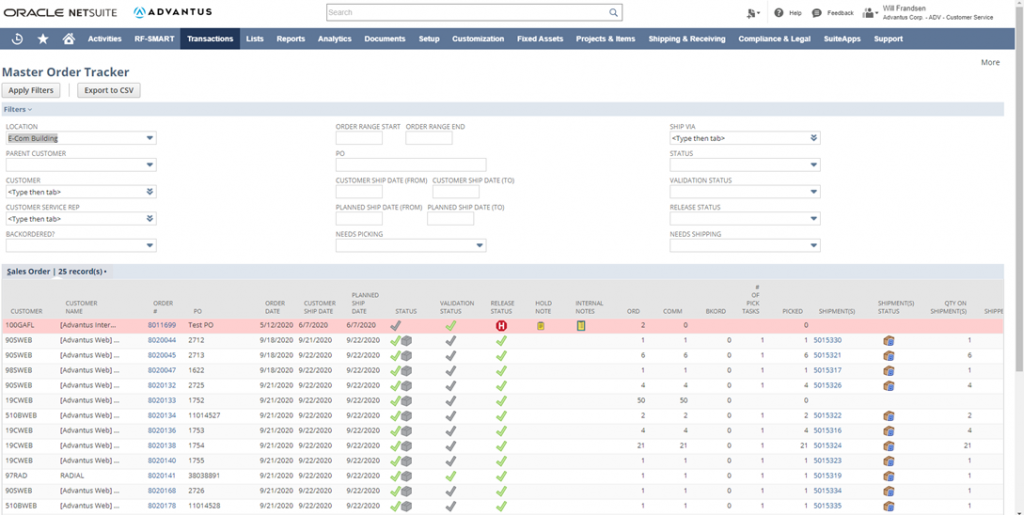
Once you’ve used the appropriate filters, the bottom half of the application will contain the results. The columns that will be most used in Customer Service have been defined below.
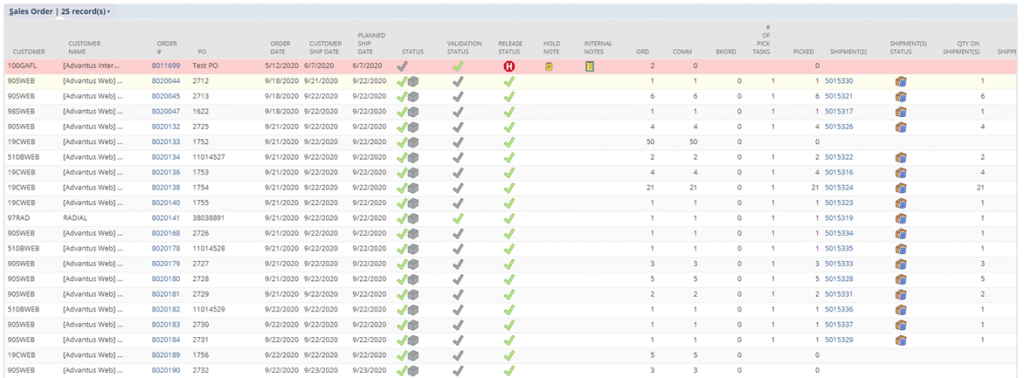
From left to right:
- Customer: Customer account number(s).
- Customer Name: Customer name.
- Order #: NetSuite Sales Order number.
- PO: Customer PO number.
- Order Date: Date the order was processed.
- Customer Ship Date: Date the customer expects the order to ship by.
- Planned Ship Date: Date Advantus is currently planning on shipping the order by.
- Status: Will contain between 1 and 3 symbols. (Check mark, box, dollar sign)
- Check mark: Indicates whether the order has been approved.
- Box: Indicates whether the order has been fulfilled.
- Dollar Sign: Indicates the billing status of the order.
- The various combinations have been defined below.
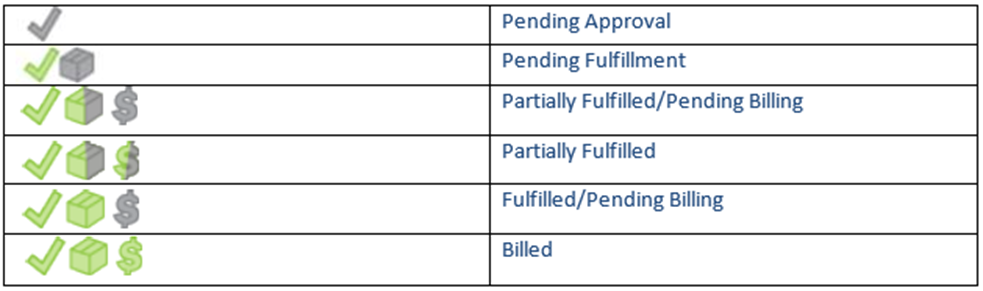
- Validation Status: Will contain 1 of 3 symbols. (Grey check, green check or red X)

- Release Status: Will contain either a red/white H symbol or a green check mark.
- Red/White H- Order is on hold.
- Green Check- Order has been released.
- Hold Note: Will contain a “CLIPBOARD” symbol if there is a Hold Note on the order.
- Internal Notes: Will contain a “CLIPBOARD” symbol if there are Internal Notes on the order.
- Ord: Total qty of items ordered. Ex: if the customer ordered 2 EA of 3 different items, 6 would be displayed.
- Comm: Total qty of items committed/filled on the order.
- Bkord: Total qty of items currently backordered on the order.
- Picked: Total qty of items picked.
- Shipment(s) Status: Current shipment status. Will be blank or contain 1 of the 5 below symbols.
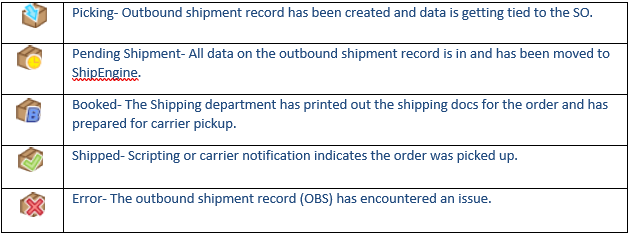
- Qty on Shipment(s):
- Shipped: Qty Shipped.
