At Advantus, we manufacture and distribute thousands of different products so it’s almost impossible to know every detail about every item. One way to help improve the speed at which we can answer product questions is by adding item FAQ’s (Frequently Asked Questions) in NetSuite.
If you’d like to search for an item FAQ, you can go to the item record (which we’ll look at later) or you can use one of the 2 pages/searches below. In the Global Search, type FAQ and choose one of the 2 searches:
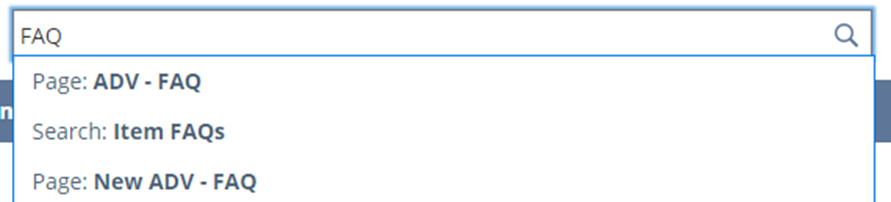
The two pages are very similar but the second search, Item FAQs; contains various filters which will allow you to narrow down your results by Item, Product Group, Division, Product Line or Product Specialist.

If after using these searches or any other research measures you are still unable to find the information you are looking for, reach out to the Product Specialist to see if they can provide assistance.
Once we do have the information or answer we were looking for, we’ll want to add the information as an FAQ. Below are the steps to do so.
First, we’ll need to navigate to the ADV-FAQ page to add the FAQ. You can do this via 2 easy methods:
- In the Global Search, type “FAQ” and click the “New ADV – FAQ” page link. (Can be seen in first screenshot above)
- On the item record, click the FAQ & Spare Parts subtab. Then, click the “New ADV – FAQ” button.
Regardless of the route you take, you will arrive at the screen below. If you use the first method above, you will have to manually add the specific item while if you use the second; it will automatically populate as also seen below.
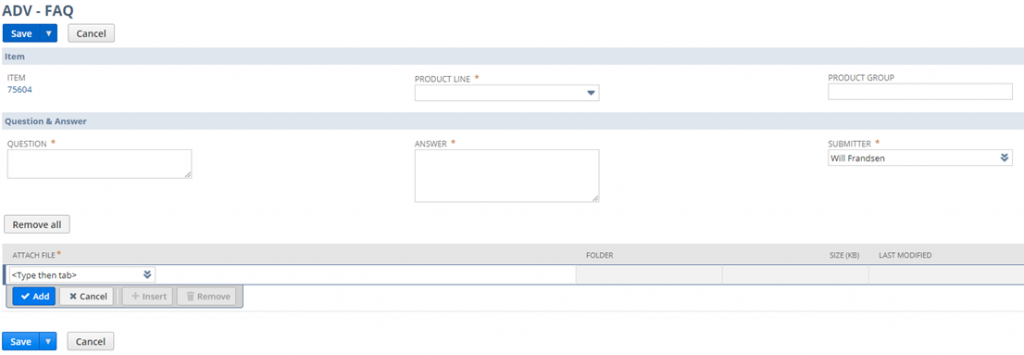
- Item- Item to which this FAQ pertains. (Will be automatically filled in if creating the FAQ from the item record)
- Ex: 75604
- Product Line- Product Line to which this FAQ pertains.
- Ex: COP- ID/Security
- Product Group- If this FAQ applies to a line or group of products, enter the product group here for searching and reference.
- Ex: Badge Holders
- Question- Question prompting this FAQ.
- Ex: Will this item hold a 4” x 3” vaccine card?
- Answer- Answer to the FAQ Question.
- Ex: Yes, this badge holder will hold a 4” x 3” vaccine card.
- Attach File- If you’d like to attach a file, click the + button to the right of the dropdown menu and add the appropriate file.
- Ex: Instruction sheets, pictures, etc.
Once all of the necessary information has been added, click Save.
