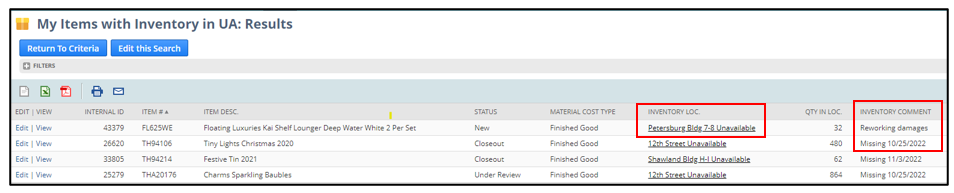
WHAT IS THE REMINDER FOR?
The reminder will track items with inventory in either an Unavailable or Unusable location.
WHY IS IT IMPORTANT?
We want to ensure there is no inventory in unavailable locations unnecessarily.
HOW DO I CORRECT ISSUES?
- If the inventory SHOULD be in one of these locations, there should be corresponding inventory comments. See My ILP Comments for the process.
- If the inventory SHOULD NOT be in one of these locations, enter in a task request to have the inventory transferred.
- See Task Creation: Inventory Transfer for the process.
TIPS & TRICKS
All inventory-related transactions are stored and easily searchable if you know where to look. Try these tips & tricks before emailing the warehouse.
The most common reason an item is in an Unavailable or Unusable location is if the inventory is missing. Go to the Inventory Detail sublist, then click on the Bin Levels subtab.
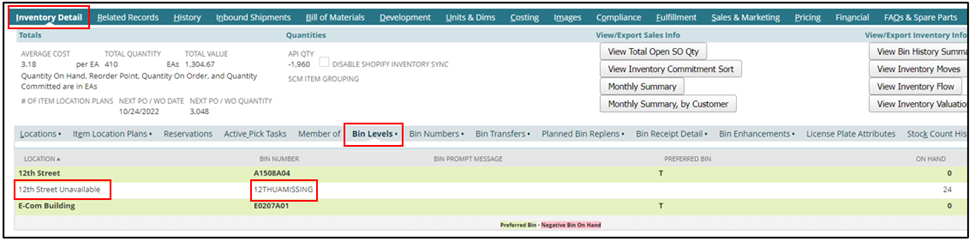
If you have “missing” inventory for 30 days or more, enter a Stock Count Request to have the item found or removed from the system.
- NOTE – The task has to be entered for the location the inventory is missing, not the Preferred Location.
- Ex: If the Preferred Location is Shawland H-I, but the inventory is missing at 12th Street, enter 12th Street as the location.
- How do I know if my inventory has been missing for 30+ days?
- Refer to the Bin Receipt Detail sublist.
- To track missing item timing, it is good to add the missing date to your ILP comment.
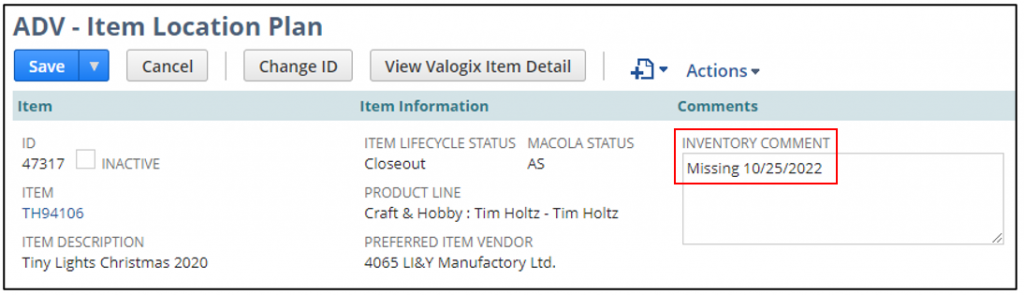
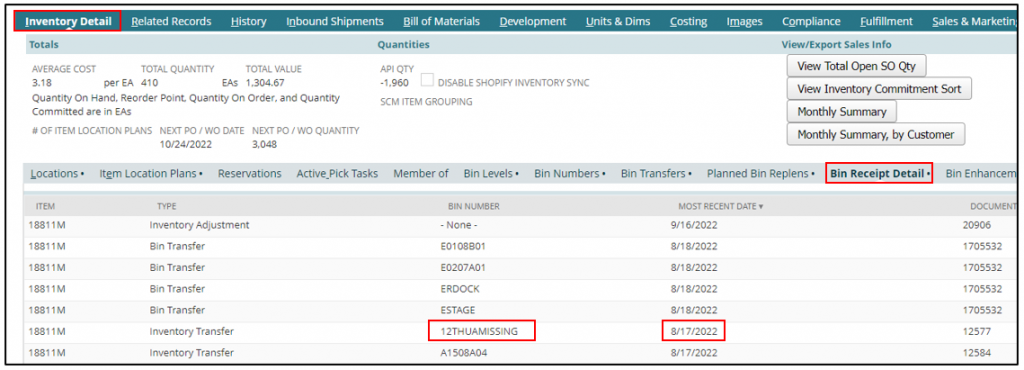
If the inventory isn’t missing:
Look at the Bin Receipt Details for the bin related to the Unavailable/Unusable location and take note of the Type and Document Number.
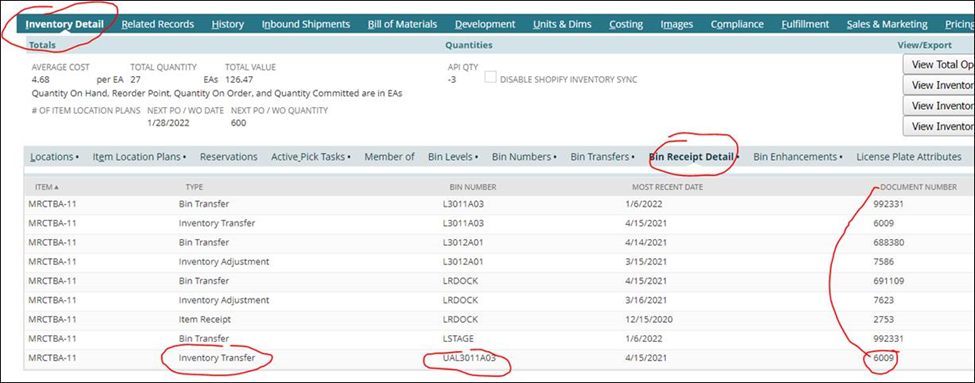
- Go to the related records
- Select all transactions
- Select transaction type (inventory transfer, bin transfer, item receipt, etc.)
- Find the one you want, and then click on the date.
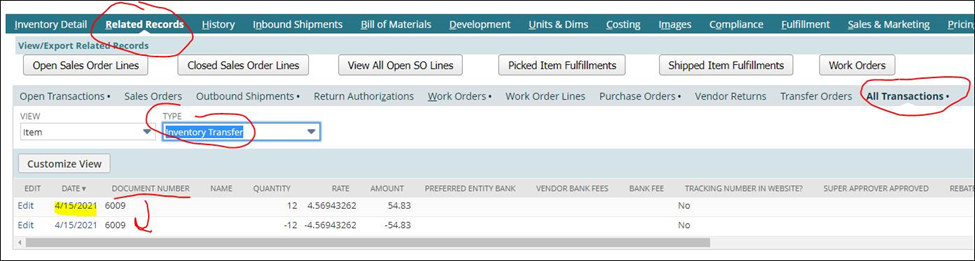
The transfer details will pop up in another record; sometimes, you will get lucky, and the reason will be listed.
