NOTE: THIS IS NOT FOR FABRICS. FABRIC IQS LOCATED HERE – https://wiki.advantus.com/knowledge-base/michaels-fabric-item-set-up/
Login to the Vendor Connect portal for Michael’s.
Go to the Product Set up & Maintenance tab>Item Set up and Maintenance>Import Quote Sheet.

Always download a new IQS sheet each time. Michaels updates versions from time to time and IQS completed in an old version will be rejected.

Michael’s IQS spreadsheets are very sensitive. Do not alter, rename or move tabs within the spreadsheet. Do not change the version of Excel, it must stay in the same version that it downloads as.
First, you must save the file to your desktop and work on it from there. (This is done due to the lack of compatibility between Excel versions) You can save the final copies back up to your server at the end of the process but not work on them from there. Do not work on them from SharePoint.
Make sure your Macro settings are correct to ensure all features/application of the spreadsheet are enable. To do this within Excel go to Options>Trust Center> Trust Center Settings and select Enable all macros (not recommended; potentially dangerous code can run).
If the duplicate sheet or insert image buttons are not working, there is an issue with the spreadsheet. Follow the below tips for resolution.
Tip #1 – Try opening your workbook with a different name. Once you have renamed the file, close it, re-open the new file w/ Excel, and check if it still results in the same errorr.
Tip #2 – Open the Excel spreadsheet in the same version in which it was created. If the problem persists, repairing the file may help.
Tip #3 – Microsoft ‘Open and Repair’ Utility. If Tip #1 or Tip #2 do not work, try running the Microsoft inbuilt ‘Open and Repair’ utility to fix the Excel file. Follow the below steps.
*Step 1: In your Excel application, click File and then select Open
*Step 2: From the window that appears, Browse the location and folder where the Excel file is saved
*Step 3: From the ‘Open’ window, select the Excel file you want to repair
*Step 4: Click the arrow next to the Open button, and then select Open and Repair
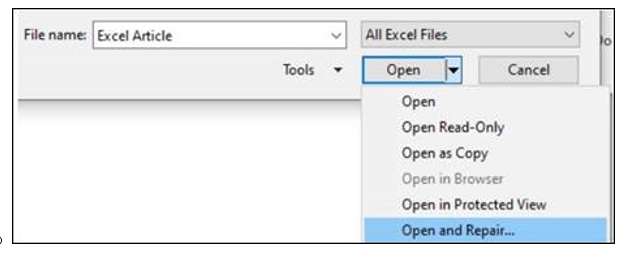
*Step 5: In the Microsoft Excel dialog box that opens, click Repair to recover as much data as you want from the file

The Product Manager will provide all the information you need on the NIF (New Item Form) or the tables linked throughout the instructions.

Date Submitted – today’s date
Vendor – Yes if not Private Label, if Private Label leave blank.
Merch Burden- Enter ‘Yes’ if item is Private Label. Another cell next to it will open key in ‘DGS’.
Agent- leave blank
Buyer- Ask Sales for Buyer name. If Sulyn, ask Melissa Jansen (melissa@sparrowii.com).
Fax- leave blank
Email- Enter buyer’s email address. Ask Sales for buyer’s email address. If Sulyn, ask Melissa Jansen (melissa@sparrowii.com).
Generate GTIN14 # – X
Generate UPC – X (must be filled in unless the items are Sulyn brand, in which case you would have selected Vendor instead of Merch Burden)
Dept.- Typically Department 51 or 55 for Sulyn, but confirm with Sales or Melissa.
Private Label Brand- Look at the image on the NIF to determine if the item is Private Label (a Michaels-owned brand); also, check the Notes column on the NIF to confirm the brand. Examples of Michaels-owned brand names: Artminds, Creatology. If the item is not Private Label, leave it blank.
Primary UPC- If the item is Private Label, leave blank. If the item is not Private Label, fill in the 12-digit UPC-A number.
Additional UPC’s– leave blank
Vendor Number- 46MSLDI use vendor number 85359.
Vendor Rank- Primary
Description 30 Characters- Line 1 Item description on NIF

Payment Terms- DA
Days- 30
Vendor’s Order Minimum Amt (US$)- column C on the NIF, sometimes it’s labeled as MOQ on the NIF
Vendor Name- Advantus Corp or Advantus Corp/Sulyn for Sulyn products
Address Line 1- 12276 San Jose Blvd
Address Line 2- Building 618
Address Line 3- Jacksonville, FL 32223
Manufacture Name, Address, Contact, and Email- Find the Factory name on the NIF; refer to the Factory Contact Info sheet to get the contact name, phone, email, and fax.
Contact Name- Emily Gotthelf
Phone- (904) 421-0409
Email- egotthelf@advantus.com
Fax- 904-421-3879
Vendor Style #- Enter the Advantus Item Number that is listed on NIF
Harmonized Code No.- HTS/Duty Code listed on NIF
Detail Invoice/Customs Description- Line 1 Item description listed on NIF
Component/Material Breakdown by %– Main Materials Breakdown by % listed on NIF
Component Construction Method- Component Construction Method listed on NIF

# Eaches Inside Master Case Box- Qty on NIF.
# Eaches Inside Inner Pack- Qty on NIF.
Each Piece Net Weight- In Package Each Weight on NIF.
Reshippable Inner Carton Dimensions- Inner Carton L, W, H (length, width, height) on NIF.
Master Carton Dimensions- Master Carton L, W, H on NIF.
Cubic Feet Per Master Carton- the field will auto-calculate.
Weight of Master Carton-Master Carton Weight on NIF.
Cubic Feet Per Inner Carton- This field will auto-calculate.
Additional Cost Per Unit– $0.00
FOB First Cost- Customer Price on NIF
Total FOB Cost- the field will auto-calculate.
Duty- Duty Rate % on NIF.
Additional Duty- $0.00
Supplemental Tariff: Use this field to add in any additional government tariff rates.
Ocean Freight– Amount on NIF.
Merch Burden- Leave blank.
Other Import Costs- the field will auto-calculate.
Total Import Burden- the field will auto-calculate.
Total Warehouse Landed Cost- the field will auto-calculate.

Purchase Order to Be Issues To- Advantus Corp/Sulyn (if Sulyn products).
Shipping Point- FOB Port on NIF.
Country of Origin- Country of Origin on NIF.
Vendor Comments- On NIF. Age Grade on NIF; MOQ Units on NIF; LEAD TIME FOR PRODUCTION:90 DAYS,
Package Language Indicator- Yes for English and Canadian French. Check the Notes column on the NIF.
Customs Description- Leave blank
Consumer Friendly Description- Fill out all 3, 100 character description (use 300 character description but with no abbreviations), 30 character description (will auto-populate), 17 character description (this is what would print on a receipt and can be generic). . For PDQ’s & PIAB’s, both the 100 character & 17 character fields are filled in with: DISPLAYER

Tax UDA- 1
Base 1- MSRP (aka List or Retail) on NIF.
All other fields are auto-populated.

Hazardous Materials- No
Special Documents Required- Refer to testing sheet and mark appropriate boxes for Y for Yes. Otherwise put N for No for all other boxes.

Each item has a small image in the NIF, expand the image and use the Snipping Tool to grab the image and save to insert the image. Click ‘Insert Image’ and browse to find the photo. OR you will receive the photos in a separate file to upload
There is a validation built into the IQS that highlights anything in orange that doesn’t meet their criteria. Ex. IP weight has to be each weight x IP Qty and CP Weight has to be each Weight x CP Qty (or higher). Usually it’s a typo in one of the 3 weights.
If you are only doing NIF you are done with the spreadsheet. Follow the next steps below. If you are doing PIAB/PDQ, scroll down to PIAB/PDQ STEPS
Save each sheet here:
in the correct folder only after the final versions have been approved.
After the sheets for all items on the NIF have been filled out, send to Melissa to check the documents for errors. Make the necessary edits and then email the final spreadsheets to:
Melissa Janssen at Sparrow (melissa@sparrowii.com) and cc the Product Manager and Emily Gotthelf.
Once Product & Sourcing notifies you vial email that the item/s is set up in NetSuite, you will then enter the customer specific pricing for those items.
PDQ/PIAB STEPS
Added steps for PDQ/PIAB
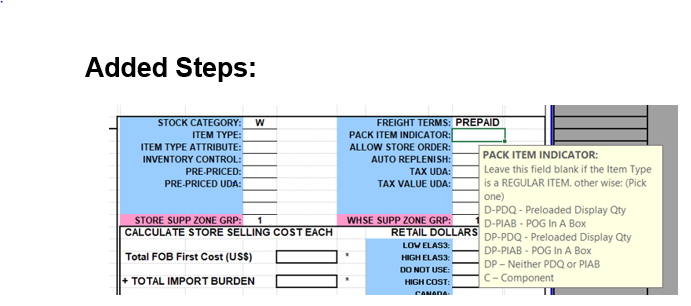
Pack Item Indicator – for a PDQ, fill in D-PDQ. For a PIAB, fill in D-PIAB on the first tab. For a PIAB, fill in D-PIAB on the first tab.

Vendor Comments – For Sulyn items, the Vendor Comments field should also include a breakdown of the PDQ or PIAB Qty and Cost. The cost should always equal the FOB First Cost Field.
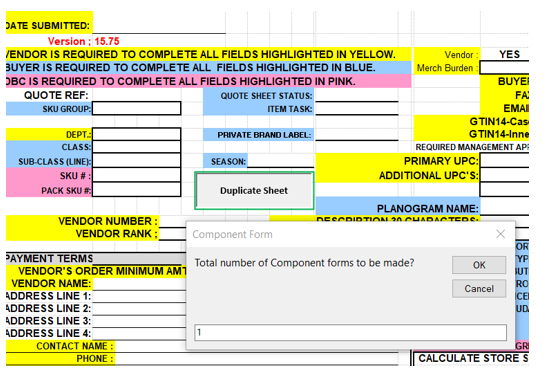
Click the Duplicate Sheet Button and enter the number of component items that are in the PDQ or PIAB. The number of SKUs, not the quantity of each item. Click Ok.
On the tabs then created (Component 4, Component 3, etc.) fill in the info following all the steps in the Michaels IQS instructions. Note, some of the info that was entered on the first tab copies over. Be sure to update all the fields to the correct info for each component. These tab numbers do populate in reverse order, do not arrange the tabs.
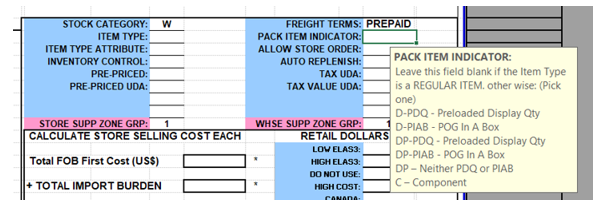
For all Component Tabs change the Pack Item Indicator to “C”.
Once the Pack Item Indicator is changed to “C”, this opens another field in row 66 next to the #Eaches inside Inner Pack Field:
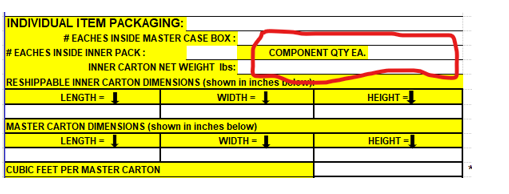
Component Qty Ea – number of pieces of that component contained in the PIAB or PDQ. From the NIF or Info to do IQS Spreadsheet from Sparrow for Sulyn Items.
For PDQ items if there is a cost for the actual PDQ, we are to put it in the Additional Cost per Unit field, then put the product only cost in the FOB First Cost field (the Total FOB First Cost is a locked cell with a formula that will add the two)
Always name files with “MIK Advantus IQS SUL# Description and Date
Save each sheet here: S:\Sales & Marketing\Craft & Hobby\Sulyn\MIK Import Quote Sheets in the correct years folder.
After the sheets for all items on the NIF have been filled out, send hyperlinks to the Product Manager and Melissa to check the documents for errors. Make the necessary edits and then email the final spreadsheets to: Melissa Janssen at Sparrow melissa@sparrowii.com and CC the Product Manager and Emily Gotthelf.
Once Product & Sourcing notifies you vial email that the item/s is set up in NetSuite, you will then enter the customer specific pricing for those items.
