- Navigate to the Outside Shipment Manager in Netsuite.https://5050497.extforms.netsuite.com/app/site/hosting/scriptlet.nl?script=6611&deploy=1&compid=5050497&h=c1dea3358884ac8bfcf5&locid=3
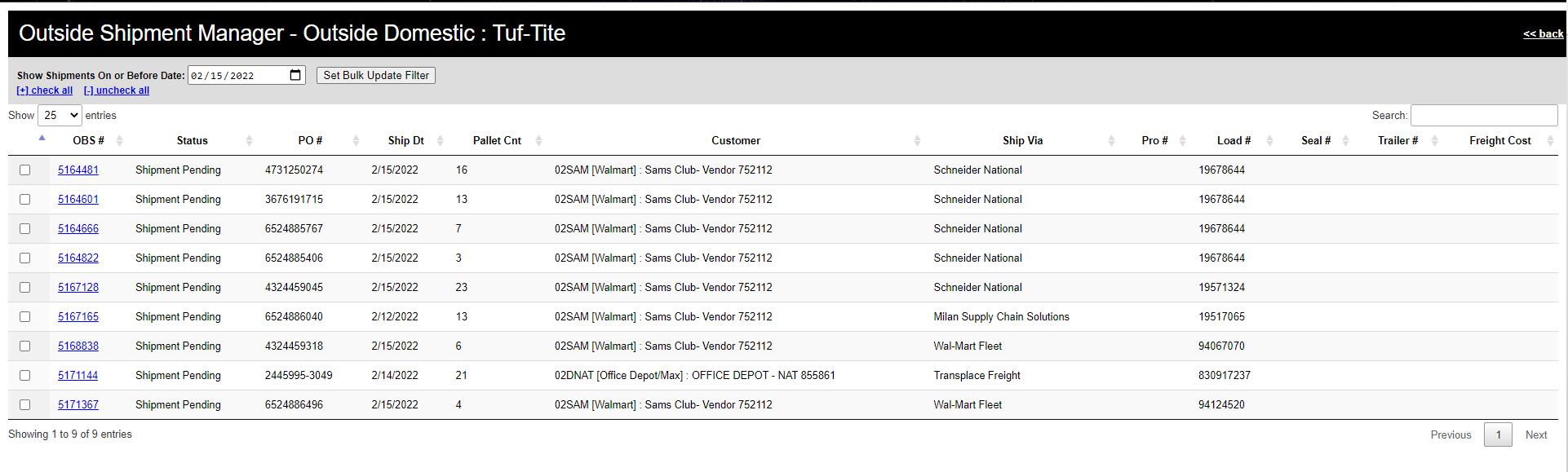
- Select the Date of the shipment by setting the date in “Show Shipment on or Before Date.” This date defaults to today’s date.

- The default is to show 25 results- if more need to be displayed, select the drop down- can display up to 100

- If closing a single load, type the load number in the search function:

- Headers can be used to sort the fields in descending or ascending order:

- Once the orders are displayed as needed, select the box to the left of each order:
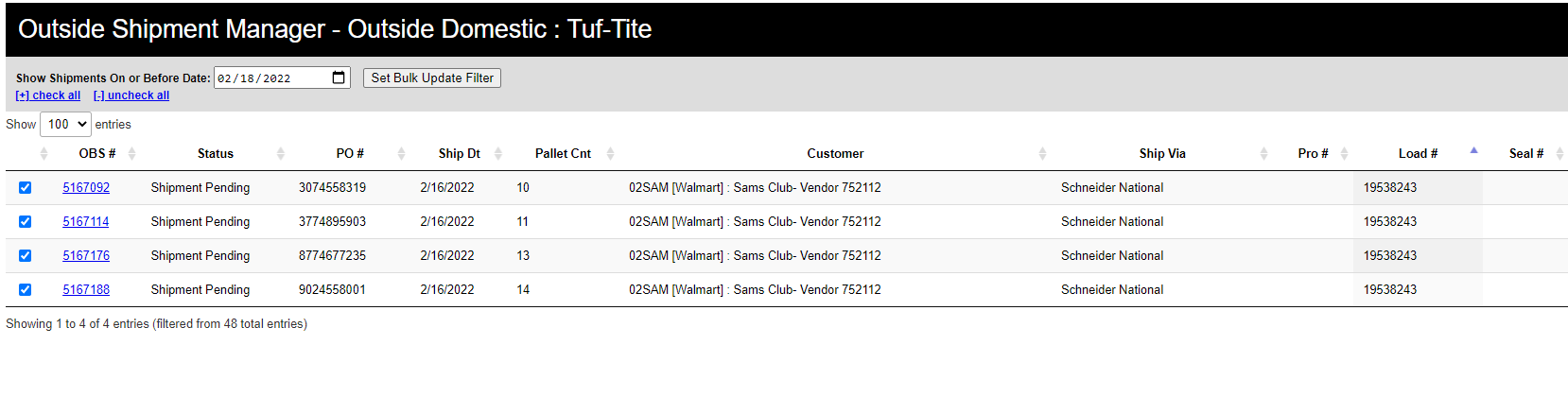
- Select “Set Bulk Update Filter”:
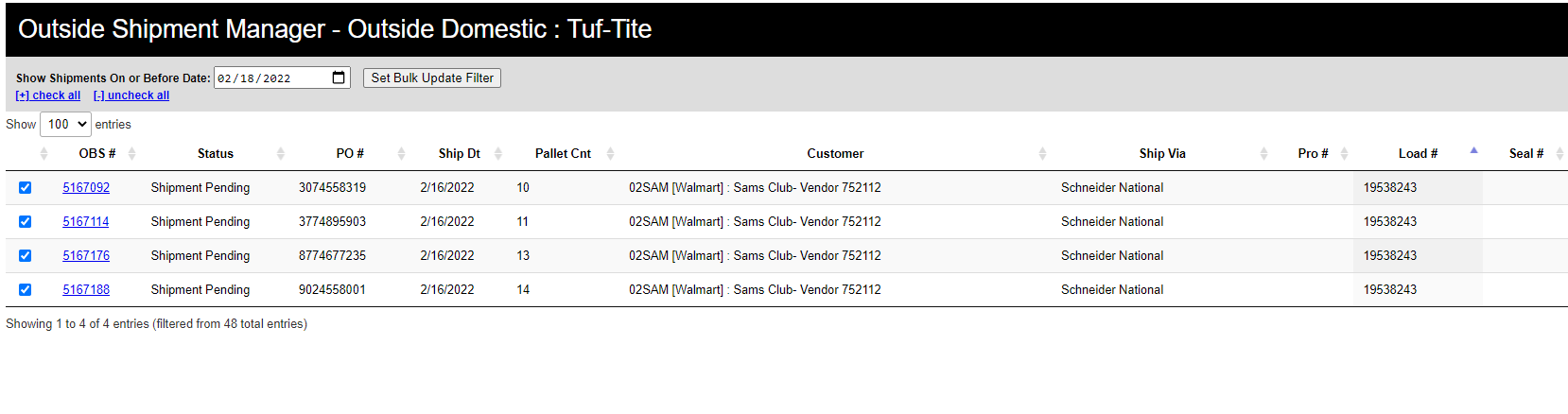
- System will Display the following:
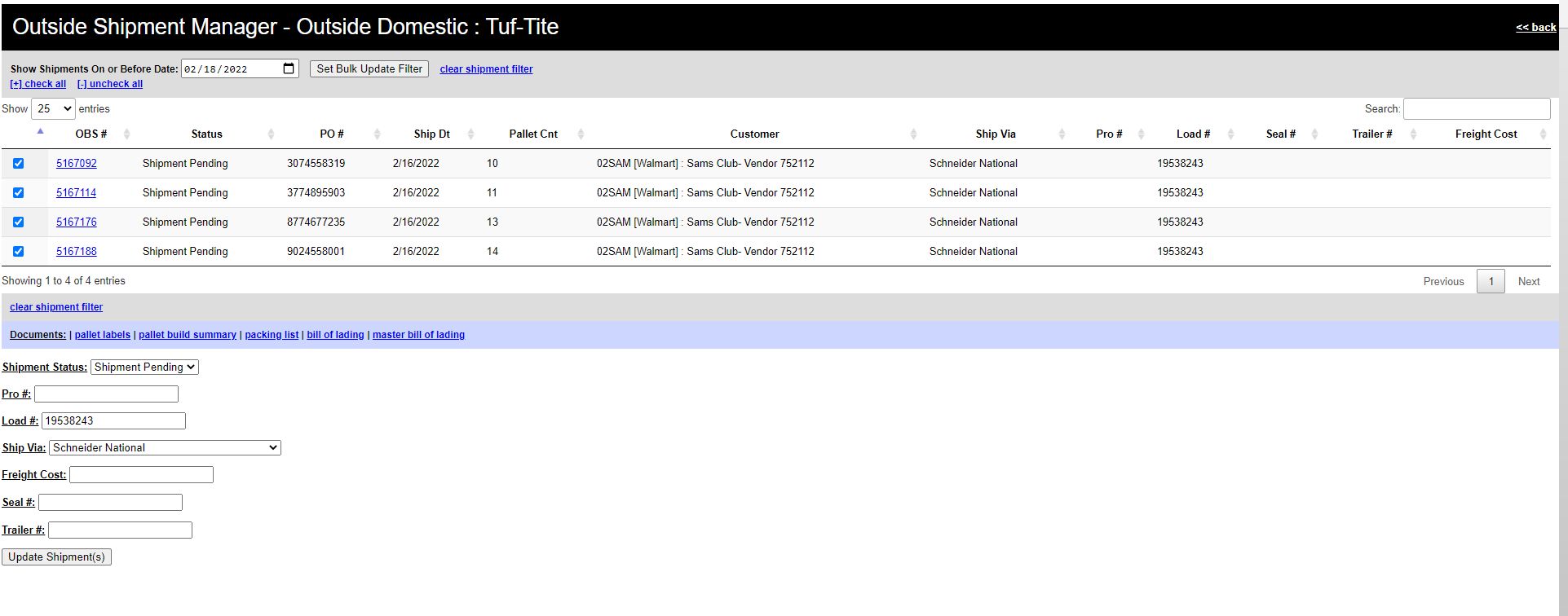
- Under Shipment Status, update the status to Shipped. Enter Pro #, Trailer #, etc. as needed.
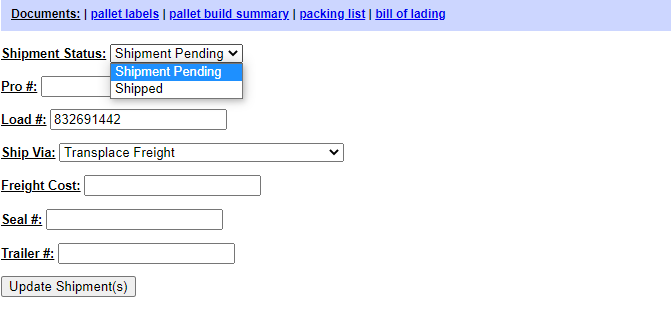
- Select “Update Shipment(s)”. Orders will update and the system will go back to the to the Outside Shipment Manager screen.
- Orders marked Shipped will fall off the Outside Shipment Manager screen.
