- Review your items using a customized “menu view” to determine which items may need to be updated. Or, if you already know which items need to be updated, filter for that specific subset of items in Salsify.
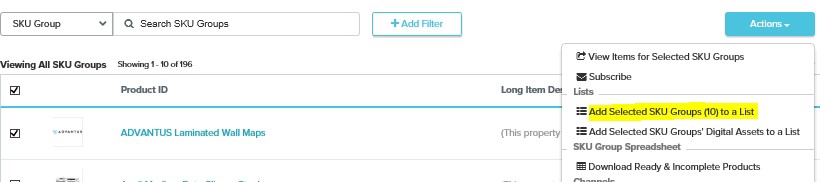
- Create a “Simple List”, and send the items to be updated into that “List.” (All items within any given SKU Group must be gathered together in the “List,” regardless of whether or not they all need to be updated.)
- Go to “Manage Lists” (second entry in the “Products” dropdown).
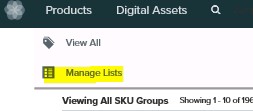
- Open your list (you may have to toggle to “Item” rather than “SKU Group” to see your items).
- Once you’ve opened your “List,” under the “Actions” dropdown (on the right, near the top of the screen), select “Analyze Readiness.”
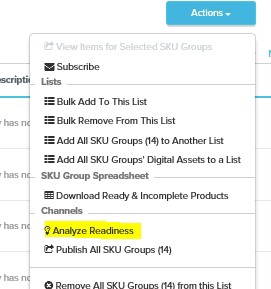
- Once the “Readiness Report” opens (the “Readiness Report” functions as your Download/Upload node), under the “Actions” dropdown (on the right, near the top of the screen), select “Download Ready & Incomplete Items”.
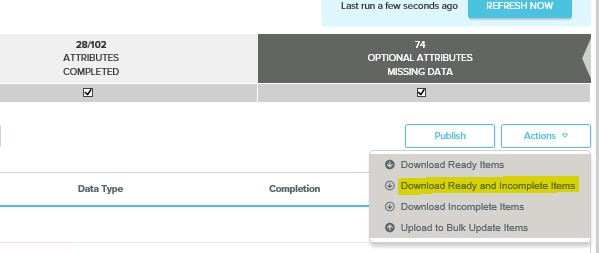
- Make the specific updates you identified earlier, during your review. (Take care not to update “restricted” or “not-editable” values.)
- After you save your work, return to the “Readiness Report” for the “List” you’ve been working.
- Under the “Actions” dropdown (on the right, near the top of the screen), select “Upload Bulk Update Items.”
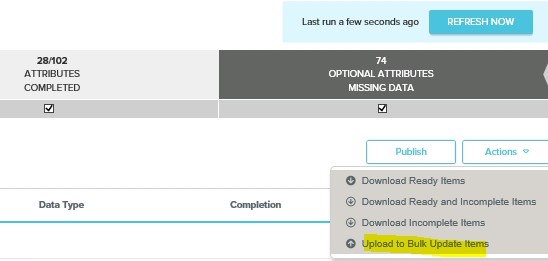
- Once the file finishes loading, click the “Publish” button (to the right of the “Actions” button).
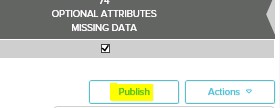
If you have any issues, reach out to Darryl Pierson (dpierson@essendant.com)
