Use Bitwarden to log in to Essendant’s portal. Choose Solutions Central.
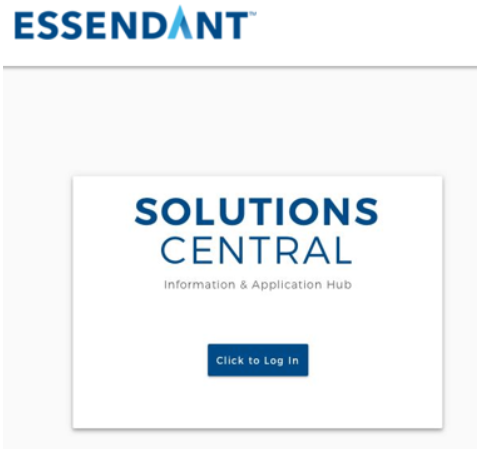
Click on ‘Applications’ and ‘Supplier Portal’
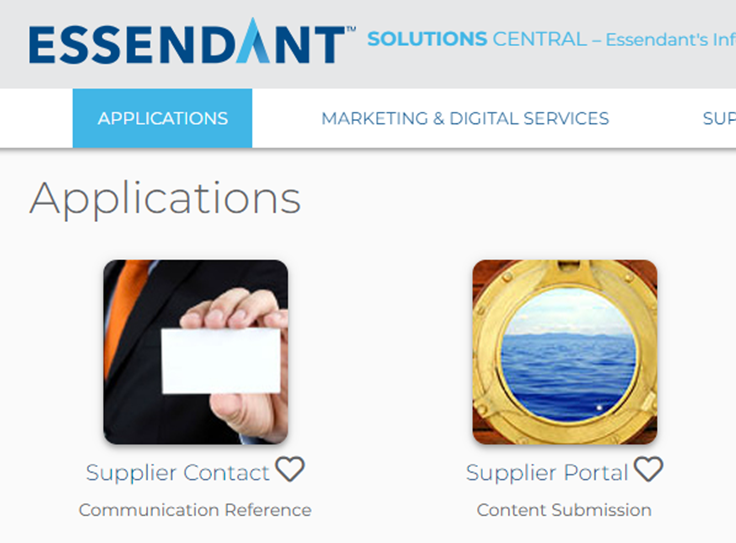
Check with the item set-up request to see which Vendor Code the item(s) should be proposed under. Then in the top right-hand corner of the portal screen, toggle to choose the correct code.
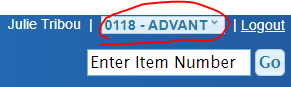
Example: Advantus items are generally proposed under 0118 – ADVANT. Charles Leonard items will be proposed under 3141 – LEONRD. If you are unsure, check with Sales.
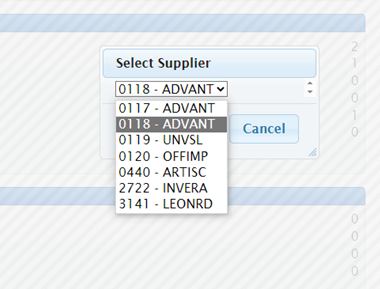
Hover over the ‘Propose Items’ tab and then click on ‘Add Single Item’
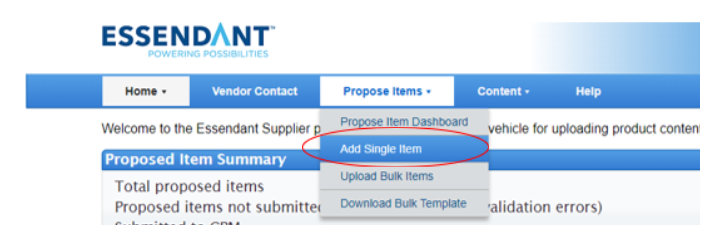
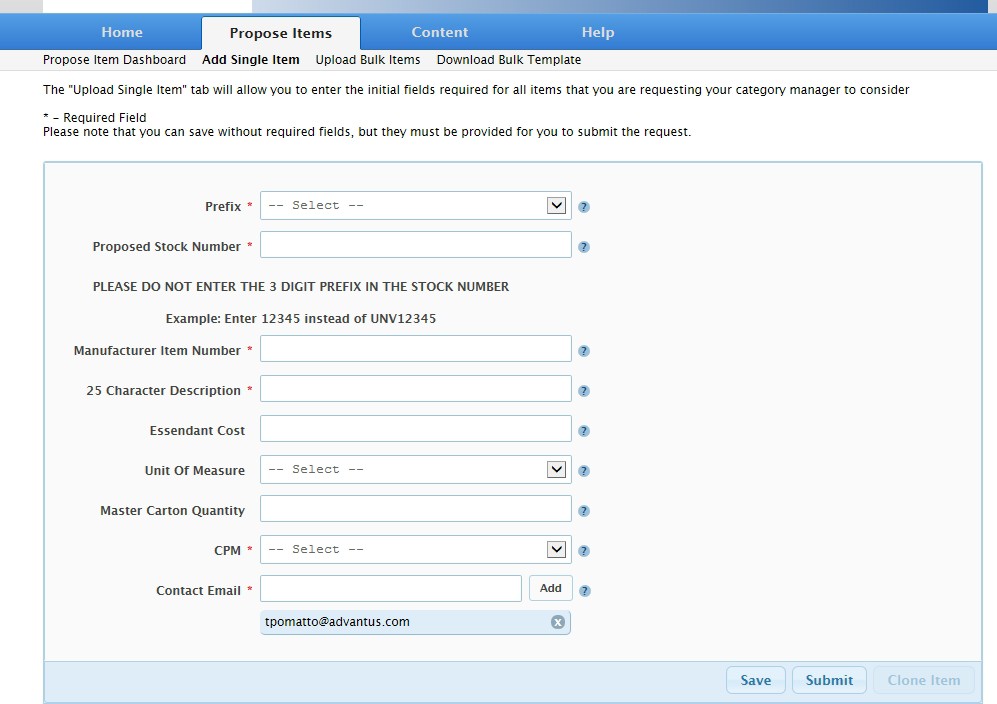
- Prefix- Select from the following
- AVT- non branded items
- CVR-Carver Wood
- GEM- Gem Products
- LED- Ledu Lamps
- MCG-McGill
- MER-Merriam-Webster
- REA-Read Right
- VRT-Vertiflex
- Proposed Stock Number- Advantus Item Number, do not include any prefixes shown above. List the item number exactly how it appears in NetSuite
- Manufacturer Item Number- Same as Proposed Stock Number
- Description- Use the description from the sell sheet, modify as needed to get to 25 characters
- Essendant Cost- For new items, check the Pricing Task data or confirm with Sales. For existing items, choose the COP Tier 1 price from NetSuite and confirm with Sales that Essendant will not receive any special pricing.
- Unit of Measure- For new items, check the sell sheet. For existing items, check Macola. Master Carton Quantity- For new items, check the sell sheet. For existing items, check Macola.
- CPM- Essendant Product Manager. Confirm with Sales.
- Contact Email- Remove Tom’s email and add copmarketing@advantus.com if it is for COP items or climarketing@advantus.com if is for Charles Leonard items.
Save the item to make sure the fields are all compatible. Then submit.
Once the CPM approves the item you will receive an email requesting Rich and Operational content.
