Grainger Price File
Every quarter, when you send out the Advantus price files to customers (approx. 60 days prior to start of new quarter) you need to complete the Grainger price file template. They do not receive our Advantus formatted price files.
- Go to the Grainger customer folder and find the more recent quarter’s price file.
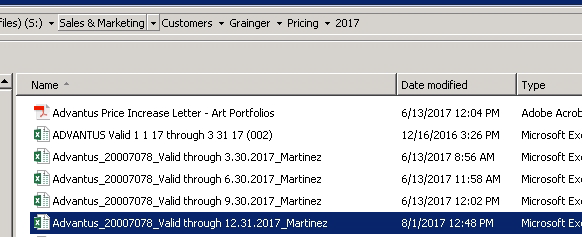
- Open and save as the upcoming quarter’s price file, changing the ?Valuid through? date.
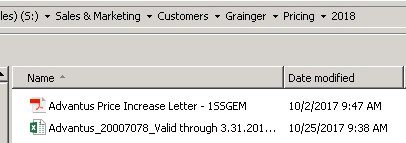
- In the file, insert two columns after the ?Grainger Cost?.
- In the first column, VLOOKUP in the National Cost for the upcoming quarter.
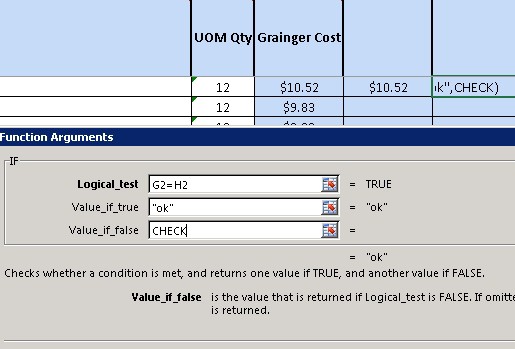 In the second column, insert the ?IF? formula to check where the National Cost doesn’t match the Grainger Cost in their price file.
In the second column, insert the ?IF? formula to check where the National Cost doesn’t match the Grainger Cost in their price file.- For any ?CHECK? values, see if these items have a price increase. If so, mark the new cost in the Grainger Cost column and highlight the cell yellow:
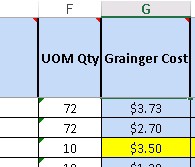
- For any #N/A values, double check in Macola that these are Obsolete-Inactive or will be OB by the time the new quarter begins. Mark ?Discontinued? in the Grainger Cost column and change the row’s font to red.
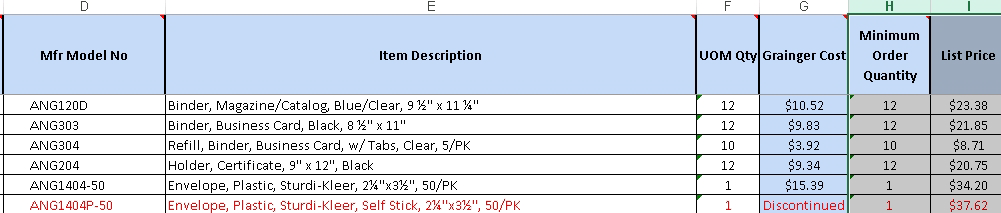
- Delete the two columns you inserted for formulas. Repeat the same process (steps 3-5) with List Price.
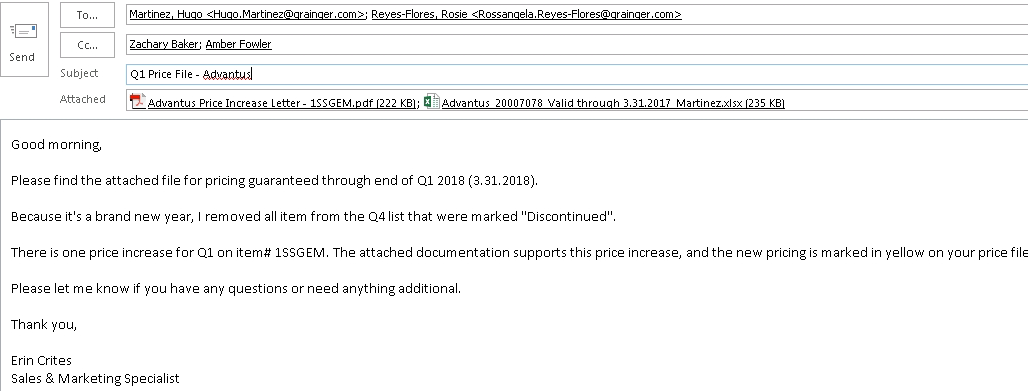
- Save and close the price file. Send via email to Pamela Jaroscak (Pamela.Jaroscak@grainger.com) as shown below. [If there are any price increases, be sure to include documentation in the email.]
