Log into the portal using the information in Bitwarden.
To access the file, select the Upload Batch File from the left-hand navigation from the vendor portal homepage. You will see an option for “Lead time and Pricing Template” Click on it to download the template.
To update pricing, add this to New Cost (column I) and New MSRP (column M). Be sure to add the effective date for the price change, which must be a minimum of 90 days from the date you submit the file. Save the file.
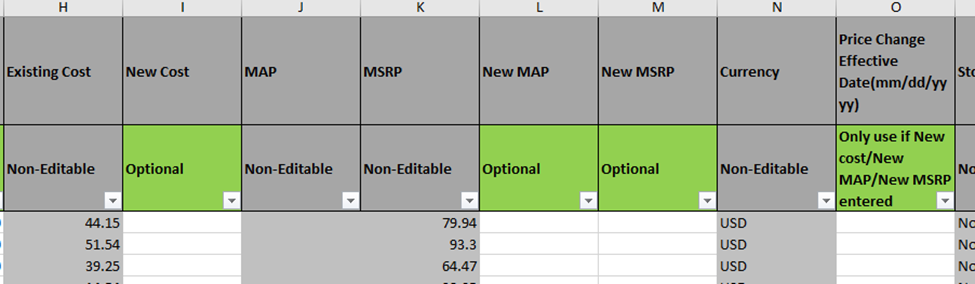
To update lead time, add the New Lead Time (column G) and save the file.
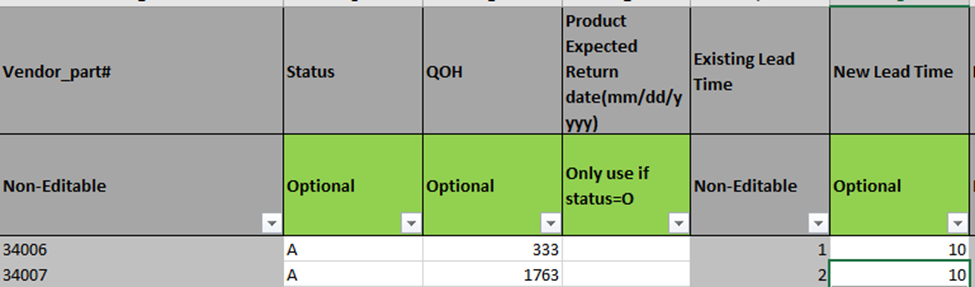
Go back to the portal and click on “Choose File”. Browse and select the file you want to upload, then click the blue Upload button.
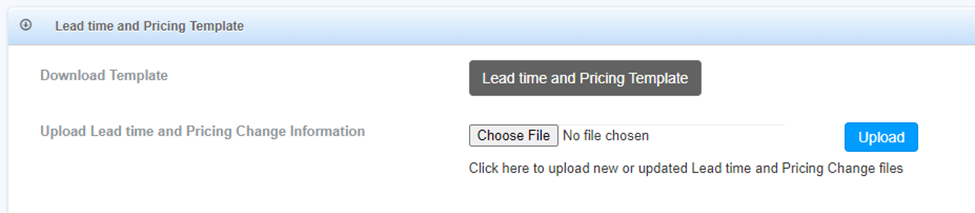
A red box stating “Send Email” will appear once you’ve uploaded the file. Click on it and enter your email address. This ensures that you will receive notification of any errors made.
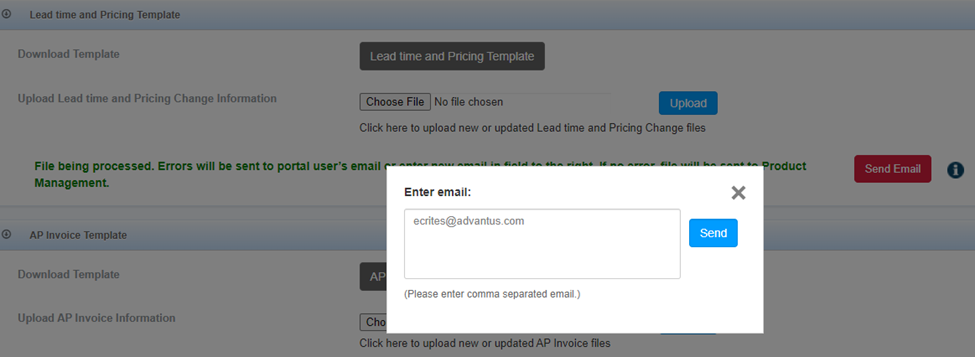
Below is an outline of the template headings and how to complete each column.
| Fields | Instructions |
| Country | This is pulled from our system. No action required. |
| Vendor_part# | This is pulled from our system. No action required. |
| Status | A= Active D=Deactivate O=Out Of Stock Only update if change required |
| QOH | If it is a stock item, this will show what we have on hand. |
| Product Expected Return date(mm/dd/yyyy) | Only use if status =O. You can enter a Date to release the out of stock. |
| Existing Lead Time | This is pulled from our system. No action required. |
| New Lead Time | Please enter any new lead time changes here. If no change, leave blank. |
| Existing Cost | This is pulled from our system. No action required. |
| New Cost | Please enter all new pricing here. If no price change, leave blank. |
| MAP | Only enter if you are updating costs and use MAP (Minimum Advertised Pricing). |
| MSRP | Only enter if you are updating costs and use MSRP (Manufacturer Suggested Retail Pricing). |
| New MAP | Only enter if you are updating costs and use MAP (Minimum Advertised Pricing). |
| New MSRP | Only enter if you are updating costs and use MSRP (Manufacturer Suggested Retail Pricing). |
| Currency | This is pulled from our system. No action required. |
| Price Change Effective Date(mm/dd/yyyy) | Only populate when new costs are submitted and date should be when the new pricing goes into effect. Date MUST be in the future. |
| Stock Type | This is pulled from our system. No action required. |
