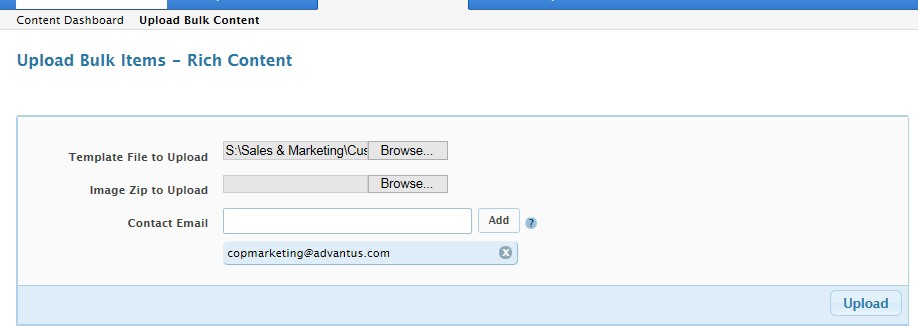Link: Marketing – Creating SKU Groups in Essedant’s Portal
– If you do not see a SKU Group name that applies to your new item in the dropdown menu then you must create a new SKU Group. You will create a new SKU Group name by using the template. You will need to download the template and then upload the template into the portal. You can enter multiple SKU names in a single template as long as they are in the same taxonomy.
To download a template, in the Content dashboard, click the ?checkbox? located to the left of the item numberN. ote: You can select multiple items as long as they are in the same taxonomy.
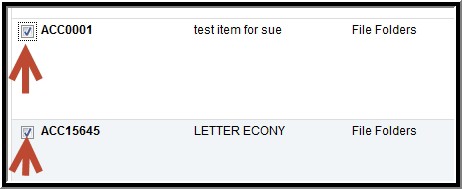
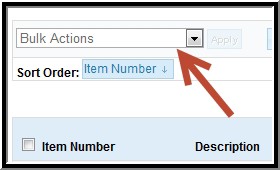 Then move up the page, on the left side, to above the column headings until you see the box ?Bulk Actions?N. ote: The Bulk Actions functions will always require items to be check boxed (selected) first.
Then move up the page, on the left side, to above the column headings until you see the box ?Bulk Actions?N. ote: The Bulk Actions functions will always require items to be check boxed (selected) first.
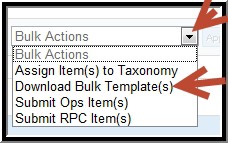 Click on the dropdown menu for Bulk Actions and select ?Download Bulk Template(s)?.
Click on the dropdown menu for Bulk Actions and select ?Download Bulk Template(s)?.
You will see a button marked ?Apply? appear next to the Bulk Actions box. Click ?Apply?.
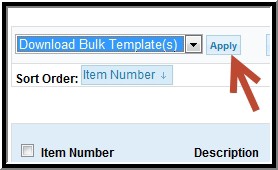
In the ?Select templates for download? screen it will ask you to choose one of two versions of the Excel template. .xlsx (current
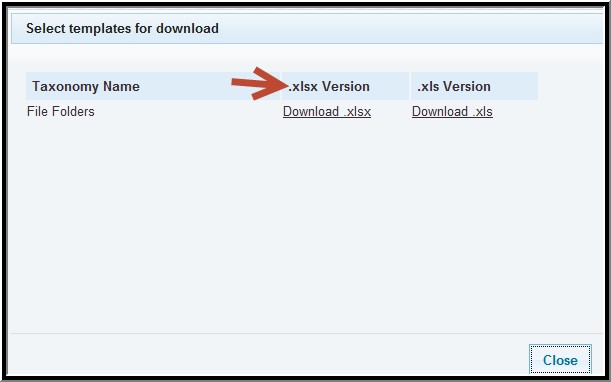 Excel version) .xls (older Excel versions). Just click on the version you wish to use.
Excel version) .xls (older Excel versions). Just click on the version you wish to use.
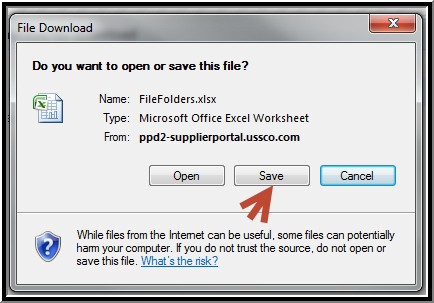 Depending on which browser you are working in, you should see a similar ?File Download? screen. You should thenSAVE the template to your computer.
Depending on which browser you are working in, you should see a similar ?File Download? screen. You should thenSAVE the template to your computer.
The file name will default to the taxonomy name, in this case File Folders. However, you can change the file name to what makes sense to you as long as you do not change the extension (.xls or .xlsx).
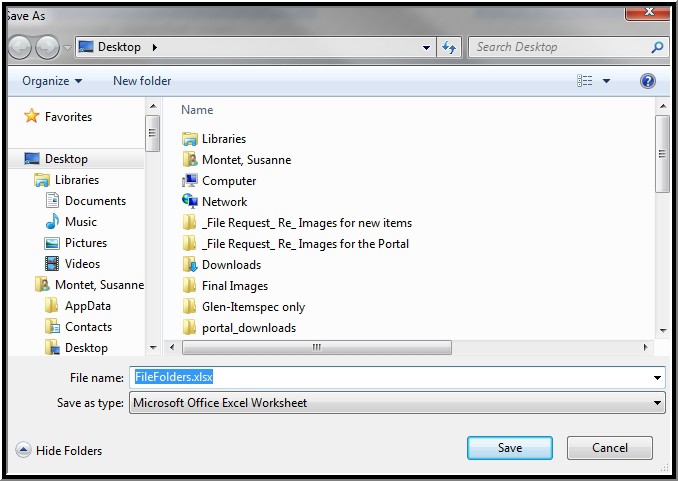
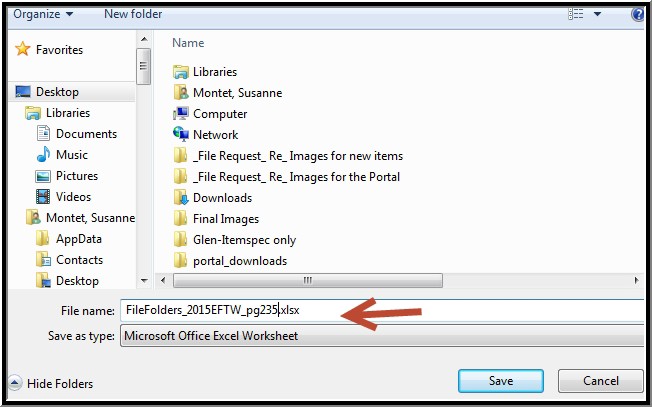
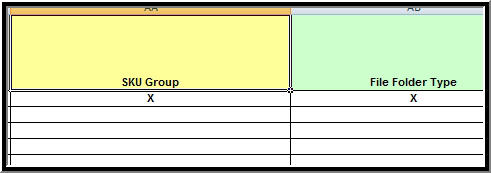 In the Enter Rich Content worksheet, the most important column will be Column U – SKU Group. This is where you will create your new SKU name. You enter the SKU Group name for every item number with the same SKU Group within the template. If the SKU Group name is the same then you can copy and paste, if not you can enter a different name as needed. Note: The SKU Group is created by using the Brand Name plus Product Name (ex: Read Right® AllScreen? Cleaning Wipes) . In the next column, enter the Sku Group name without the brand (ex: AllScreen? Cleaning Wipes). Be sure to use registered or trademark symbols is applicable.
In the Enter Rich Content worksheet, the most important column will be Column U – SKU Group. This is where you will create your new SKU name. You enter the SKU Group name for every item number with the same SKU Group within the template. If the SKU Group name is the same then you can copy and paste, if not you can enter a different name as needed. Note: The SKU Group is created by using the Brand Name plus Product Name (ex: Read Right® AllScreen? Cleaning Wipes) . In the next column, enter the Sku Group name without the brand (ex: AllScreen? Cleaning Wipes). Be sure to use registered or trademark symbols is applicable.
This is the most critical step in creating your new SKU Group name and ensuring a successful upload of your new SKU information. You must copy your SKU group name(s) (from Column U in the Enter Rich Content worksheet) and paste it into the Enter SKU Group worksheet in Column B , SKU Group. If you have one SKU Group name with multiple items you only enter the SKU Group name one time in the SKU Group worksheet. In this worksheet you enter data based on SKU Group name and not item number. Note: These two fields are the same and the name in the fields must be identical. This is how the portal will sync the data from the two worksheets into the item.
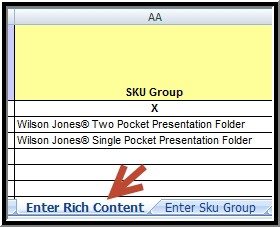
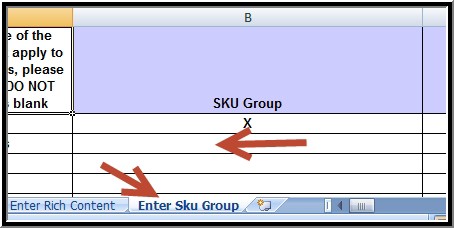
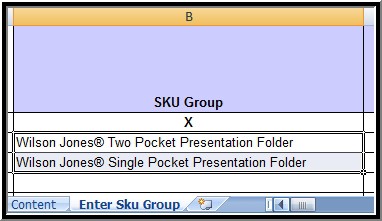
– Upload the template to the portal while in the Rich Content for the item